Managing Project Subscriptions to Custom Forms
Site administrators can manage project opt-in and opt-out for all custom forms within an XNAT. This is true for both site-wide forms (which are enabled by default for any newly created project) and project-specific forms (which are not). This functionality can be accessed by clicking Tools -> Custom Forms -> Manage Custom Forms from within the top menu.
When a site administrator reaches this page, they will be shown a table of all of the available forms that are present within the XNAT instance:
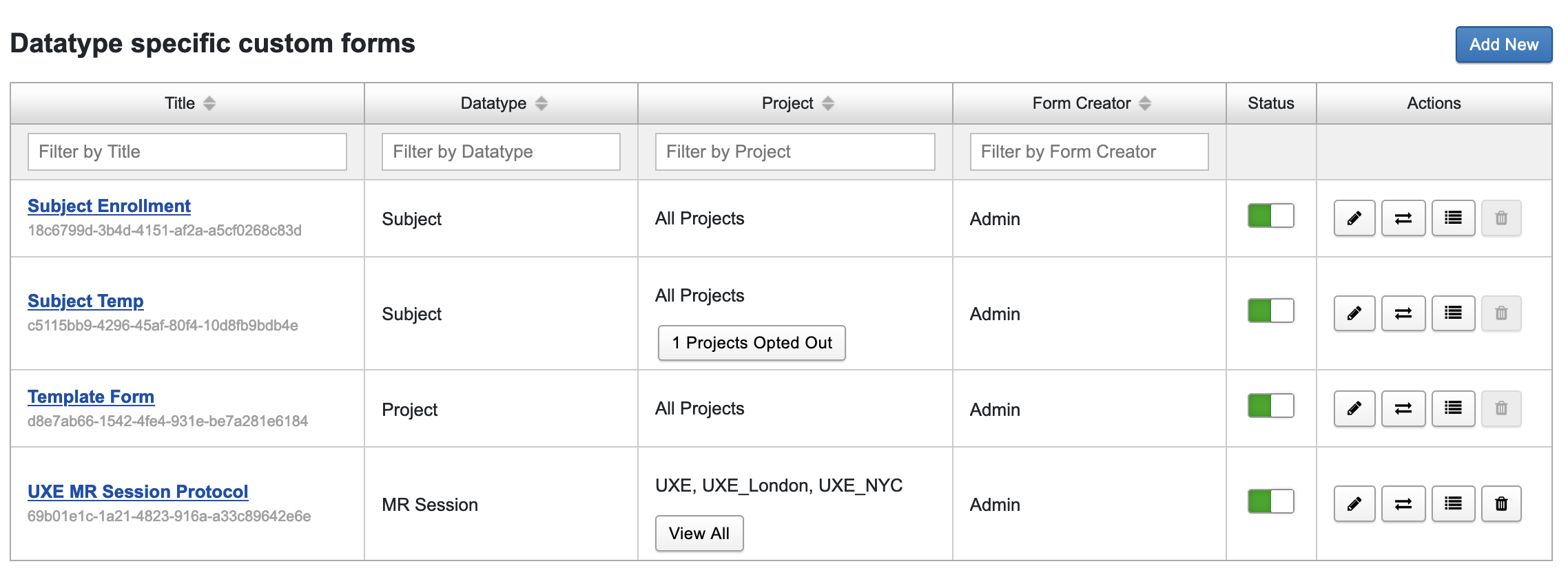
As can be seen above, the Project column will list what projects each form is associated with. In the case of site-wide forms, the column will list ‘All Projects’ with a button that can be clicked to see any projects currently opted out of the form, if applicable. For project-specific forms, the column will simply list all of the projects associated with the form.
In order to edit the projects associated with a given form, click the Manage Projects button associated with that form.
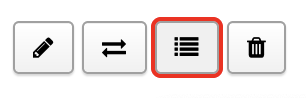
This will open up a menu listing all of the projects found within the system. Checkboxes will be marked to show whether or not that project is currently associated with the form.
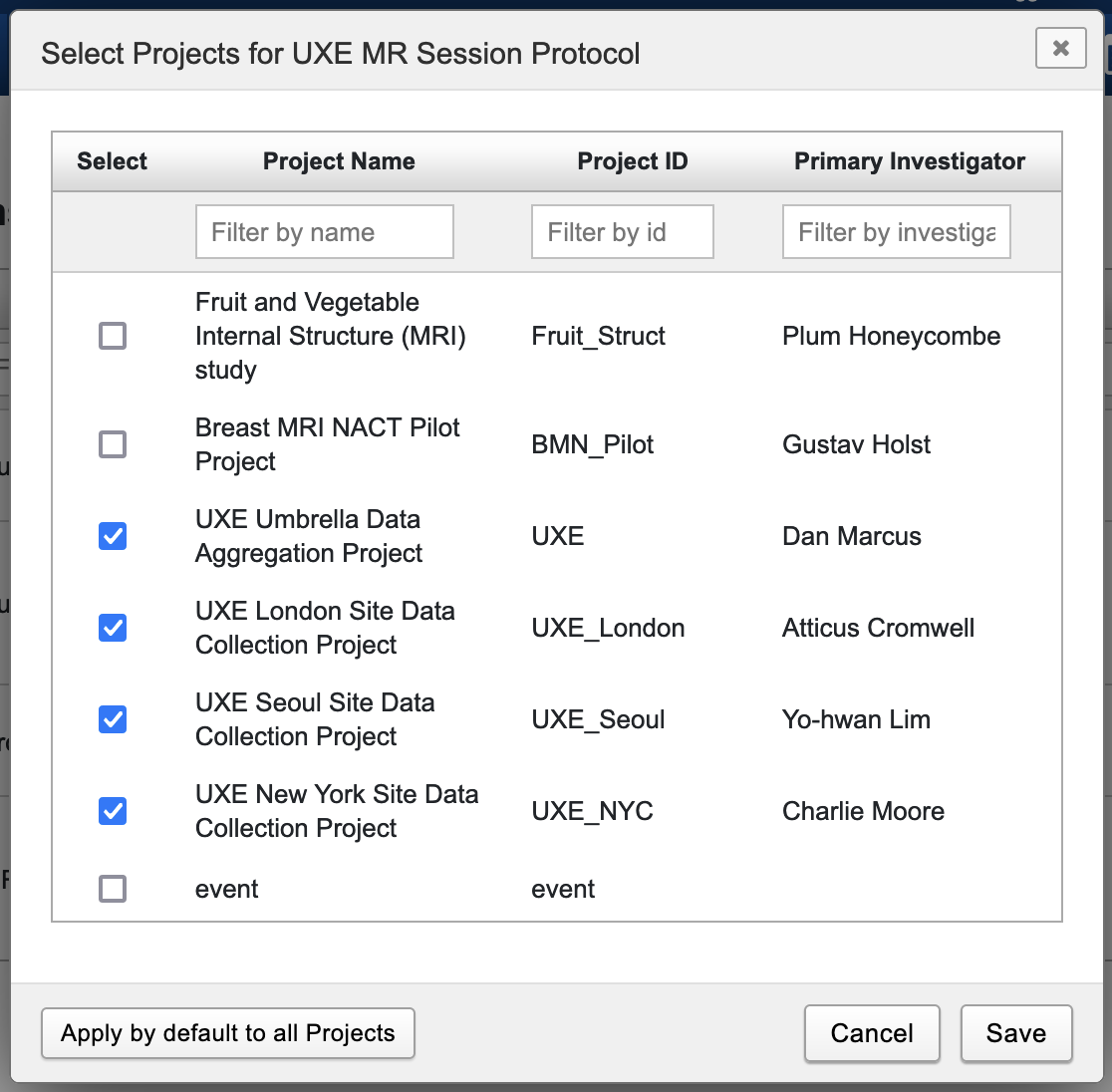
Selecting or deselecting a project within the Select column and hitting save will change the project’s association with the form (if selected the form will be opted into and vice versa).
Promoting a custom form to Site-wide (enabled by default)
If this form was created as a project-specific form, this Select Projects dialog will have a button labeled "Apply by default to all Projects". This button will convert the form from a project specific form to a site wide form. Be careful in doing this as the action is not reversible and all projects will immediately gain access to the form.