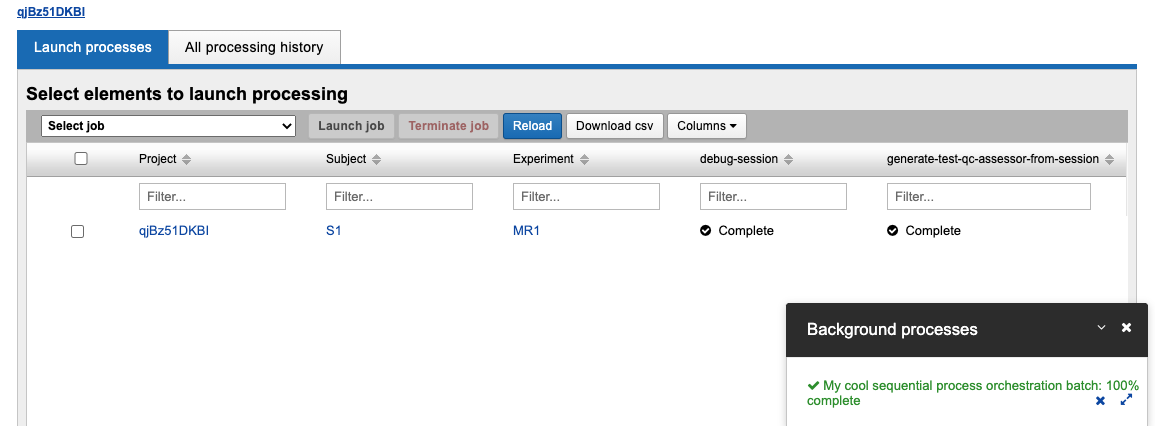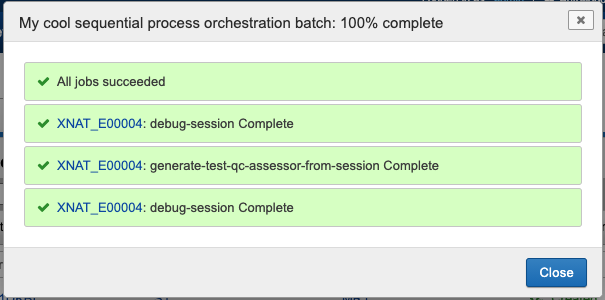Add Command Orchestration to Your Project
If a site administrator has set up command orchestrations for your XNAT, you may add one* to your project.
*The ability to enable more than one orchestration on a project is a planned update.
To do so, navigate to the Project Settings page:
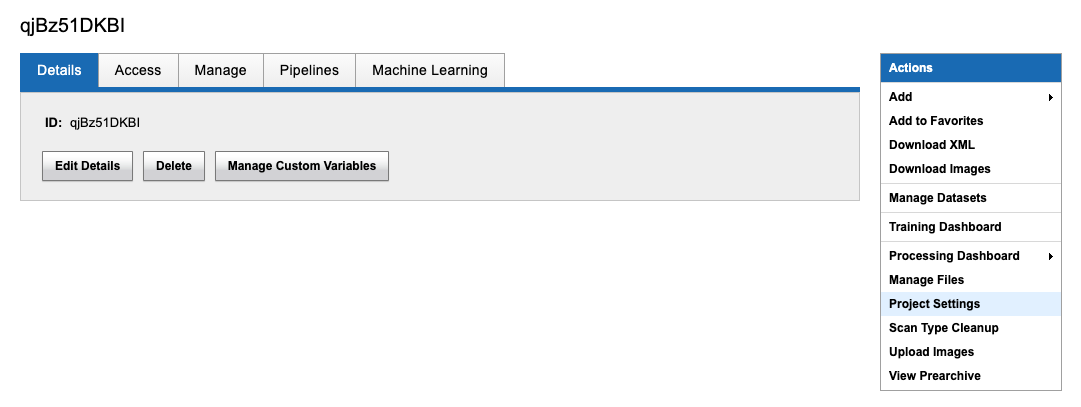
Head to the Command Orchestration tab:
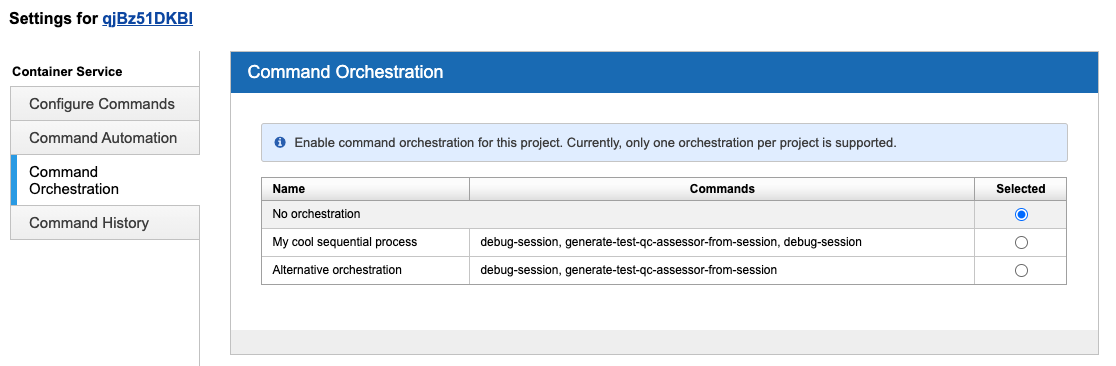
Select the orchestration you wish to enable, and note that its component commands will be automatically enabled on your project:
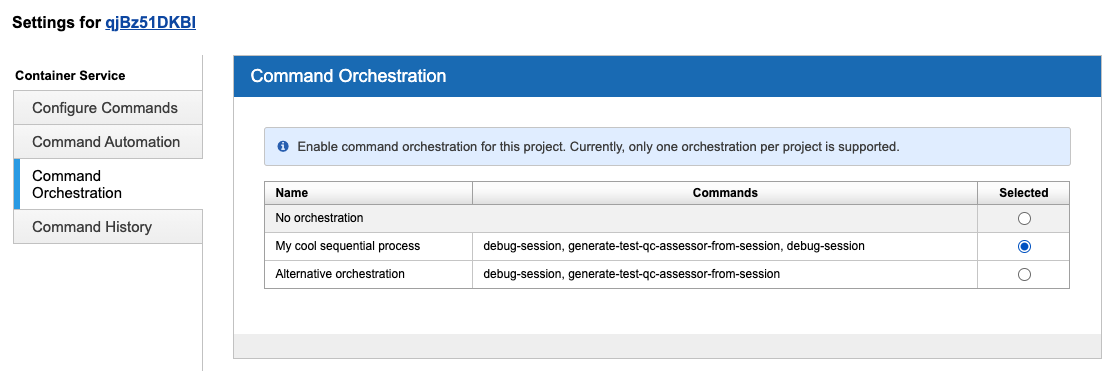
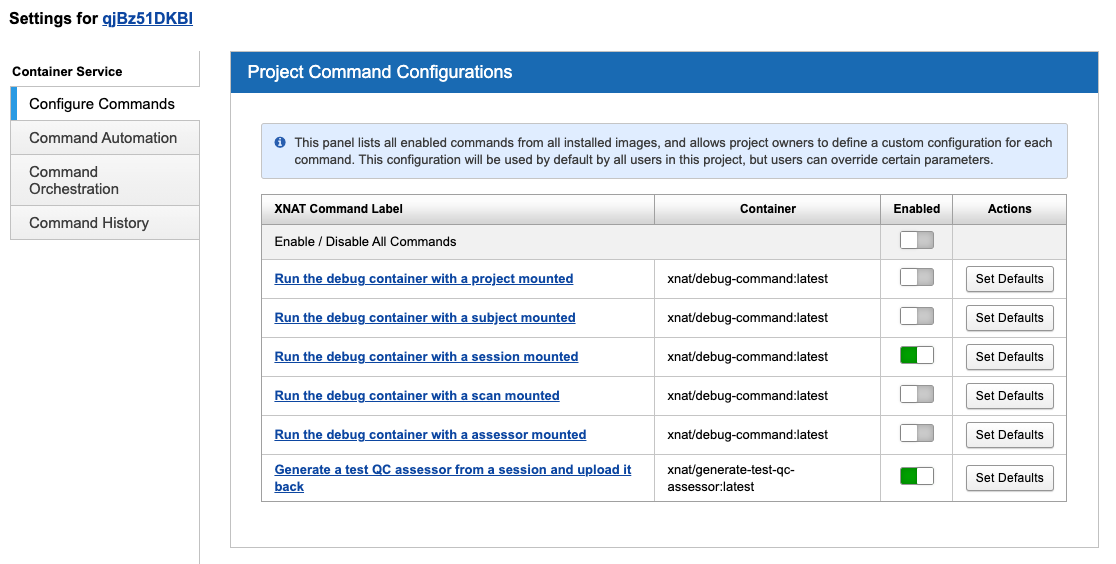
To remove an orchestration from your project, select the radio button next to "No orchestration."
Orchestrations that are disabled at the site level will not be selectable at the project level.
NOTE: when orchestration is selected for your project, any time you launch the initiating command, the entire orchestration will run. To avoid this, you need to remove orchestration from your project. A planned update will pass the orchestration options to the UI, so the user can select whether or which orchestration ought to be triggered.
If you launch your containers from the Batch Launch Processing Dashboard, the Background processes tab will monitor the entire orchestration: