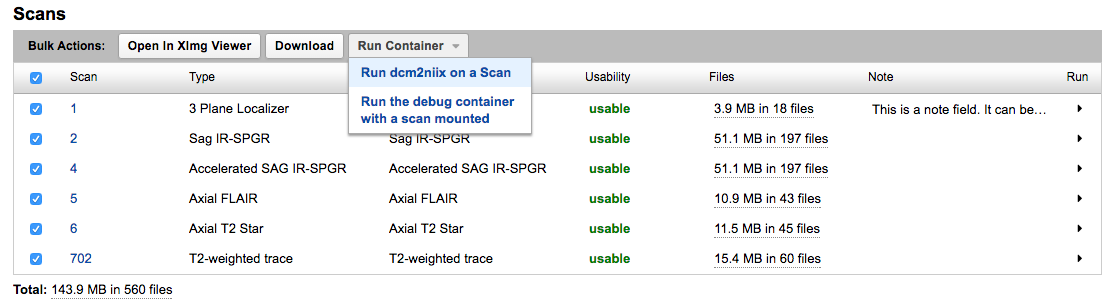Batching Actions on Scans with the Selectable Table Plugin
The advent of Container Services gave XNAT users the ability to run a processing command on a single scan, but the XNAT UI offered no way to access scan-level controls. The Selectable Table plugin was developed in order to expose those controls to users, but it also offers some basic conveniences for core XNAT uses. This documentation offers a quick run-through of the things you can do from inside this table, both on individual scans and in bulk.
Some functionality is only partially-enabled. Future updates are planned to this plugin to enhance functionality. We expect to merge this functionality directly into core XNAT further down the development roadmap.
UI Overview
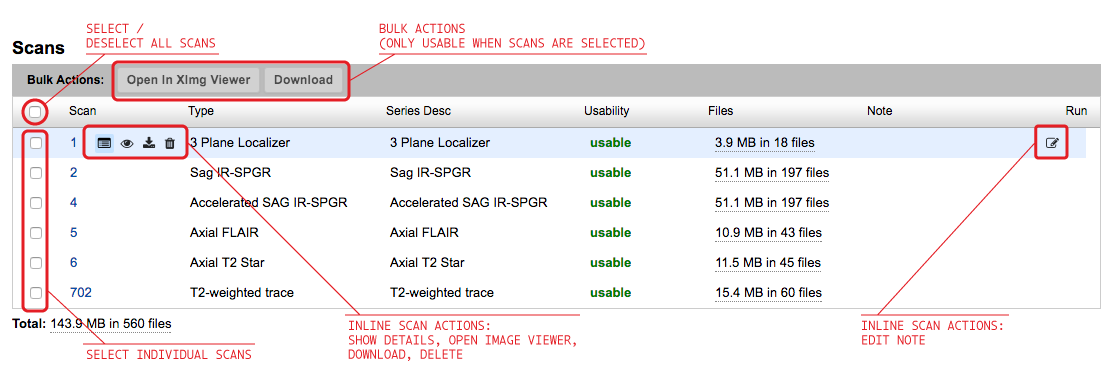
Actions on Single Scans
When the user hovers over an individual scan row in the selectable table, a set of inline icons appears that allows the user to perform actions immediately on that scan.
Show Scan Details
Scan details used to appear as hidden rows within the table. They have been moved into a popup dialog. These dialogs can be repositioned around the page, and users can open multiple dialogs to compare scans side-by-side.
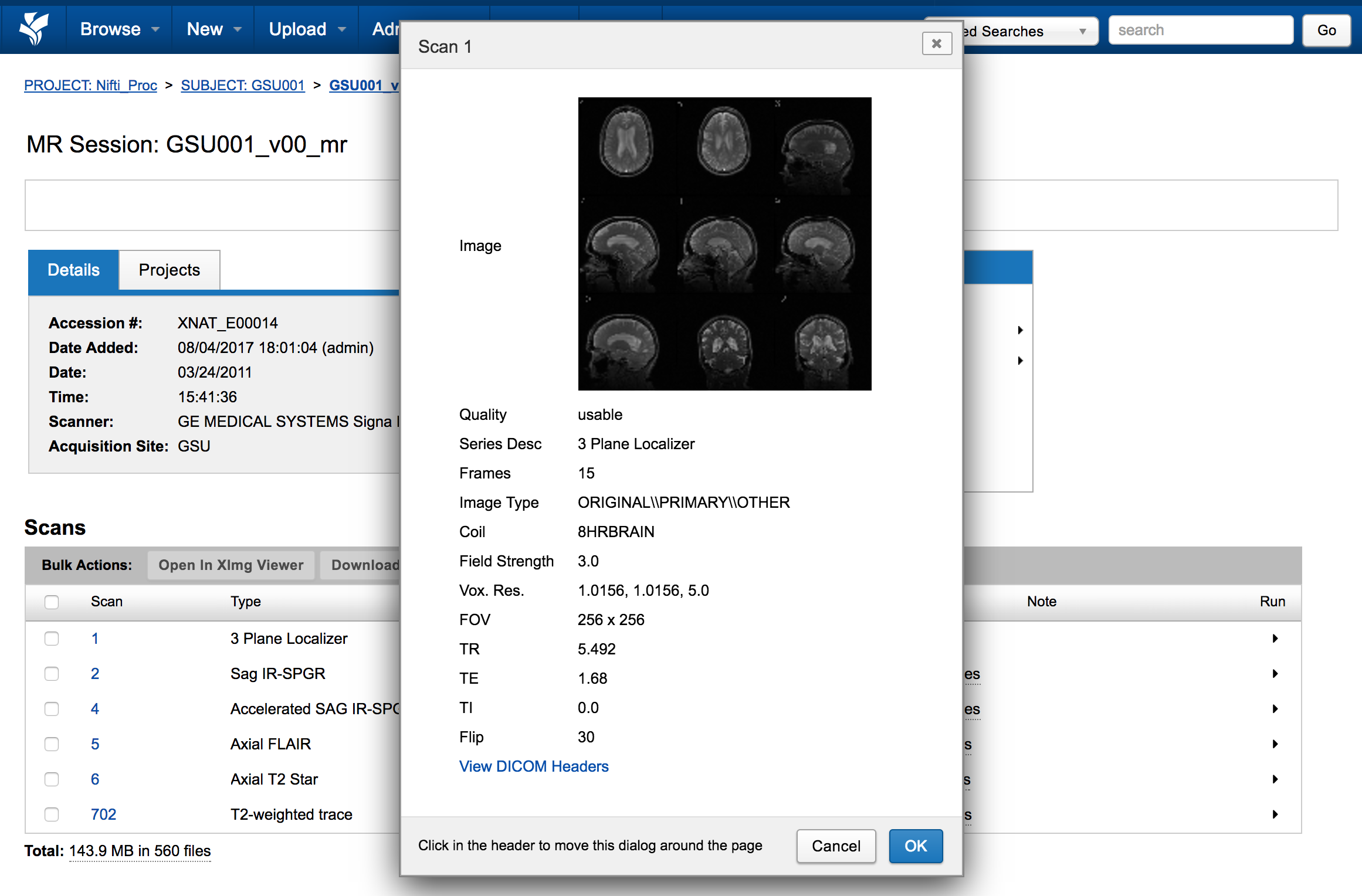
Open Image Viewer
Users may want to directly view a given scan in the image viewer. With the default Ximg viewer, this behavior is only partially supported. You can open the viewer from the scan table, but you cannot preload the selected scan. A future update to the viewer would enable this functionality.
Download Scan
Users can go directly from the scan table to the Download Images UI. In XNAT 1.7.3, this behavior is only partially supported – in a near-term release image downloading for specific scans will be streamlined.
Delete Scan
Users with appropriate project permissions will be see the "delete" icon in their inline actions and be able to delete a given scan from a session record, and delete scan files from the file system, directly from the scan table.
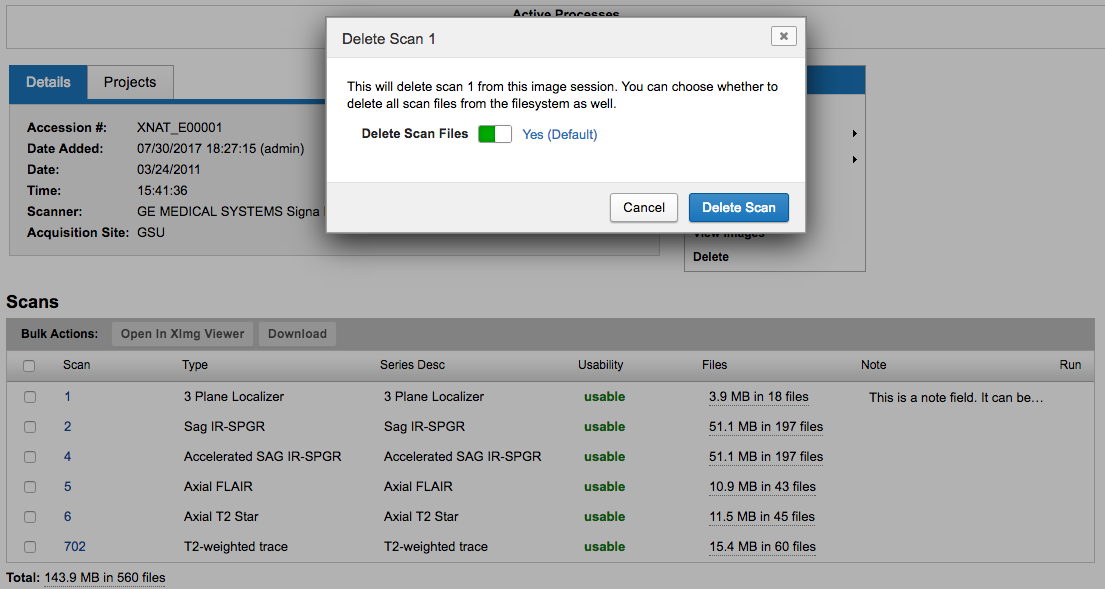
Edit Note
Users can create or update a note on a given scan directly from the scan table, instead of having to load the "Edit Scan" UI. The action icon to edit scan notes is located within the note field for each scan in the Scan Table.
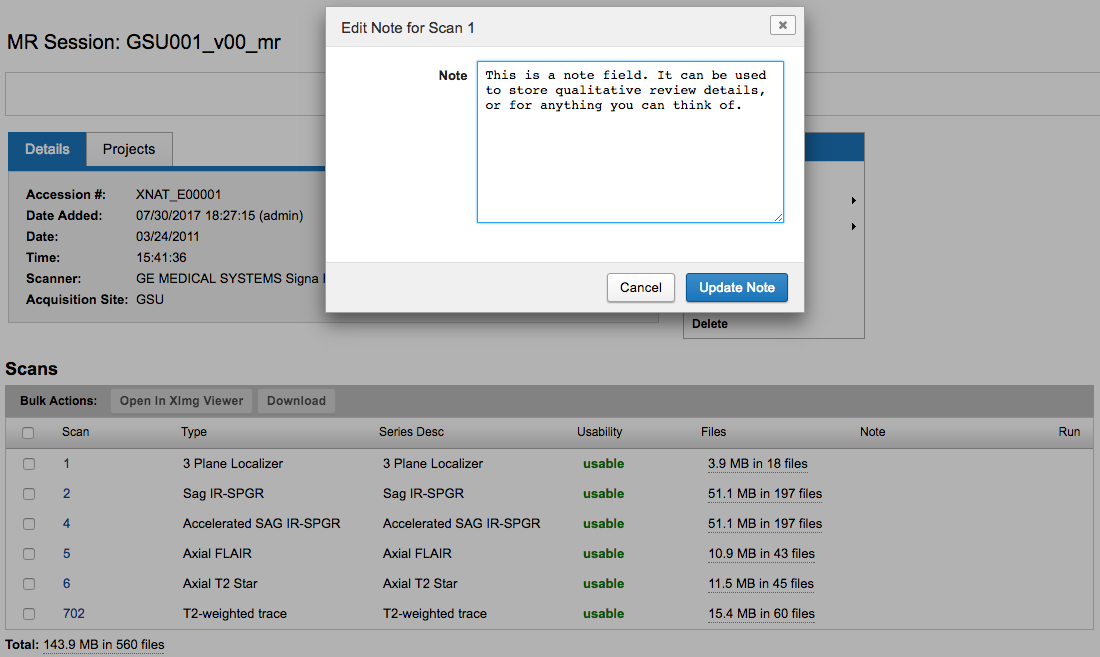
Run Container (Requires the Container Services Plugin)
If your XNAT has the Container Service Plugin plugin installed and a processing command configured to be run on individual scans, users can run that command directly from the scan table. A caret will appear in the right-most "Run" column listing available commands that can be executed.
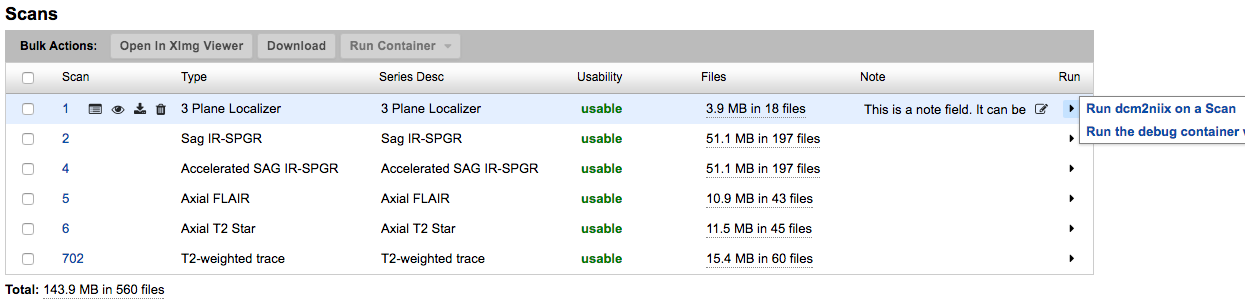
Bulk Actions on Scans
Using the checkboxes in the left-most column of the Scan Table, users can select one or more scans to perform bulk actions on. As with the Container Service Plugin plugin, additional functionality may be able to be added here over time by XNAT developers.