Cleaning Up Scan Types In Your Project
When sessions are imported into XNAT, their scan types are defined in the original DICOM files. This can be useful, but it may also contain tiny variations that are no longer relevant to your project. Scan Type Mapping allows you to define rules for how XNAT should rename scan types after they have been uploaded. These can be defined for a given project by clicking on the Scan Type Cleanup option in the Actions menu for a project.
This action can be disabled at a site-wide level by XNAT Admins. See: XNAT Miscellaneous Section in the Admin UI.
This action can also be disabled at a project-specific level by Project Owners. See: Project Data Import and Anonymization Settings
Why Clean Up Scan Types?
Scan type harmonization can be an important factor when comparing data across multiple studies. There are times when the fine-grained distinctions between scan types as they are named by the scanners are important, but there are also times (e.g. "T1" vs "MPRAGE" vs "Structural") when these are distinctions without a difference. Even small changes, such as capitalization or the usage of hyphens in scan type naming, will generate unnecessarily duplicative scan label entries in XNAT.
The glut of scan type definitions that can appear becomes immediately apparent as users attempt to download data, particularly from multiple projects.
Who Is Responsible for Cleaning Up Scan Types?
Because of the way sharing works in XNAT, if you share MR sessions from their source projects into a new destination project, scan types cannot be modified in that destination project. This means that if you are participating in a data-sharing effort or a multi-site study, it is the responsibility of the owner of the source data to clean up the scan type definitions in their source project.
If this is not possible, a workaround would be to download the source data and re-upload it into your destination project. This gives the owner of the destination project ownership of that uploaded data. However, it destroys the link to the source project, and any updates made to that data in the source project will not be reflected in the destination project.
How to Clean Up Scan Types
1. Navigate to your project's home page. In the Actions menu, click on Scan Type Cleanup.
2. You will see a screen like so that summarizes all scan types found in your project.
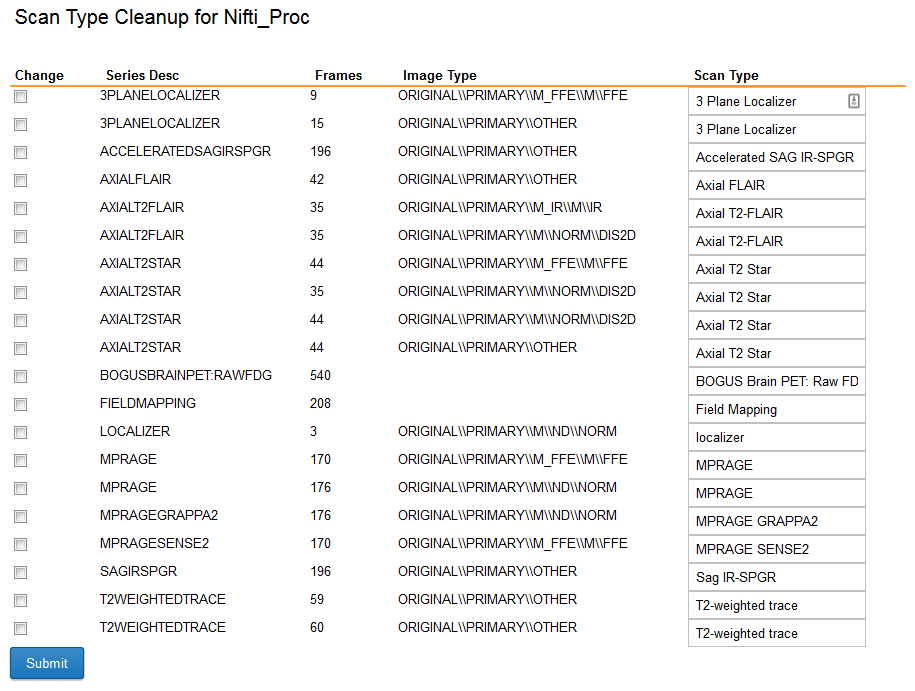
3. To change a scan type mapping, click on the checkbox in the left column for the affected row and type the new scan type label in the text field in the right-most column.
4. When you have completed your edits, click Submit to apply your changes.