Configuring an Email Action
The Email Action in the event service provides a new way for users in the system to monitor the occurrence of certain events in the system. Administrators or project owners can subscribe to certain events and set recipient users to receive emails containing relevant information about the event when it occurs.
This example shows how to use the Email Action:
1. Login as an administrator or project owner.
2. Navigate to the Event Service dashboard.
3. Click on "Add New Event Subscription"
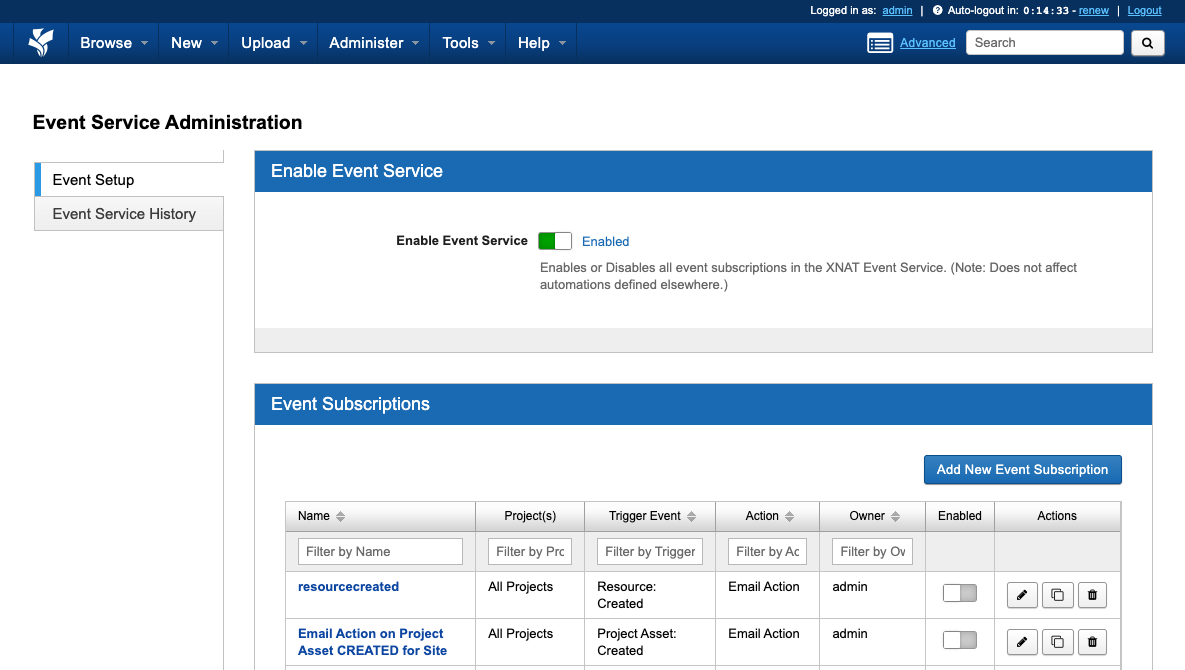
4. Give a name for the "Event Subscription Label".
Then select Event and Project. For this test, we will select "Subject – Created" as the trigger event.
5. Choose "Email Action" from the "Select Action" input.
6. Click "Set Attributes".
A modal dialog will pop up allowing you to configure the outgoing email, including variable tags that can be set in context of the event object.
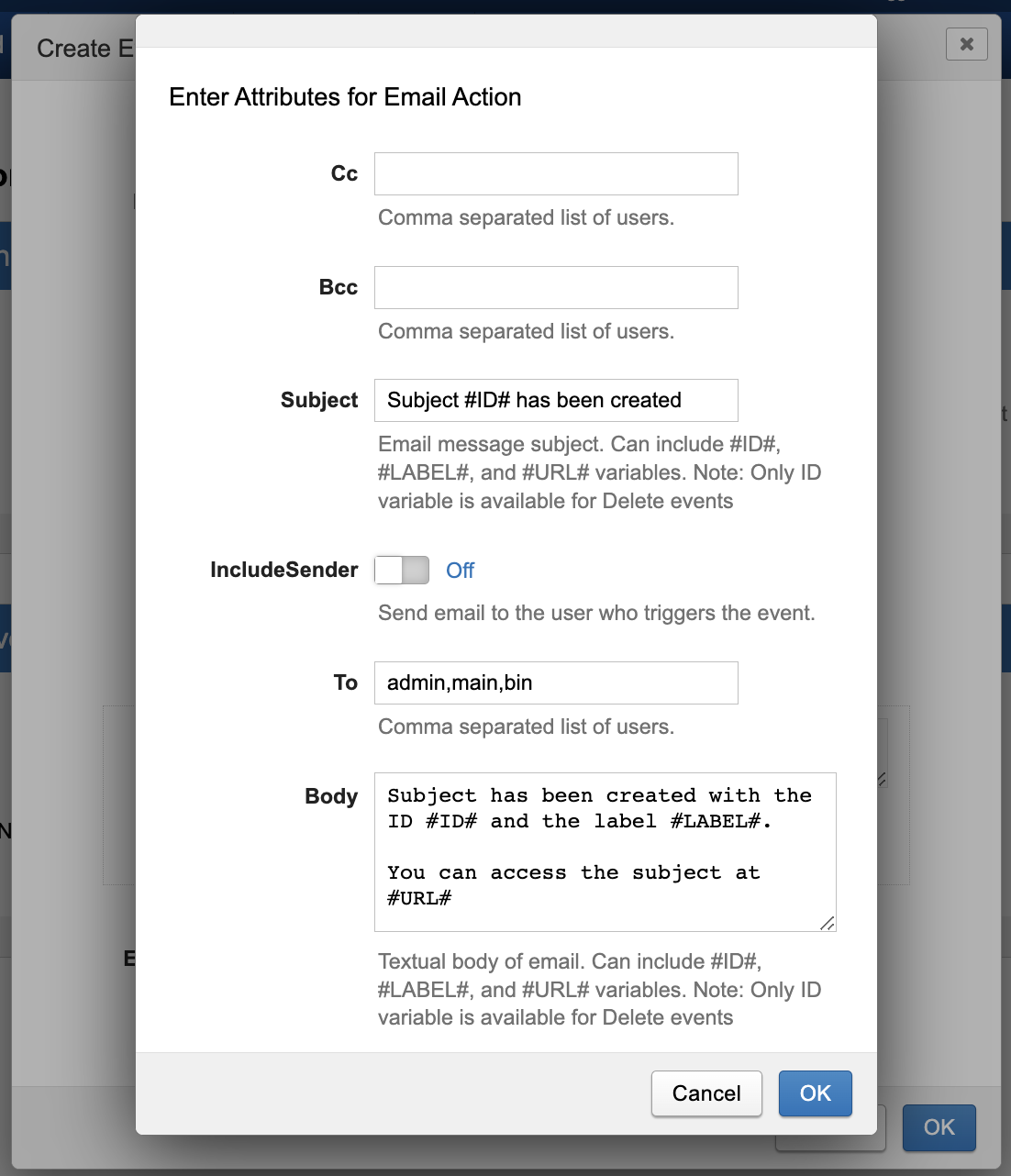
Email Configuration Fields and Reference Tags for Email Events
| Field | Required | Description |
|---|---|---|
To | Yes | Comma separated list of users. (*) |
Subject | Yes | The subject of the email. Can include #ID#, #LABEL#, and #URL# variables. Note: Only #ID# variable is available for Delete events (**) |
Body | Yes | Body of the email. Can include #ID#, #LABEL#, and #URL# variables. Note: Only #ID# variable is available for Delete events |
Cc | Optional | Comma separated list of users. (*) |
Bcc | Optional | Comma separated list of users. (*) |
IncludeSender | If "Yes", send email to the user who triggers the event as well. |
*: User refers to legitimate users in the system. The email will be sent to the user's email inbox.
**: Variables refer to the variables enclosed between # symbols. Currently, only #ID#, #LABEL#, and #URL# are supported. Variables will be replaced with specific values in the email.
7. Set the "Status" to Enabled and click "OK" to create the subscription.
Testing the Event
Create a subject in a project.
A email should be sent to the users in the subscription. A record should be found in the "Event Service History" as well.