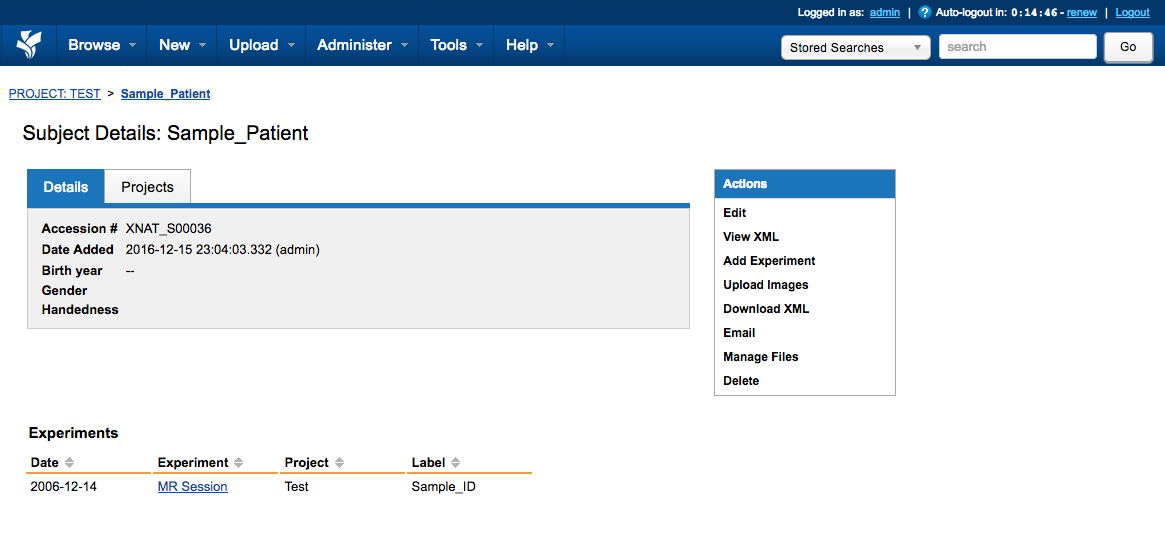Creating and Managing Subjects
Most experiment data in XNAT is associated directly with a subject. In turn, a subject can have multiple experiments. Subject information can be as brief and simple as an identifier. Or, it can contain in-depth demographic information. Either way, creating a subject is required to add imaging data (as well as subject assessment data).
There are multiple ways to store subjects in XNAT:
- The XNAT webapp UI
- StoreXML
- Upload Spreadsheet
- The XNAT API
Creating Subjects in the XNAT UI
Within the XNAT webapp there are several interfaces for creating subjects.
Creating Subjects using the Create Subject Form
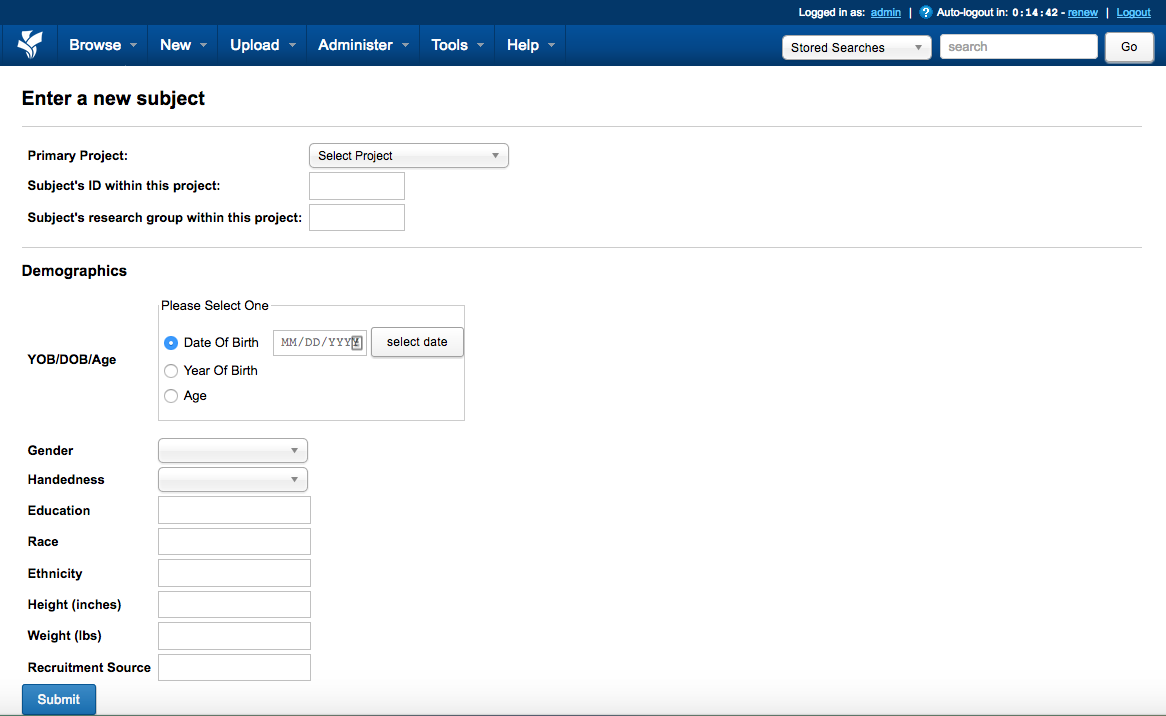
- From any page, users can select New > Subject in the top navigation. This will launch the Create Subject form.
- From any project report page, users can select New > Subject in the project Actions box. This will launch the Create Subject form with the current project preselected.
Creating Subjects While Uploading Images
- When using the Upload Applet (if this feature is enabled), you will be prompted to select a project and subject to upload your image session into. Click the "Create Subject" link next to the subject selector.
- When a new session is uploaded to the Prearchive via the compressed uploader or a connected DICOM device, it will contain metadata assigning the session to a subject. If that subject does not already exist, it can be created automatically during the process of archiving the session to your project.
Creating Subjects via Uploaded Definition
StoreXML
Users also have the option of creating an XML document for each subject in their project, and directly storing that document into the application. This can be done through the web interface (Upload XML) or through a command line tool (which uses web services to store the XML). This is especially helpful for users who are converting from another XML structure, or generating subjects in another programmatic way.
Upload Spreadsheet
The most common way to upload large numbers of subjects is the Upload Spreadsheet feature. This feature allows users to create spreadsheets that contain information about each subject (based on a generated template). The subject can then upload that spreadsheet through the web interface. This process allows users to get large projects into XNAT quickly.
Creating Subjects via XNAT API
Advanced users may want to bypass the UI and use the XNAT REST API to create subjects: Create Subjects with XNAT REST API
Reviewing and Editing Subject Data
Once subjects have been uploaded using one of the methods described above, the details about those subjects is easy to review. First, the user can quickly see a summary of information through the subject listing on the Project Report. Then, by clicking on individual subjects, users can review in-depth information about the subject on the subject report.