Event Subscriptions
Subscriptions link Event activity to a selected Action and can be set up by users with either Site Admin or Project Owner privileges. Project Owners are permitted to create single-project subscriptions on owned projects, while Site Admins are permitted to create site-wide subscriptions and single-project or multi-project subscriptions. Site-wide subscriptions are applied to all current and future projects while single-project or multi-project subscriptions apply only to XNAT datatypes associated with selected projects.
Project Owner Access
As a project owner, access Event Service settings on your project page.
Actions -> Event Service
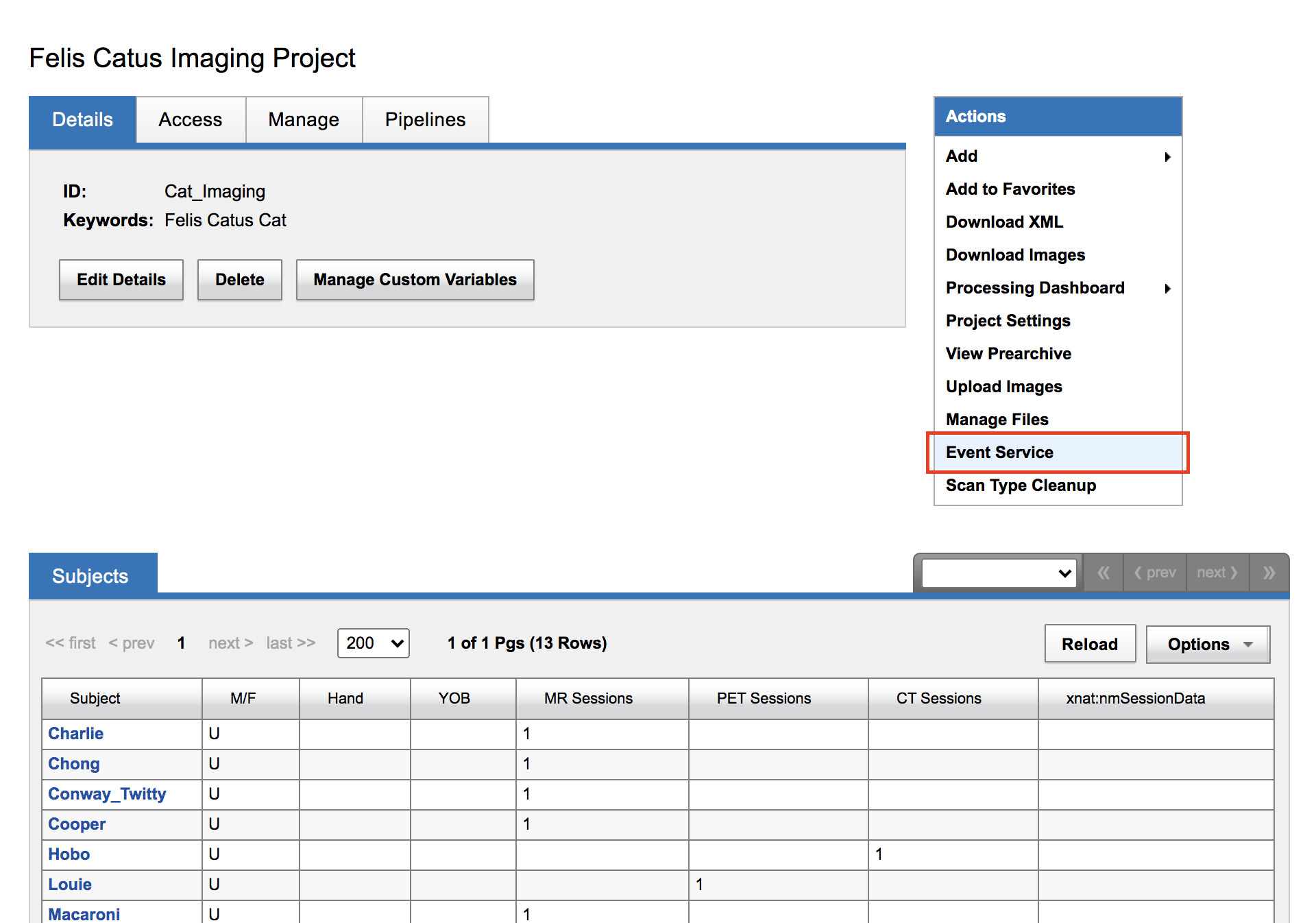
The project-level subscription page shows all subscriptions applied to the current project. Site-wide and multi-project subscriptions cannot be edited from this interface. The highlighted subscription applies to the current project only and can be fully edited or deleted by the project owner. 
Site-wide / Administrator-level Access
As a user with administrator privileges, browse to the Administrator -> Event Service page.
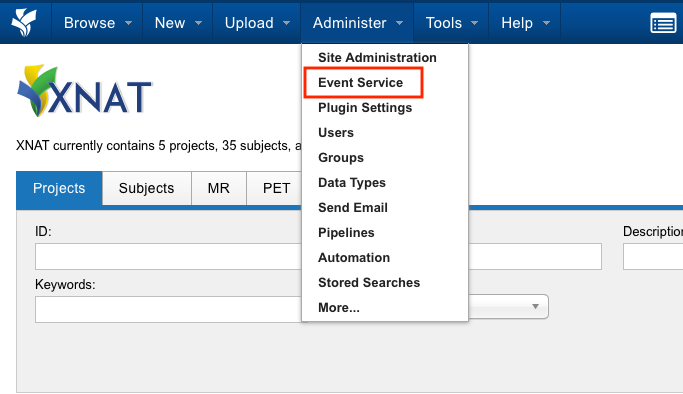
Add New Event Subscription
Select the Add New Event Subscription button.
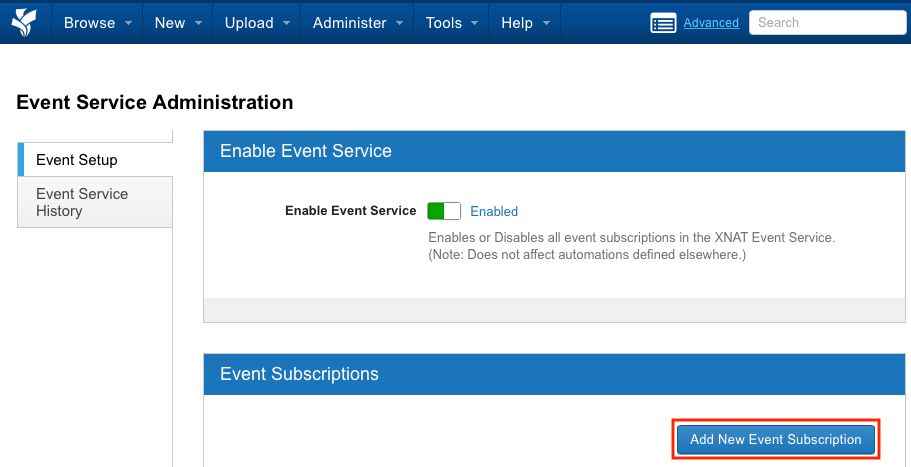
Define settings for your new Event Service Subscription:
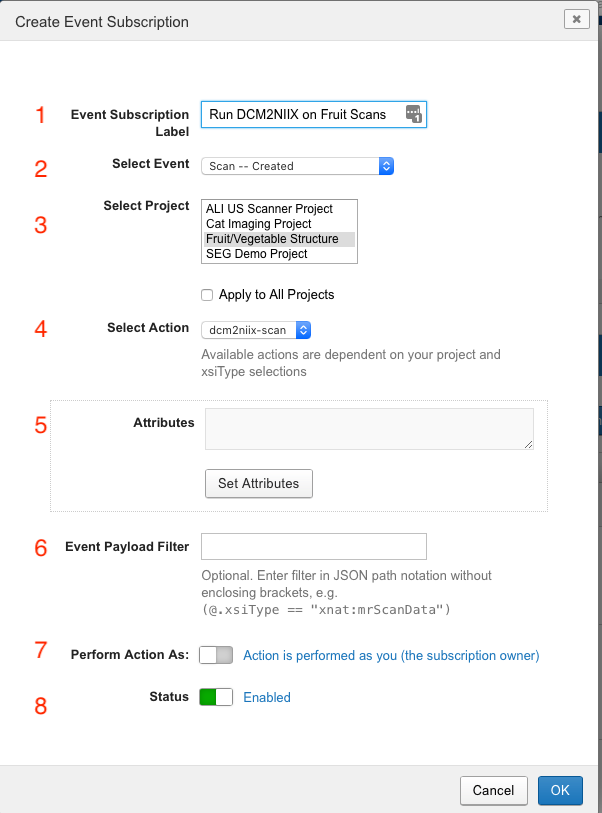
Optional - Define a label for your Subscription. This is not required to be unique, but uniqueness is recommended. A label will be auto-generated if not supplied.
Select from the list of available Events.
Optional - Select one or multiple projects for subscription to apply. If you want your subscription to apply to all current and future, choose
Apply to All Projects.Select from the list of enabled Actions. Beyond the always available
Logging Action, this list includes any Actions made available to the current user and selected projects.Optional - Set Attributes defined by the selected Action. In the case of a Container Service Action, the attributes correspond to editable command inputs.
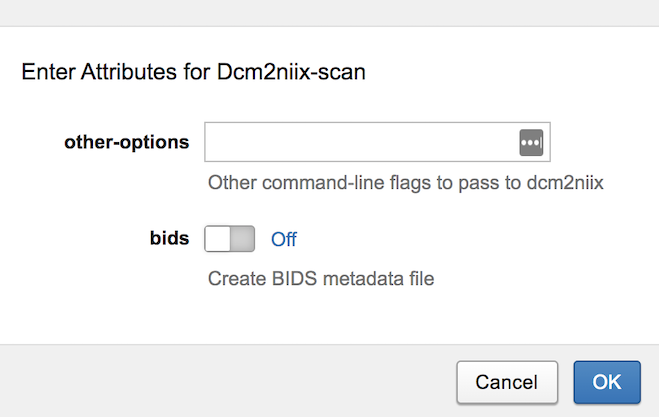
Optional - Define a payload filter based on JSONPath. Although defining a payload filter is highly recommended to ensure your Subscription is triggered only on Events of interest, we'll simply leave it blank for now. An in-depth discussion on payload filters can be found below.
Administrators have the option to select the user who will own the selected Action. Options include either the currently authenticated user or the user who triggers the event, e.g. the user account used to upload a scan. Actions configured on the project-level subscription page will always be owned by the creator of the subscription, i.e. the project owner or administrator.
Change the Subscription status to Enabled. This setting can also be toggled on the previous Event Subscriptions page.
Select OK to save and activate the subscription.
Event Subscriptions
Note the newly created Subscription in the Event Subscriptions table.
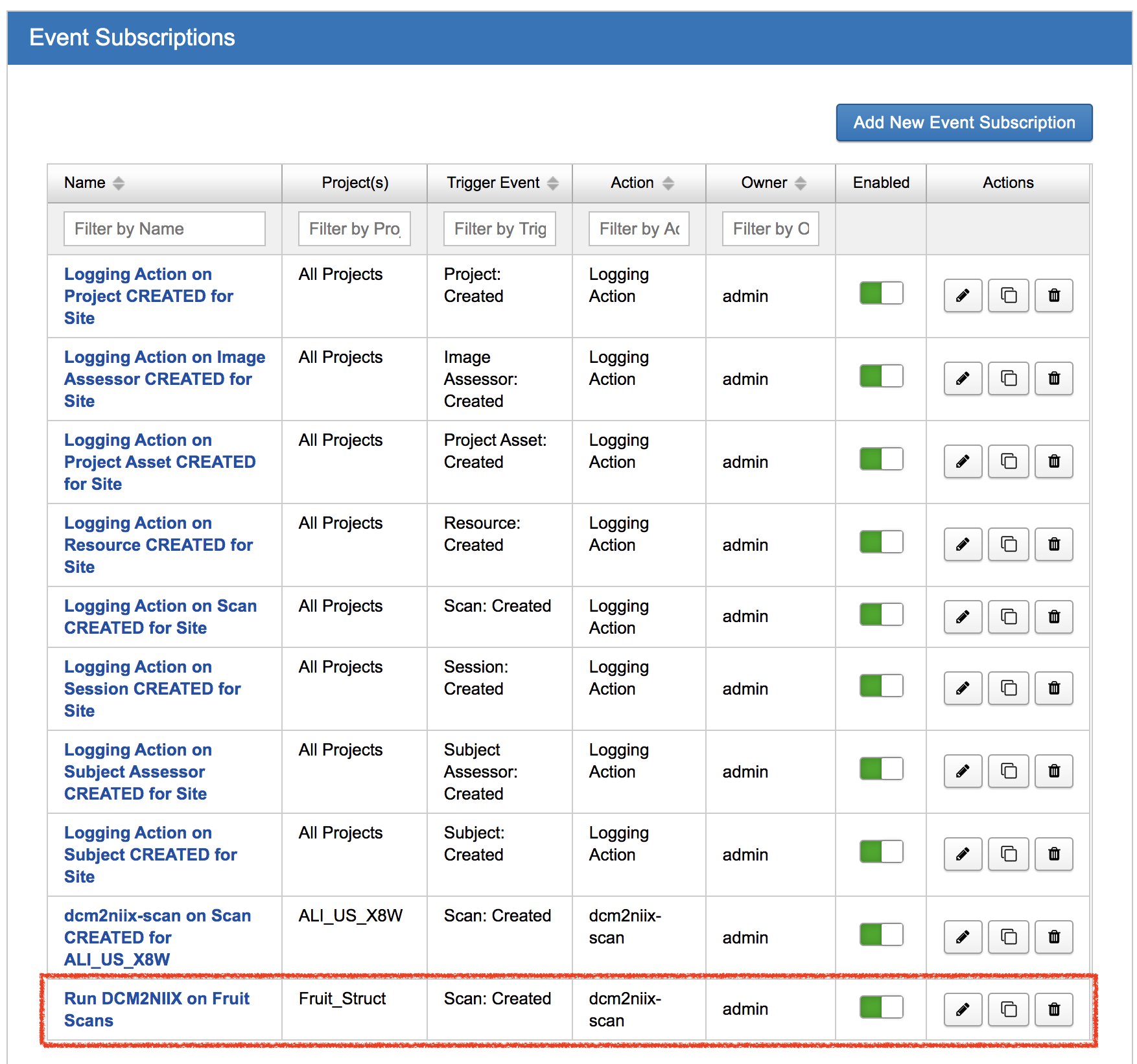
When this subscription is enabled, any creation of a new scan in the Fruit_Struct project will trigger the execution of the dcm2niix-scan container command. If the input requirements of the container are not met (DICOM files available in a 'DICOM' labeled resource) the container command will fail. To avoid this, the subscription author can use the payload filter to specify particular attributes of a scan required for triggering the container action.