Connecting to your XNAT
Like the XNAT Upload Assistant, the Desktop Client can support multiple saved XNAT logins. The Desktop Client allows you to save a server and username, but does not save passwords. Users must reauthenticate every time they want to log in to a given XNAT instance.
The first time you open up the XNAT Desktop Client, you'll be prompted to add an XNAT server to log into.
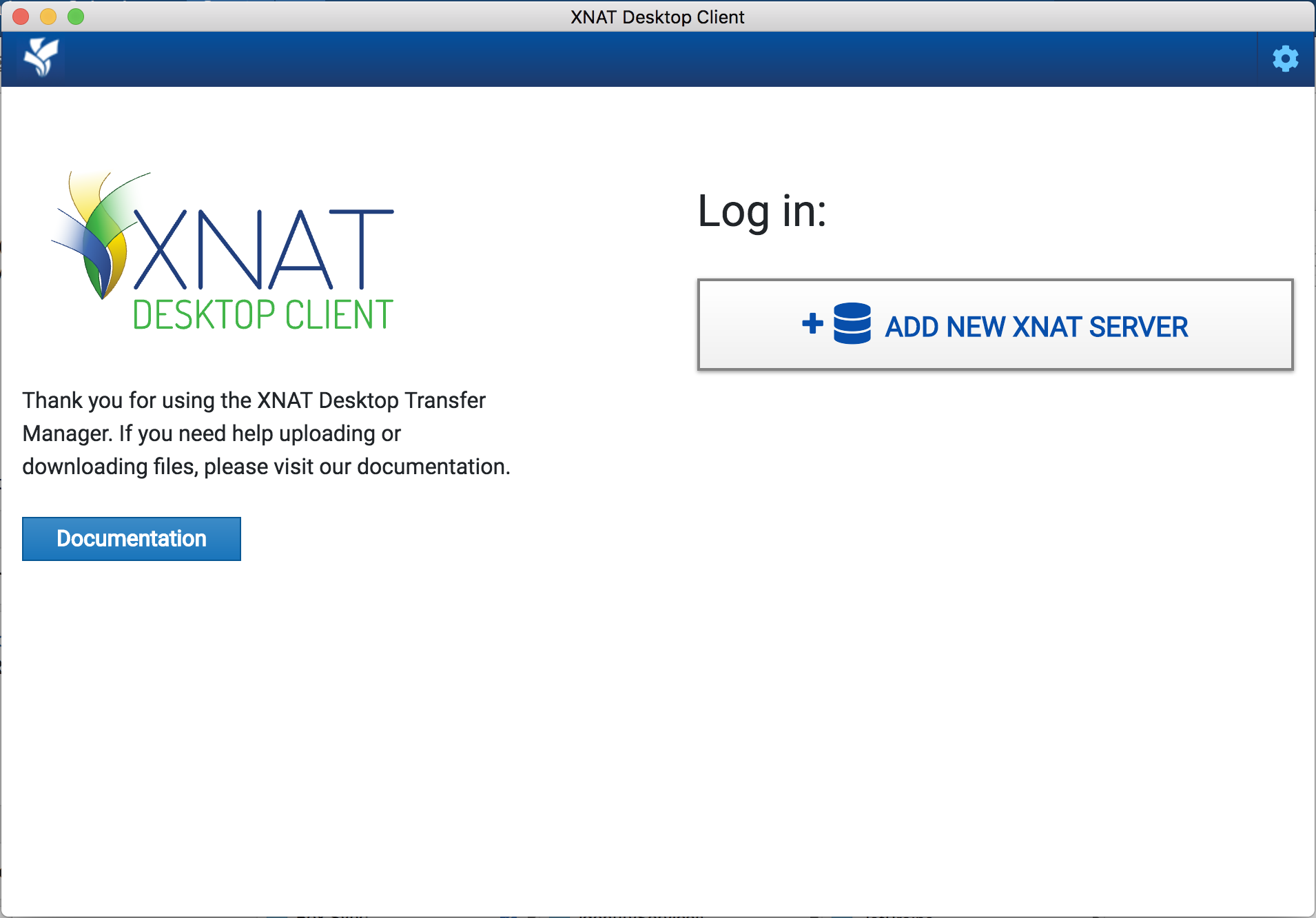
Clicking on "Add New XNAT Server" will allow you to set a server, username and password.
Note: You do not need to specify the http / https protocol. The application will detect this for you.
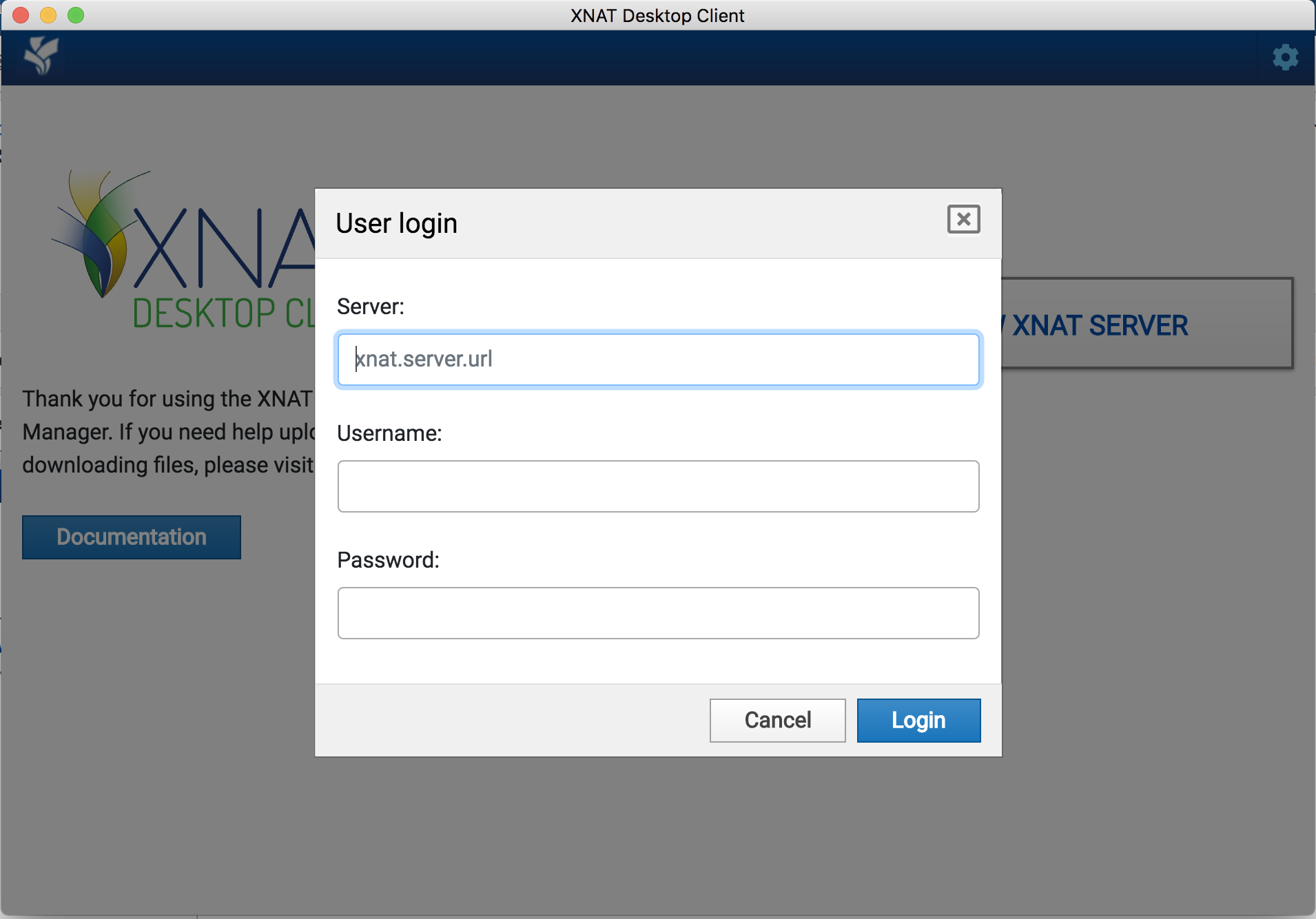
Once you have successfully logged in, the Desktop Client saves your username and server information to make it easy to log in again in the future.
Note: Your password is never saved, it is only used to log in.

You can manage the saved server logins in your Desktop Client settings by clicking the "Settings" gear icon in the top-right corner of the UI and clicking on the "Connection Settings" tab.
Once you are successfully logged in to an XNAT server, you'll see that you have three main activities you can do: Upload Data, Download Data, or Manage your Data Transfers.