Managing Transfers
The XNAT Desktop Client has a data transfer management panel for both uploads and downloads, allowing you to see the progress of the actions that you initiated. You can also pause, resume, or cancel those actions.
Each transfer log is specific to the user account and XNAT instance that you are logged in with.
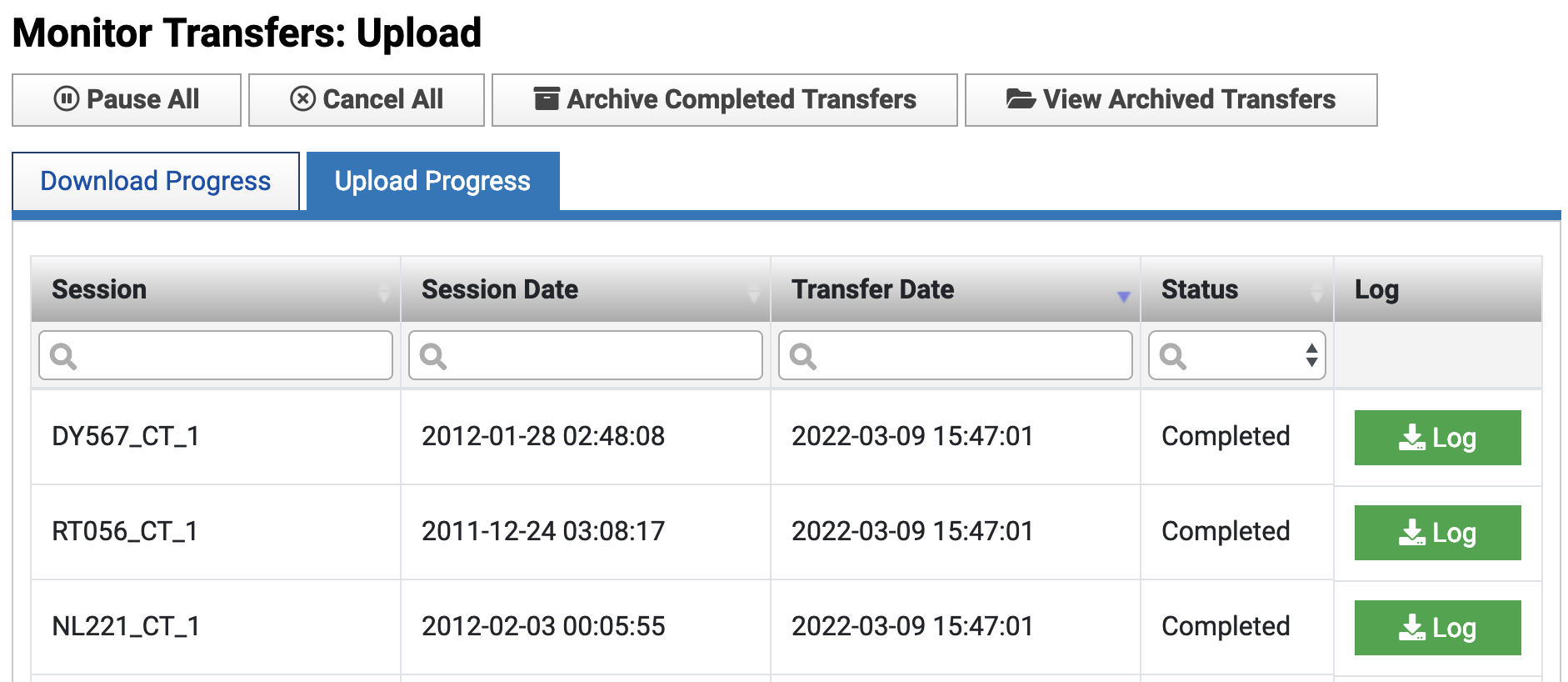
Pausing and Resuming Transfers
The Desktop Client allows you to pause and resume transfers individually, if you would like to prioritize one transfer over another over limited network bandwidth, or pause all transfers. Controls for affecting all transfers are located at the top of the Transfer Monitor page. Controls for affecting an individual transfer are located in the details modal for that transfer. (Click "Details" to view the modal.)
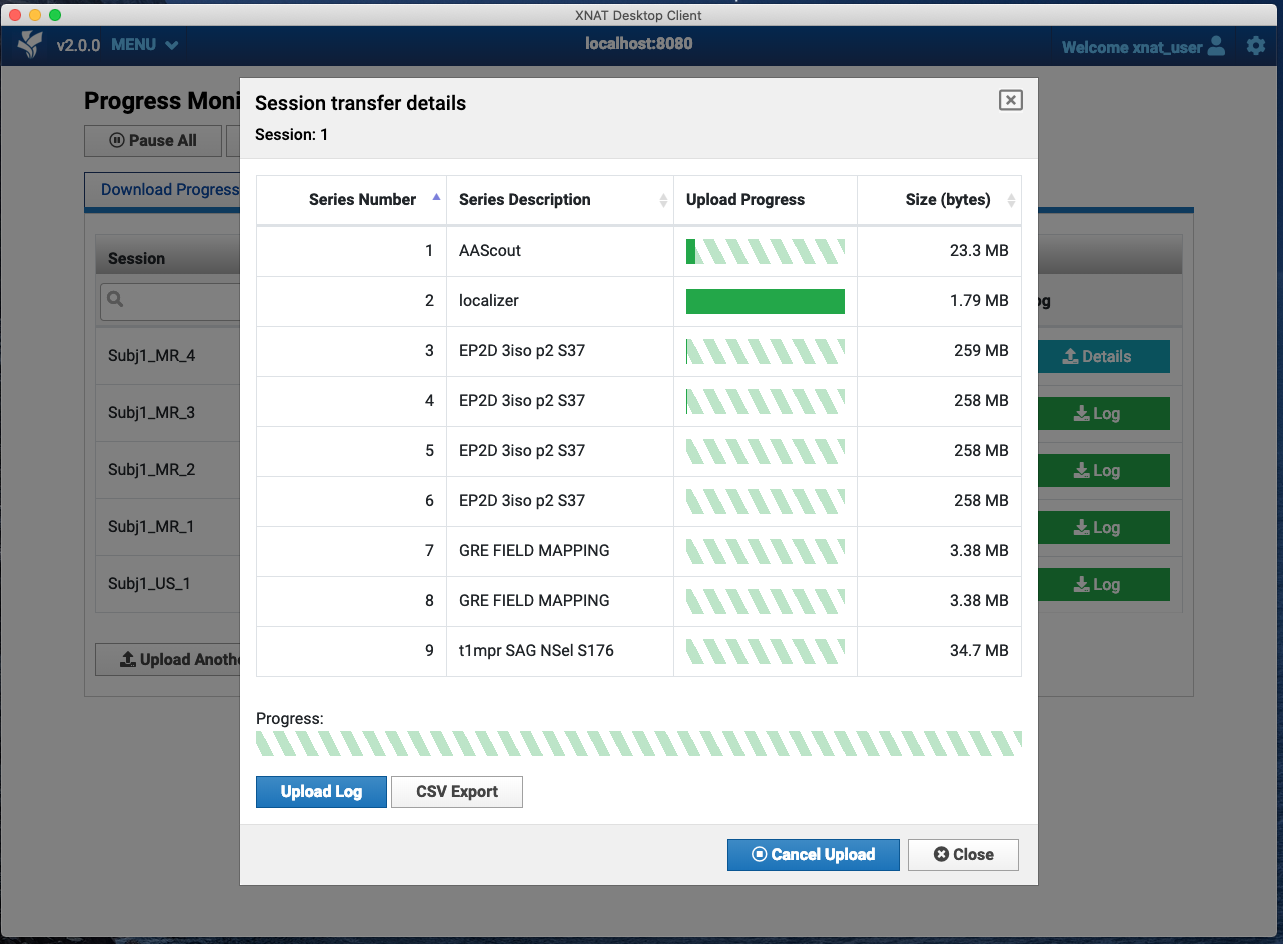
Cancelling and Restarting Transfers
You can cancel a transfer if you like, and remove all canceled transfers from your queue. However, you can also restart a canceled download if you like.
Upon Completion of Upload
If you had clicked on the Details button to observe a transfer, the application displays a dialog box when the session upload is complete. If you did not click the Details button, the transfer completes and a Log button is available to you. Click on that button to see the same dialog box.
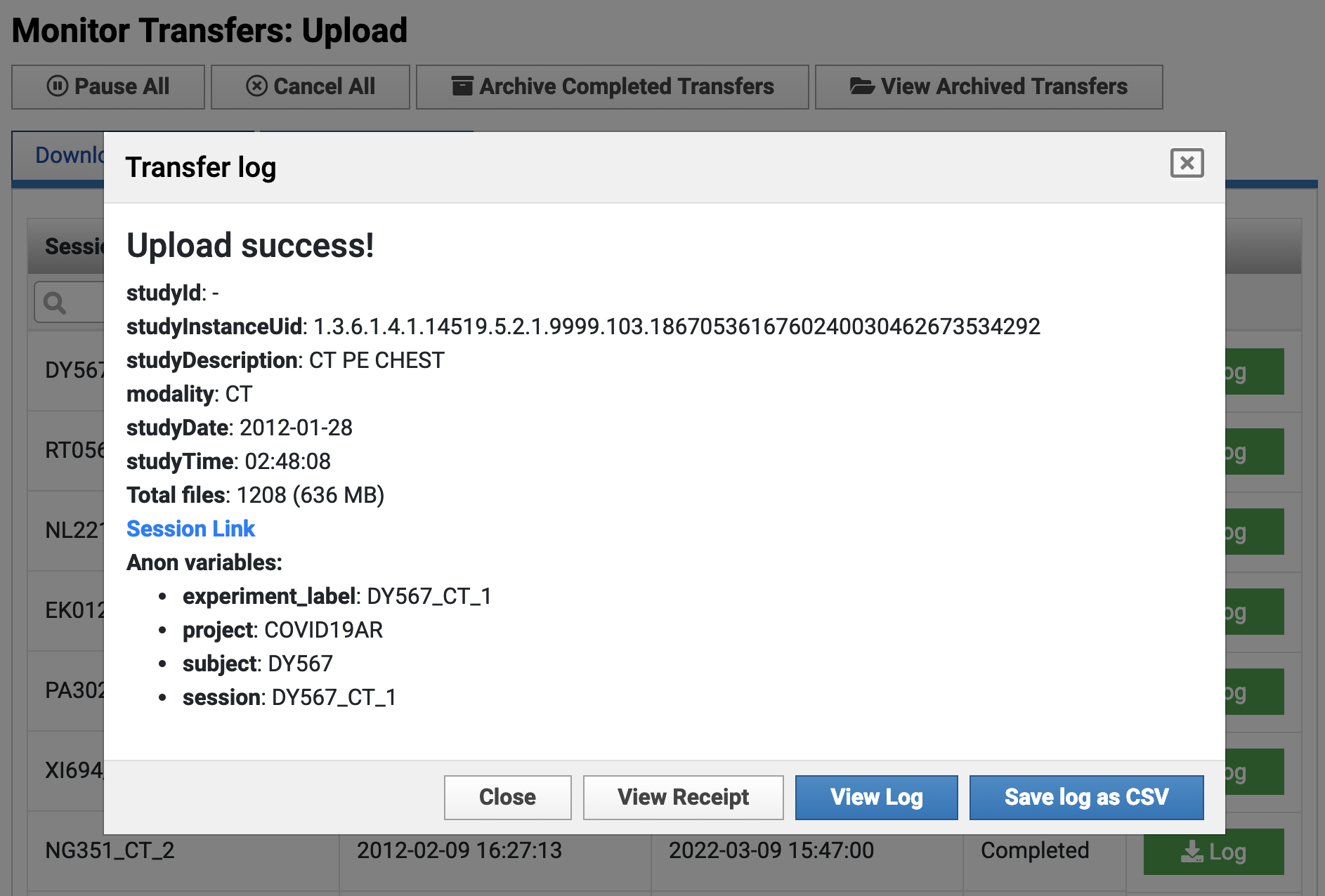
Within the transfer log, you can perform the following actions:
- View Log - displays a scan-by-scan log of upload status. Click "Upload Log" to view a transaction log for each scan series.
- Save Log as CSV - Downloads the transaction log as a CSV file
- View Receipt - displays a granular, file-by-file log of all upload activity, including checksums on local files to ensure that they match your uploaded files. You can also save this receipt in PDF format.
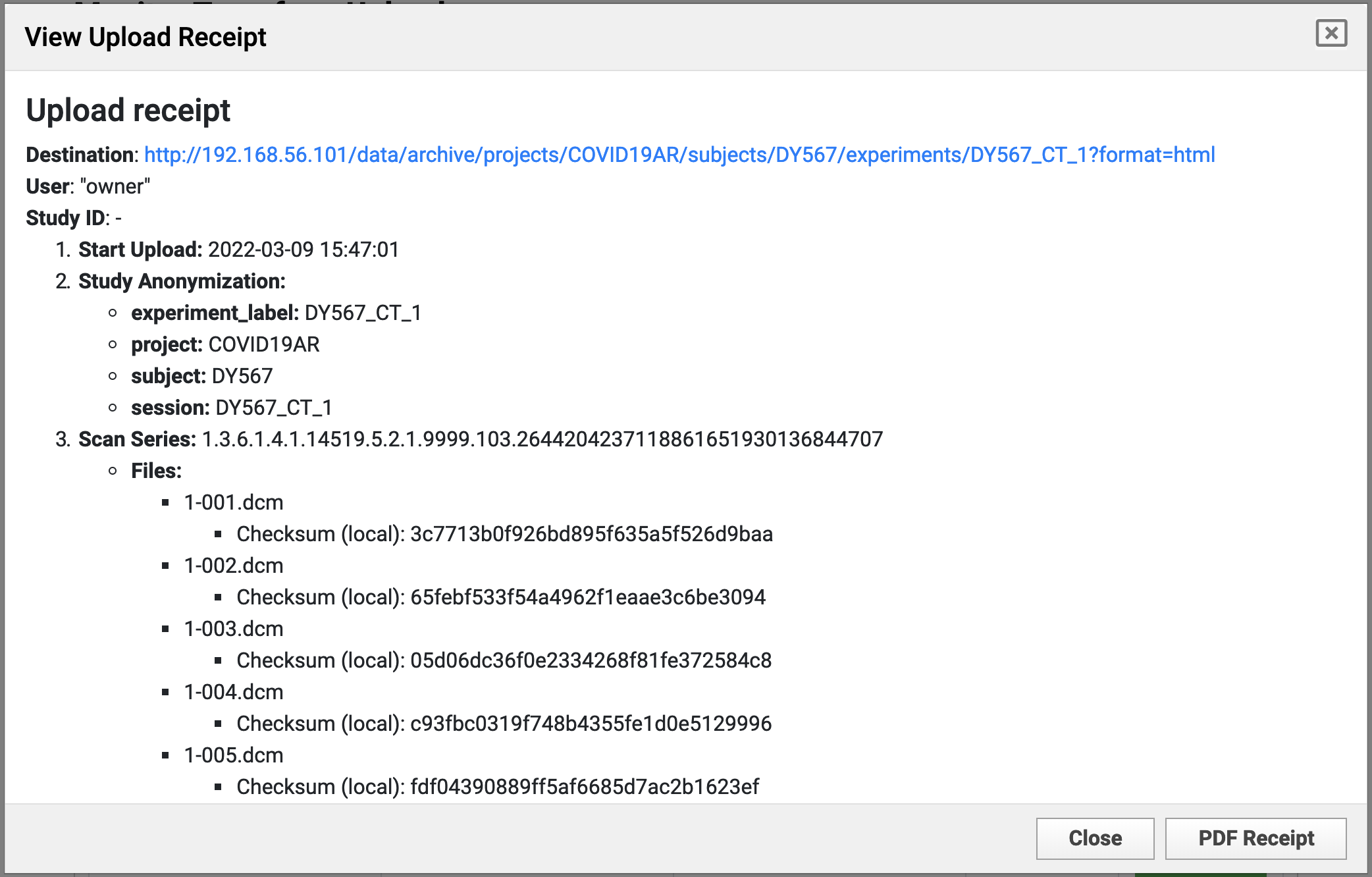
Clearing Completed Transfers
If you want to keep a log of all your data transfers, feel free. However, if you find the long list to be unwieldy, you can clear completed transfers from this window by using the "Archive Completed Transfers" button at the top of the page. This action removes the logs from the active screen, but leaves them in an archive area for you to view later.