Using DQR: Checking your Query History
The DQR Plugin gives you the ability to view a history of previously requested sessions, as well as a view of current requests that have been queued for import. This is available at Upload > Import Queue/History in the top navigation of your XNAT.
The DQR Query History panel can contain PHI. See PHI And Anonymization Using the DQR Plugin
Viewing the PACS Import Queue
Any DQR-enabled user in XNAT has the ability to view their own import queue. All site administrators have the ability to toggle between viewing their own items and viewing import requests for the entire site. Here is an example of a current user's view of queued imports.

Viewing Items in the Queue
Clicking anywhere in the table row (except in the "Remove" column) will allow you to see the details of that queued request. These details are shown in a modal dialog.
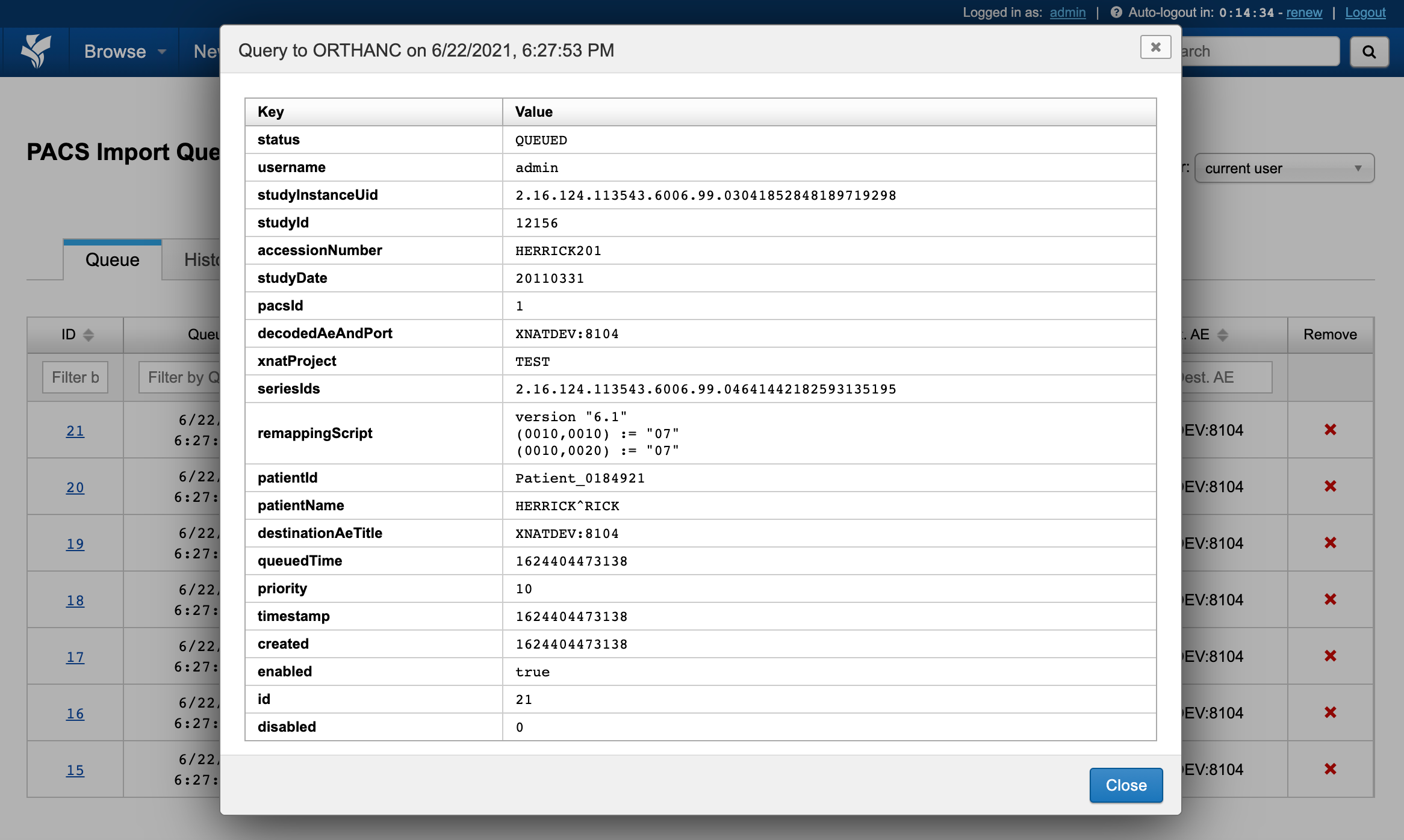
Note that the original DICOM values for Patient Name, Patient ID, Study ID, and Accession Number are displayed, along with the remapping script that will be applied to this data. This is because the data has not yet been archived into XNAT, so its identifiers are relative to the PACS system you are requesting from.
Import Queue / History Status Codes
The status field for items in the DQR Import Queue and Import History can be any of these:
- QUEUED – request is in the Import Queue and has not been submitted to PACS
- PROCESSING – request is being processed for submission to the PACS (this is typically a very ephemeral status)
- ISSUED – request has been issued to the PACS and XNAT is waiting for a response
- FAILED – request has been denied by the PACS, or the PACS was offline and could not accept the request
- RECEIVED – request has been approved by the PACS and data has been received
Removing Items from the Queue
If you wish to cancel a queued import request, you can click the (X) icon in the "Remove" column. Unless the request has already been issued (and the UI just hadn't been updated to reflect that), that request will be removed from the queue and never be issued to the PACS.
Viewing the PACS Import History
The display of a user's history table is very similar to the user's queue table. Click on the "History" tab on the PACS Import Queue and History page to bring up this table.
The status is included in this table because there is more variation (everything is almost always QUEUED in the queue) and the time the request was executed (issued to the PACS) is displayed as well. Clicking on the ID for a request will still open up a modal with information about that request. This modal will be almost identical to the modal that came up when you clicked on the ID of an item in the queue. It will, however, contain the execution time and will not contain the priority or remapping script.
If you requested data from a PACS and don't see it in the prearchive or in the project you asked it to be sent to, your queue and history tables can help you figure out what might have happened.