Custom Form Integration with XNAT Search
You can add Custom Form fields as columns to a search listing the same way you would for any other datatype field. From any search listing page, navigate to the Options → Edit Columns menu on the tab specific to a datatype.
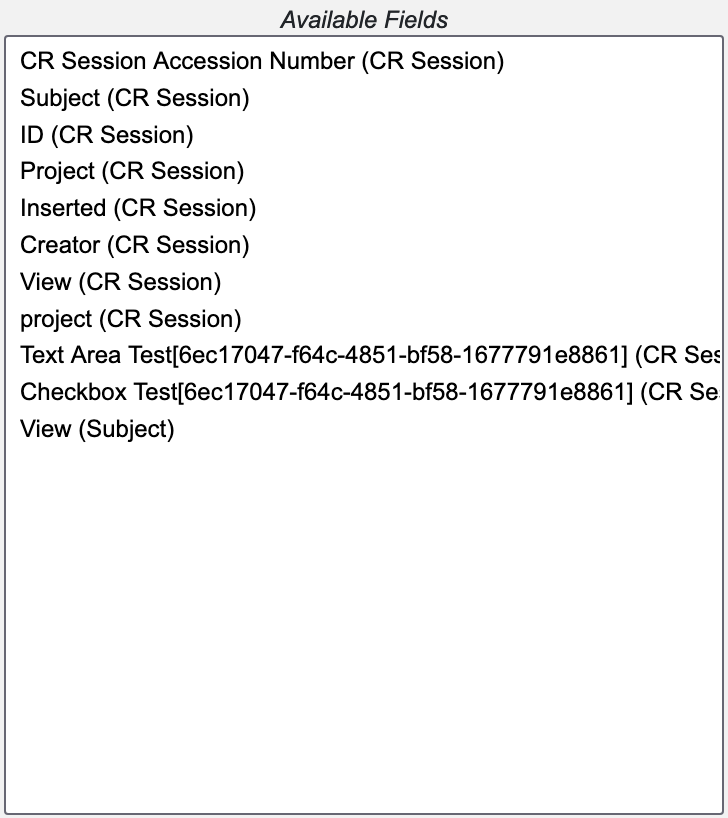
As can be seen in the listing above, when shown in the edit columns menu, the individual column listings will be shown as custom forms listings by the inclusion of the form's UUID along side their field name and datatype. This allows you to know which fields are custom forms fields and what form each field is associated with. As with non-custom forms columns, you can add one of these columns to a search listing by selecting the column from the list and clicking the left pointing arrow to add that column to the 'Current Fields' section.
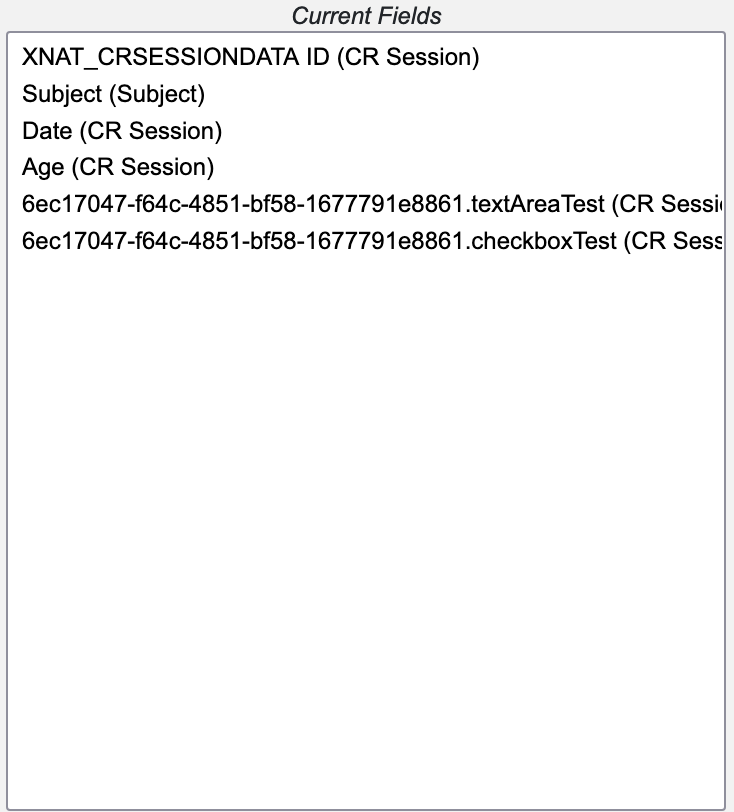
Selecting 'Submit' will add the column to the search listing and will show all collected data for that field.

Searches with Custom Form columns can be saved as a stored search the same as any other search.