Saving a Data Table as a Stored Search

After generating a data table via a search (either a standard search, data type report, or an advanced search), you'll usually filter and modify that data set until you get the structure and parameters that you want. XNAT lets you save those search parameters so that at any point in the future, you can dynamically reload that data table using freshly populated data. This is called a stored search.
Creating A Stored Search
- Start from an XNAT data table, either on the Project report page, a data type report, or the result of an advanced search.
- Click the Options drop-down near the top right of the data table interface.
- Select Save As New Search
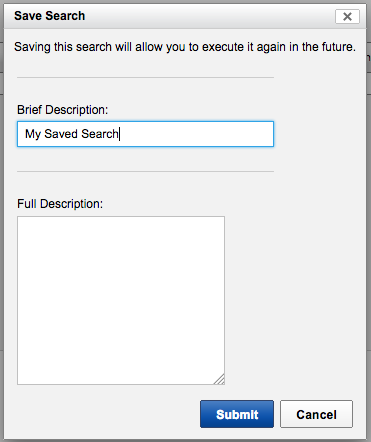
- In the Save Search window, enter a search name in the Brief Description field.
- Enter a description in the Full Description field.
- Click the Submit button.
The search is now available under Stored Searches in top navigation.
If you started from a Project data table, this stored search can also be added as a new tab on the Project report page.
Uploading a Stored Search Definition
A stored search can be defined in XML, and uploaded via the XML Uploader. Go to Upload > XML in the top navigation to start. Once a stored search has been uploaded, an XNAT Admin may need to modify the stored search permissions to allow access for specific users.
Creating Site-wide Stored Searches
XNAT Site Administrators can create site-wide stored searches, otherwise known as bundles. See Sharing Stored Searches in the Administrator documentation for more details.