Enabling Features at the Site-wide Level
Enabling or Disabling Site Level Features in the XNAT UI
In addition to being able to view and customize an individual project’s features, site administrators can also view and edit site wide versions of these features. The site-wide controls for managing site-wide features are not enabled by default. In order to perform these actions, a site administrator must first set the site configuration field to allow UI access to the site level features. There are two ways to do this:
Enabling the Site-wide Features UI via Curl
Run the following curl command, authenticating as a user with XNAT administrator permissions:
curl -u {username}:{password} -X POST "{XNAT-SITE-NAME}:/xapi/siteConfig/uiShowAdminManageSiteFeatures" -H "accept: application/json" -H "Content-Type: application/json" -d "true"Enabling the Site-wide Features UI via Swagger
Navigate to Administer > Site Administration > Miscellaneous > Development Utilities and click on the View Swagger page link. Scroll down to the site-config-api section and POST to /xapi/siteConfig/{property} with the following settings:
- Property: uiShowAdminManageSiteFeatures
- Value: true
Once you have used either of these methods to update the SiteConfig API, the “Administrator” drop down menu within your XNAT will contain the link “Manage Features” which you can click to reach the site-wide features page.
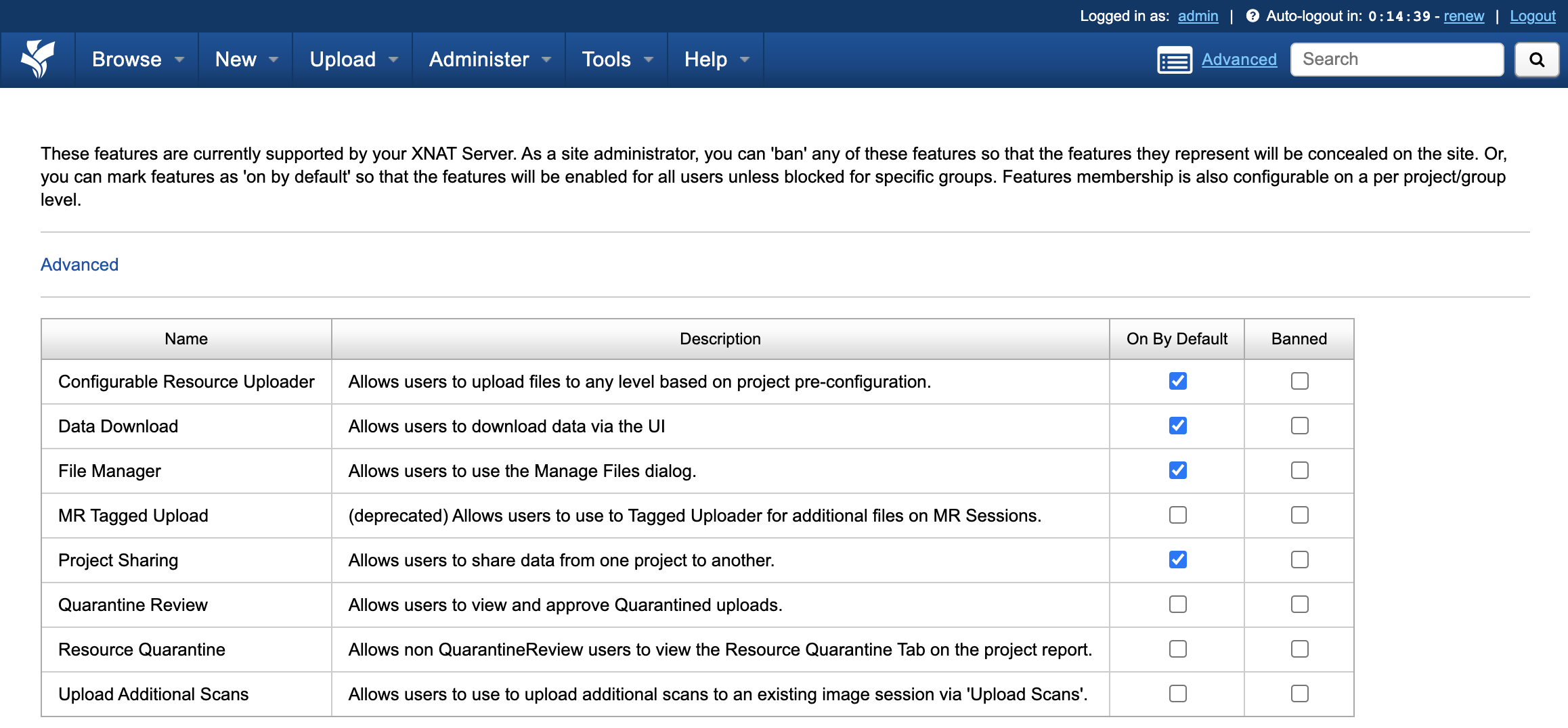
The site features page will contain a menu similar to the one shown above. The menu will allow the administrator two options for each of the features listed:
- The administrator can set whether the feature is set to be ‘On By Default’, which means that it will be enabled for all users unless blocked for specific groups within a given project.
- The administrator can also set whether a feature is ‘Banned’, which means that the feature will be hidden within the site and will not be able to be set by project owners at the project level.
Interactions between Site-level and Project-level Feature Controls
Managing features at the site-wide level can impact how your project manages features.
- If a feature is set to be "On By Default" at the site-wide level, a project owner can disable that feature for user groups within that project.
- If a feature is set to be "Banned" at the site-wide level, a project owner cannot enable that feature for user groups within that project.
Advanced Editing
Additionally, within the Site-wide features page, a site administrator may also a more robust set of settings by first clicking on the "Advanced" button near the top of the page. The administrator will be greeted with a table similar to the one found within the project page - which can be seen below:
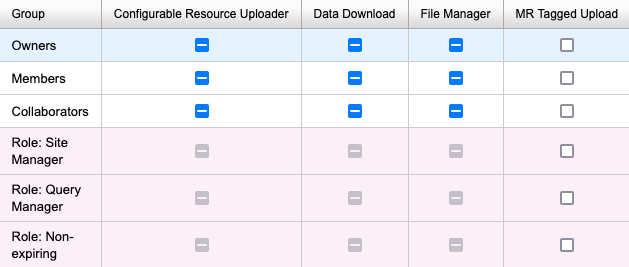
From here, the site administrator can either enable or disable a feature for each user group for all projects within the site. For instance, above, the site administrator could set the "Data Download" feature to off for project Members and this setting change would propagate to all projects in the system - regardless of how project owners have configured that setting in the past. However, a project owner can then revert this change for their own project specifically in the same manner as shown in Enabling Project Features.
Additionally, in the advanced setting space, the site administrator can edit the permissions of other site wide roles - such as Site Manager or Query Manager - for several of the features. These feature configurations will be set for every project within the site as above; however, unlike the site wide settings for Owners, Members, and Collaborators, these configurations will not be editable at the project level by project owners. As can be seen above, not all features will be configurable for these roles - such as in the case for Data Download or File Manager.