Enabling Project Features
XNAT Project Owners have the ability to customize access to certain functional "features" within their projects. Each of these features can be enabled or disabled for each of the user groups in your project, including any Custom User Groups that you may have created.
Available Project Features
| Feature | Description | Default Availability |
|---|---|---|
| Manage Files | Toggles the availability of the "Manage Files" resource browser for all data in your project. See Adding Or Removing Resource Files | On for all user roles |
| Configurable Resource Uploader | Toggles the availability of the Configurable Resource Uploader, which provides a drag-and-drop file uploader for project users that can be configured by project owners for each data element in the project. See Creating A Custom Resource Uploader | On for all user roles |
| MR Tagged Upload | Toggles the ability for data uploaders to upload tagged non-DICOM data to their image session data. | Off for all user roles |
| Upload Additional Scans | Toggles the ability for project users to add scans to existing image sessions in the project | Off for all user roles |
Quarantine Review / Resource Quarantine | Toggles the availability of the Resource Quarantine review panel, which is used to find "triaged" resources that have been uploaded via a custom resource uploader. See Using the Resource File Quarantine | Off for all user roles |
Data Download | Toggles the user group’s ability to download data from the project - such as scans or project files - within the xnat UI. Members of the user group will still be able to download data through other means such as API calls even when this feature is set to Off. | On for all user roles |
Project Sharing | Toggles the user group’s ability to share data from the current project into other projects. | On for all user roles |
Enabling or Disabling Project Features in the XNAT UI
Project Owners can access the Project Feature panel via the "Access" tab on the Project home page.

After clicking on the Manage Features button, the user will be taken to a page where they will find a matrix of features and available user roles in the project, with a set of checkboxes that will enable or disable access to these features for users.
The checkbox toggles on this page take effect immediately for all users in your project. There is no additional "Save" or "Confirm" step needed.
For example, if a Project Owner in the "AbCTSeg" project wanted to disable the use of the "Manage Files" interface for all non-owners and direct users to custom resource uploaders instead, the Features panel would look something like this:

In certain situations, the site administrator may have turned off certain features - thereby not allowing project owners to set them for a given user group. In this case, when opening the "Manage Features" page will look something like the following image - where the "Download Data" feature has been disabled for project owners.
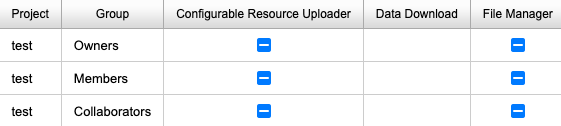
Using the Features API
The availability of these UI features in your project can be checked or set by using the Project Features API.