Running Pipelines In XNAT
XNAT version 1.9 onwards, the Pipeline Engine Framework now requires two components:
Pipelines in XNAT are powerful mini-applications that can be run on your project data, to aid in complex processing or leverage the power of large computing clusters. Some pipeline-enabled workflows are carried out automatically without any human intervention, like auto-QC'ing images as they are added to your project archive. Others require a person to do manual steps, such as drawing a region of interest.
When pipelines are integrated into your project, you can:
set up project-based workflows with project specific and experiment specific parameters,
track a pipeline and send email notifications, and
capture provenance information as the pipeline executes.
In order to run a pipeline, two things need to happen:
An XNAT Admin needs to install and register the pipeline in XNAT. See: Installing Pipelines in XNAT
An XNAT project owner needs to add the pipeline to your project. See: Adding Pipelines To Your Project
Running Pipelines on your Project
For the most part, pipelines do not directly modify your experiment data; instead, they add additional data to your project as Assessors. (Related: Understanding the XNAT Data Model)
To run a pipeline, you must navigate to the experiment report page on the data that you want to run your pipeline on. In this case, this is an MR session.
1. Click "Build" in the Actions menu. A popup window will open displaying the list of pipelines installed for your project that can run on this type of data.

The "Build" label is a standard action name in XNAT. However, this could be configured by your XNAT Admin to say "Run Pipeline" or something else.
2. Select the pipeline to run from the pop-up window.
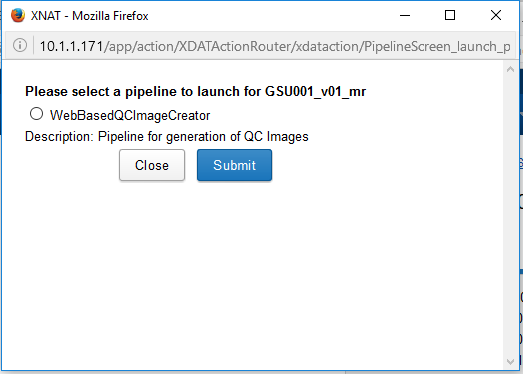
3. Set your pipeline configuration parameters. Your project owner can configure a set of default parameters for this pipeline. These defaults will be selected here, but you can override them with your own parameters as needed.
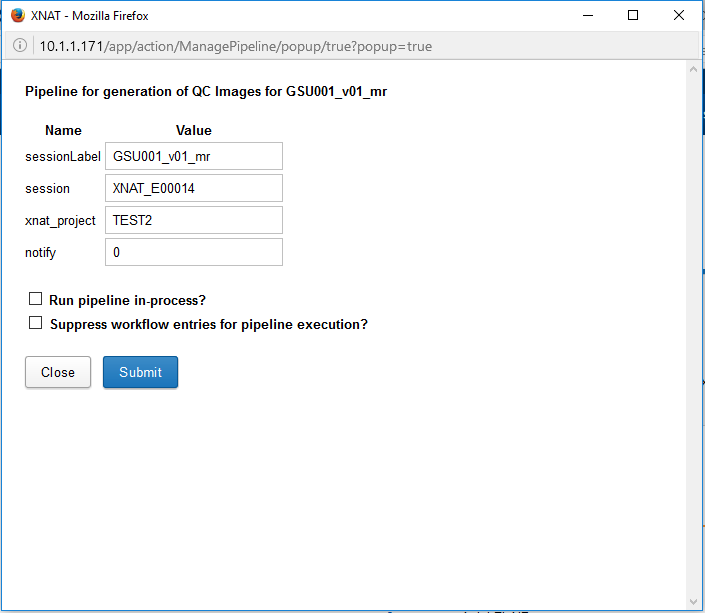
4. Click Submit to launch the pipeline. A new window will open with a confirmation message.
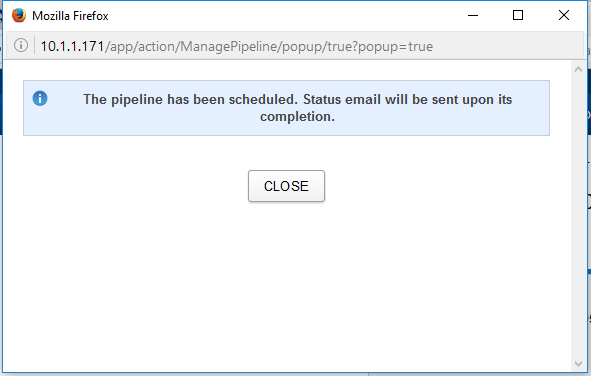
Congratulations, your pipeline is now running!
While your pipeline is running, you will see a pipeline status message at the top of your experiment report page. This will notify you of progress, completion, or any errors that occurred during processing. Additionally, as each pipeline performs its workflows, those workflow steps will be reported in the experiment History table at the bottom of the page.