Using the Advanced Search

The advanced search function in XNAT, accessible from nearly any page from the upper toolbar, is a powerful tool for creating custom aggregations of data, and cross-referencing one data type to another. However, it employs a complex logic and can be a difficult tool to use correctly. Unlike simple search, which is geared toward driving users to a single result, the advanced search function delivers a data table. There are two major concepts at the core of how advanced search works:
- Pivot Data Type
- Database Joining
Step 1: Choose a Pivot Data Type
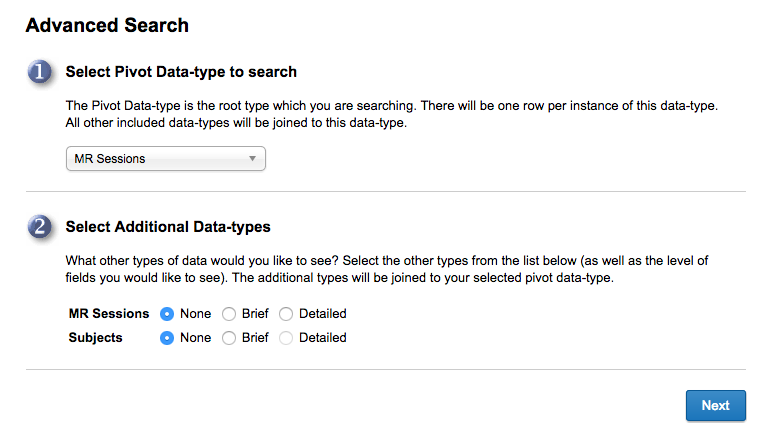
The pivot data type that you choose will set the framework for the data table that you are building. For example, if you select MR Session as your pivot data type, your report format will begin with a single row of data for every MR Session that you have permission to see, no more and no less.
This makes the selection of the right pivot data type very important. (See below for more.)
Step 2: Add data types
This step will list all data types that can be joined with your pivot data type, and give you the option of starting with a "brief" or "detailed" set of columns in your table by default. (Some data types do not have a pre-defined "brief" data set, and will only allow you to select a "detailed" set of columns.
Whether you select "brief" or "detailed," you can always edit columns in the resulting data table.
Click the "Next" button to continue.
Step 3: Pre-Filter your search
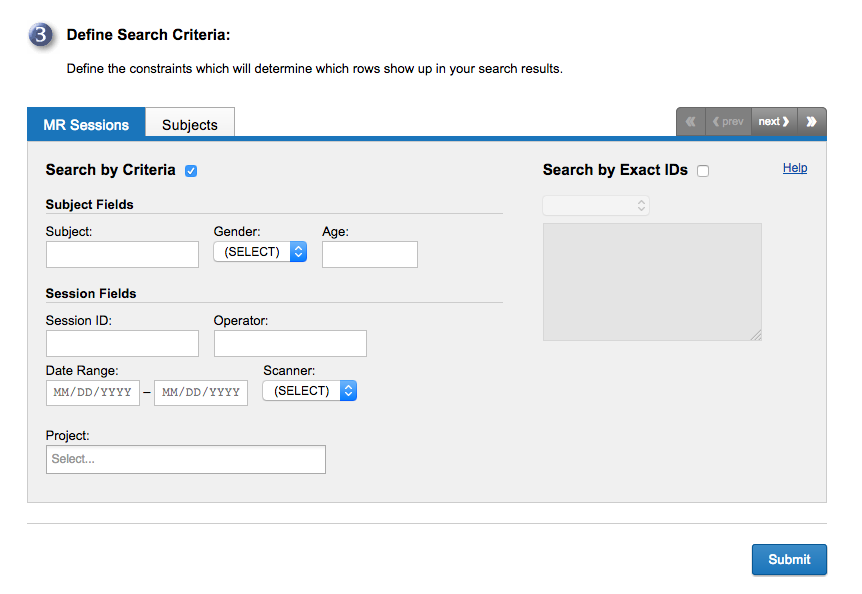
Once you have your data types selected, you have the opportunity to filter your data table by a wide variety of criteria before the search performs. However, some users may find it just as easy to return an all-inclusive data set, and then start filtering data on the resulting data table. This is strictly a matter of preference.
Saving Searches
See: Saving a Data Table as a Stored Search