Monitoring User Activity
Site-wide admin privileges are required to access this functionality.
The JupyterHub User Activity panel allows administrators to monitor and view details of active Jupyter notebook servers. By navigating to Administer → Plugin Settings → JupyterHub → User Activity, you can access the user activity panel.
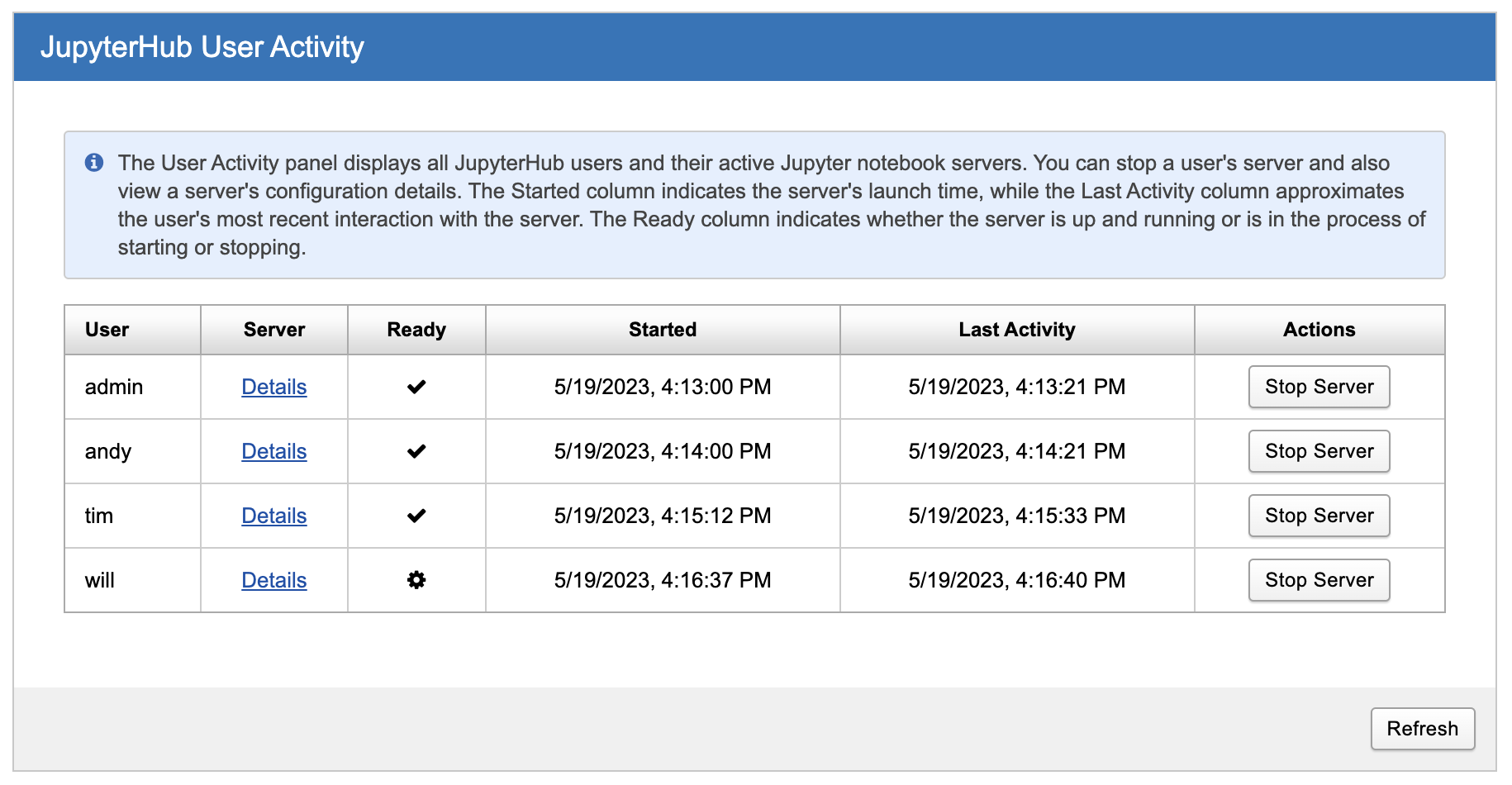
Columns
- Started displays when the user launched their Jupyter server
- Last Activity shows the most recent recorded usage of the Jupyter server
Actions
- From the Actions column, a user's Jupyter server may be stopped
- For more information on the configuration of a user's running Jupyter server, click the Details link next to it
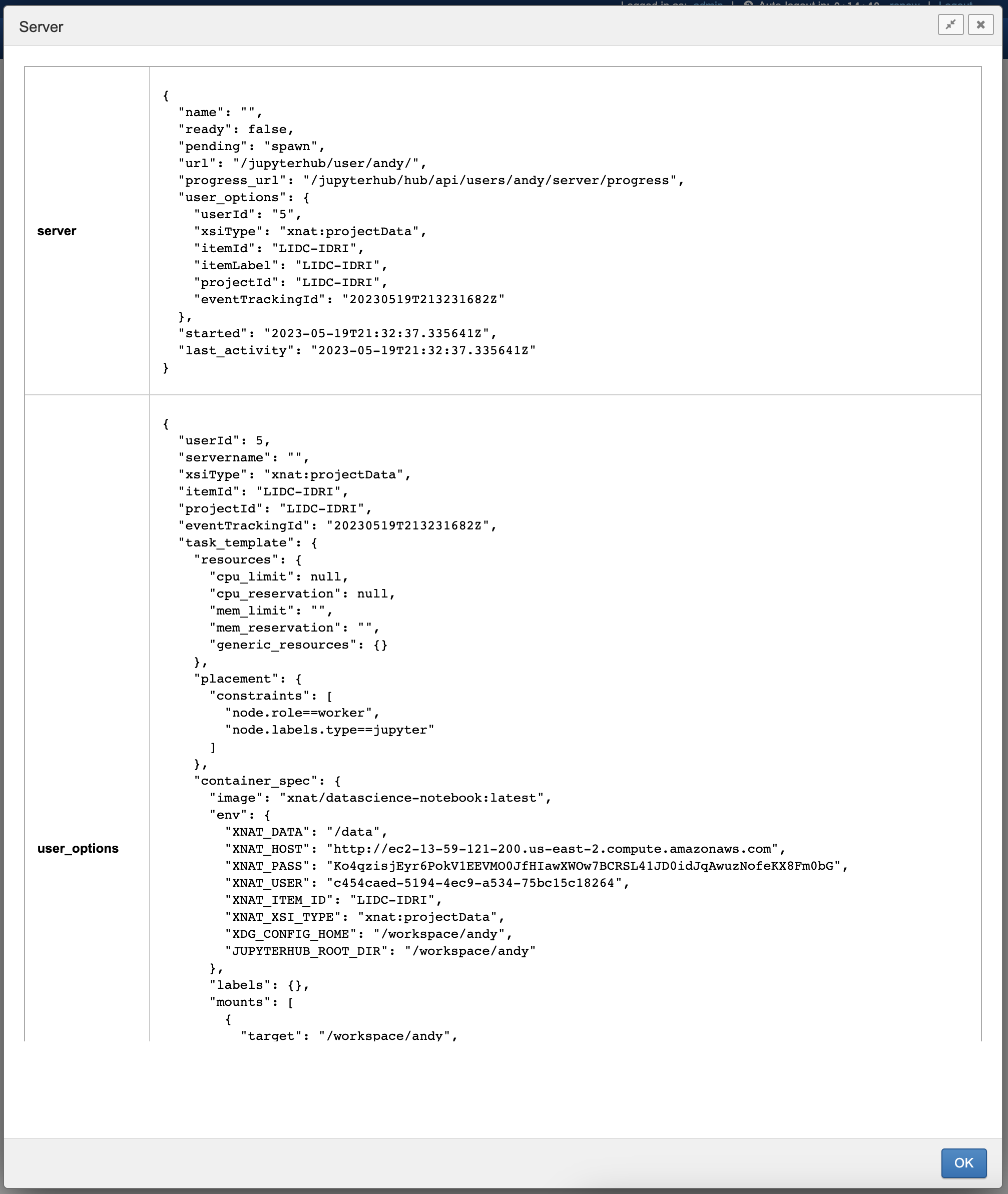
If you encounter issues with a Jupyter server not starting, there are several places you can look for troubleshooting:
- Check the plugin log file:
xnat-jupyterhub-plugin.log. This log file provides insights into any erros or issues related to the XNAT JupyterHub plugin. - View the JupyterHub log files using the command:
docker service logs SERVICE. This command allows you to access the logs generated by the JupyterHub service, and provides valuable information about the server startup process. To investigate why a scheduled Jupyter server swarm task is not starting you can try the command:
docker service ps SERVICE --no-trunc. This command provides detailed information about the swarm task associated with the Jupyter server service, helping you identify any errors or reasons for the failure to start.To inspect a Jupyter server service and gather more information, you can use the command:
docker service inspect SERVICE. This command provides a comprehensive view of the service's configuration, including network settings, environment variables, and other relevant details.