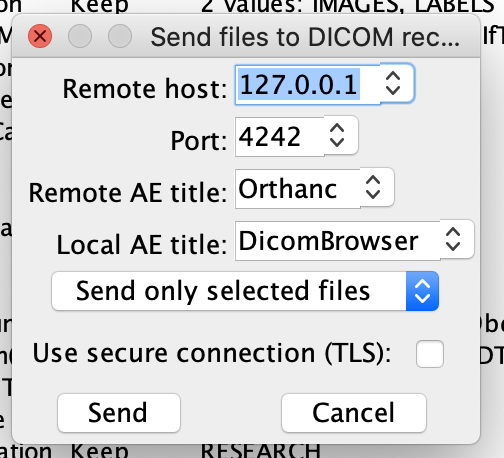Connecting XNAT to your Demo Orthanc PACS
The XNAT ML distribution in Docker-Compose comes with an Orthanc PACS system that runs in a container image next to your containerized XNAT, and is preconfigured to be aware of XNAT as a DICOM AE destination. However, you still need to set up XNAT to be able to connect to Orthanc.
You can access the Orthanc web client at http://localhost/pacs. Sign in using "orthanc"/"orthanc" as your auth credentials.
Creating a PACS Connection in XNAT ML
Because docker-compose uses shorthand labels to manage its containerized applications, the PACS configuration screen in the DQR plugin looks a little different than it normally would. You will use "orthanc" in place of an IP address.
1. Log in to XNAT as an Admin user
2. Open up DQR Preferences. Go to "Administer > Plugins Settings" in the top navigation, then select the "DQR Settings" tab.
3. Add Orthanc as a DICOM AE Connection. Find the "Manage DICOM AE (PACS) Connections" panel and click "Add New DICOM AE." Enter the following settings, and click "Save":
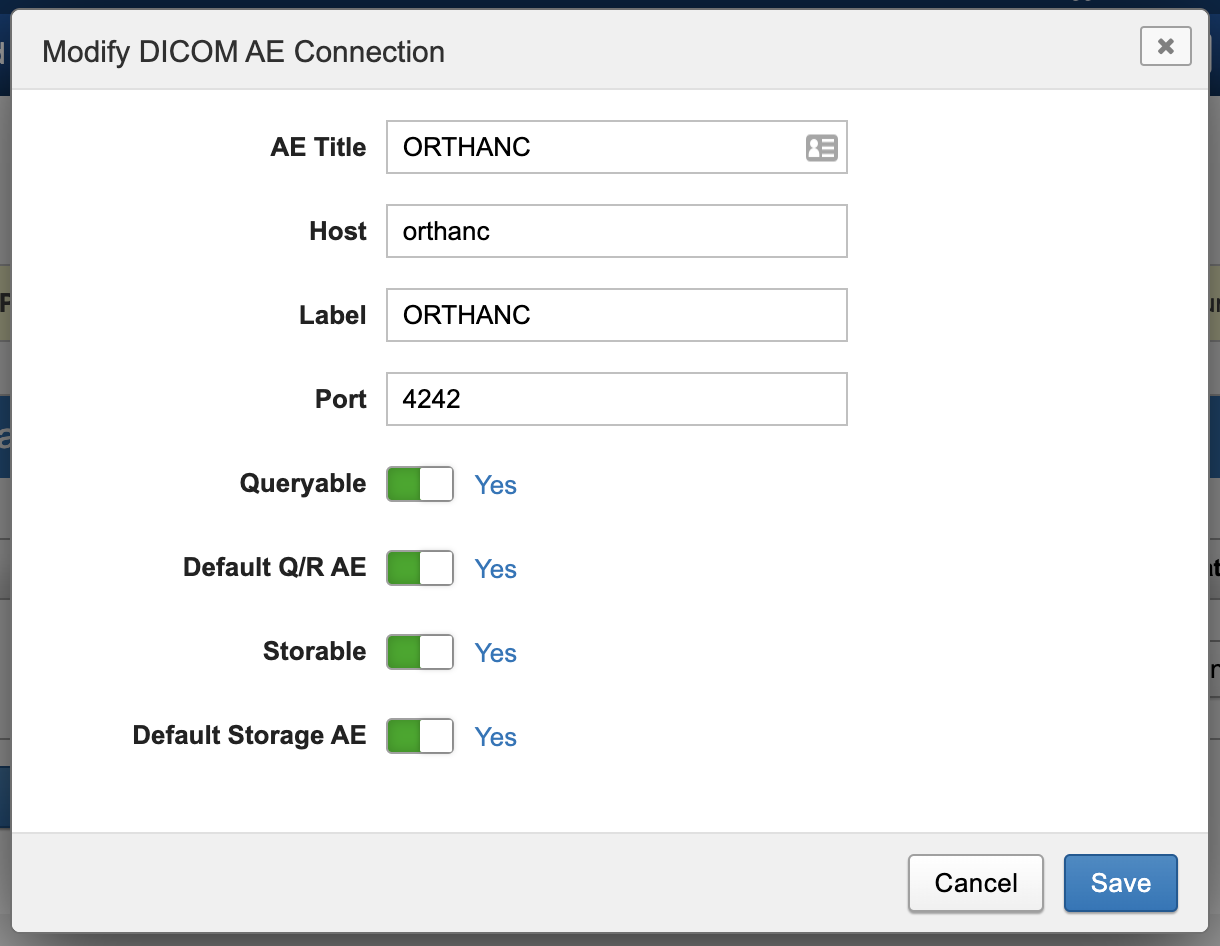
4. Test your PACS Connection. In the list of DICOM AEs, find the Orthanc instance you just added and click the "Ping" button.
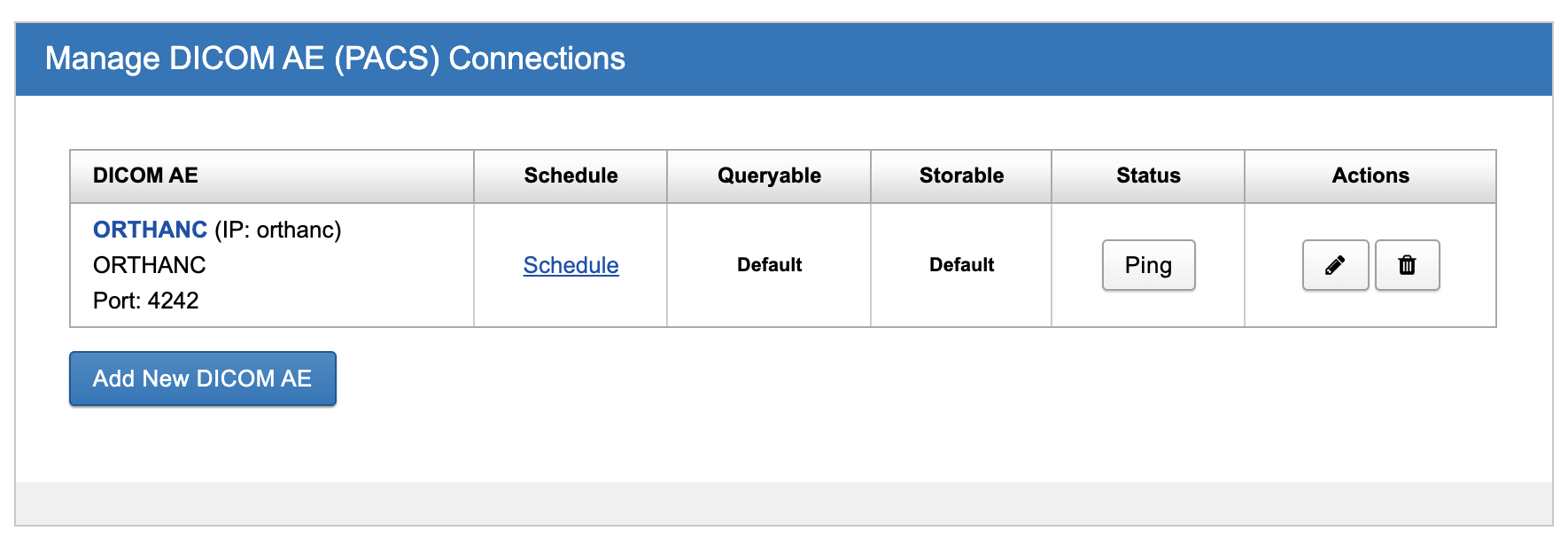
You should see a success banner at the top of the page that says "PACS Status: Up"
Creating a DQR-Enabled DICOM Receiver in XNAT
The DICOM Query-Retrieve plugin uses "custom processing" to enable session-specific relabeling and anonymization on import from PACS. In order to use this, we need to set up a DICOM SCP Receiver in XNAT that uses this.
1. Log in to XNAT as an Admin user
2. Open up XNAT DICOM SCP Receivers Settings. Navigate to "Administer > Site Settings" in the top navigation, then click on the "DICOM SCP Receivers" tab under "Advanced XNAT Settings" group
3. Create a new SCP Receiver. Click on "New DICOM SCP Receiver" and enter the following settings, then click "Save":
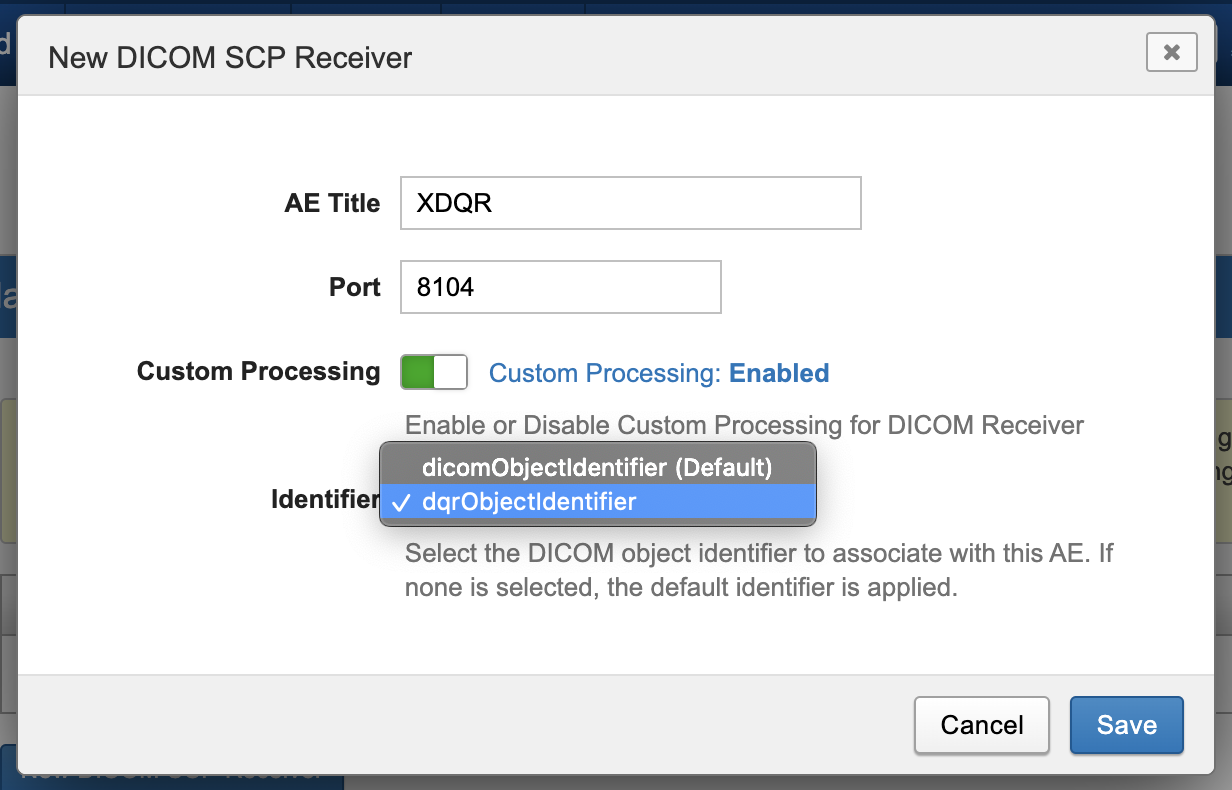
Note: Make sure that the "dqrObjectIdentifier" option is selected.
Accessing your Orthanc
The Orthanc web client can be accessed at one of two addresses:
You can upload data via that interface, or you can use DICOM SCP to move data into your Orthanc via Port 4242. Here is an example configuration in DicomBrowser for sending data via SCP.