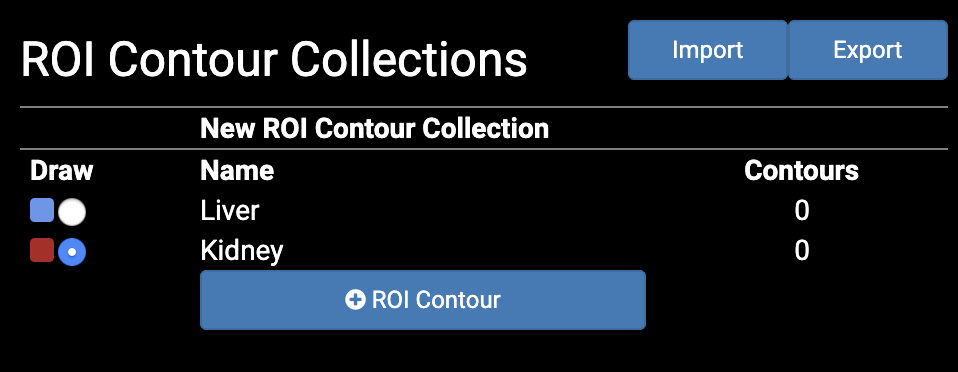Drawing Contours with the XNAT OHIF Viewer
The OHIF viewer, integrated with XNAT, is used to segment and label regions in the image data. The Viewer is used to draw contours on image slices. The contours are imported to XNAT and are converted into the NIFTI-formatted segmentation images. Comprehensive documentation for the Viewer can be found at OHIF-Viewer-XNAT-plugin. This section briefly describes the workflow to generate contours and import them to XNAT.
- Navigate to the Session containing a scan to be segmented.
- In the "Actions" box, click on "View Session". The image viewer will launch.
- Drag the scan to be segmented into the display portion of the viewer to display the correct scan.
- Click on "Contours" in the upper right to open the "ROI Contour Collections" sidebar.
- Click on "+ ROI Contour" to open "Enter new ROI Name" dialog.
- Enter a region label to create a contour type. The labels used are not arbitrary. They must match exactly the region labels that were defined when you created a Segmentation Mapping Resource for your Model. These labels are needed to match the region types with their segmentation image pixel values. In this example, we have picked "Liver" and "Kidney". Choose "Liver" first. Click the checkmark to save.
- You may begin drawing "Liver" contours or create other more ROI Collection Types that are needed. In this example, we repeat step 5 and create the "Kidney" contour type. The "ROI Contour Collections" sidebar will look like this.
Note the radio buttons in the "Draw" column. The current selection is "Kidney". Any contours drawn now will be of type "Kidney". The "Draw" radio button selection can be changed to switch back and forth between region types as contour drawing proceeds. The "Contours" button in the upper right of the main menu bar can be used to make the "ROI Contour Collections" sidebar appear and disappear as needed. - To export the contours to XNAT when all of the contours have been drawn, Click "Export" on the "ROI Contour Collections" sidebar. Enter a name for the ROI Collection resource and click the button with the XNAT icon. The name is not significant elsewhere and will appear in the "Assessments" table on the Session's summary page. The ROI Collection objects will be saved as assessors on the Session.