Using the Machine Learning Project Dashboard
You must be logged in as a project owner or site administrator to access the ML Dashboard.
The XNAT ML distribution includes a new "Machine Learning" tab available on the Project Page.
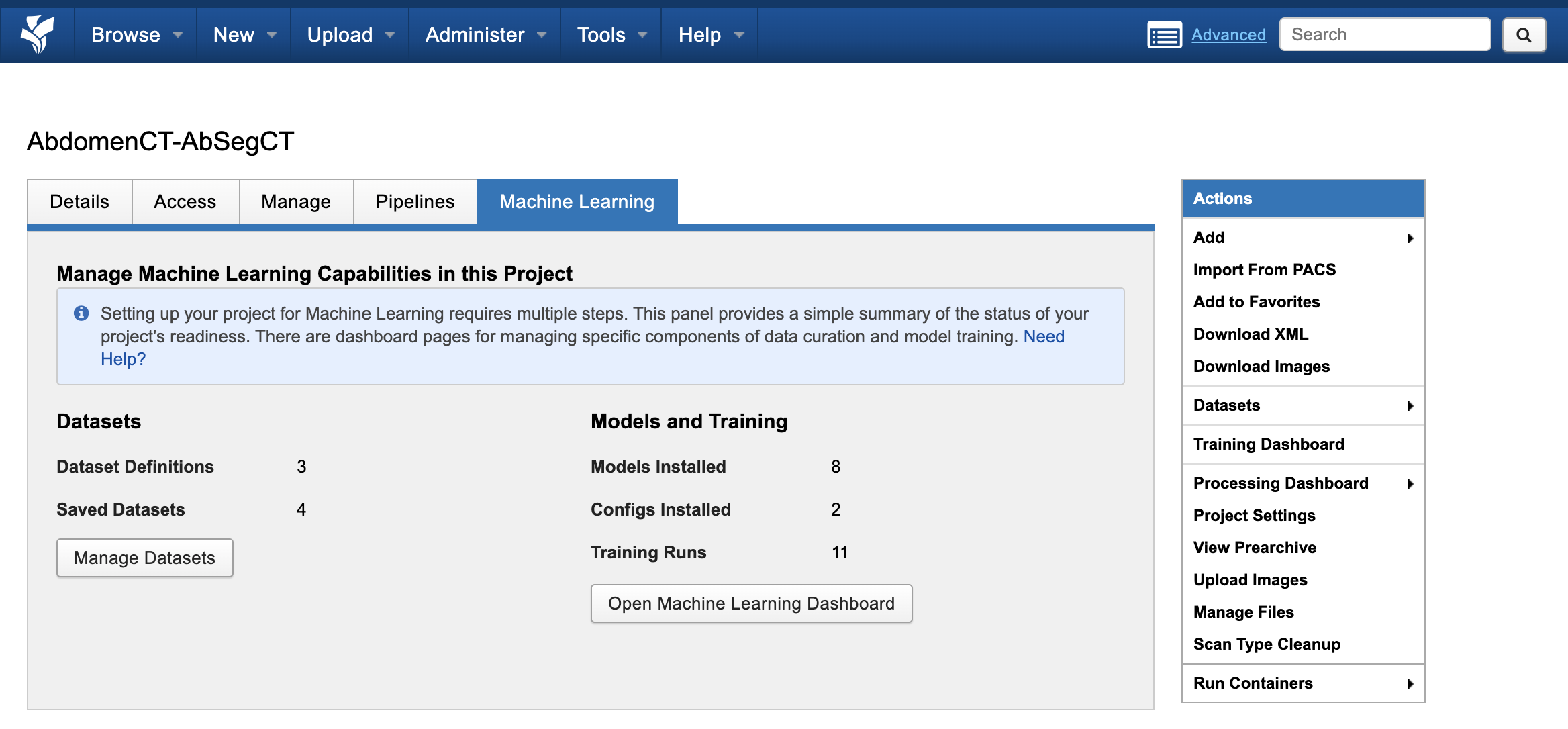
This gives users a quick summary of the status of the many components required to perform machine learning, as well as links to two dashboards that are used in enabling and performing machine learning tasks: the Manage Datasets dashboard and the Machine Learning Dashboard.
Using the Manage Datasets Dashboard
You can also access this from the project page in the Actions menu, under "Datasets > Manage Datasets"
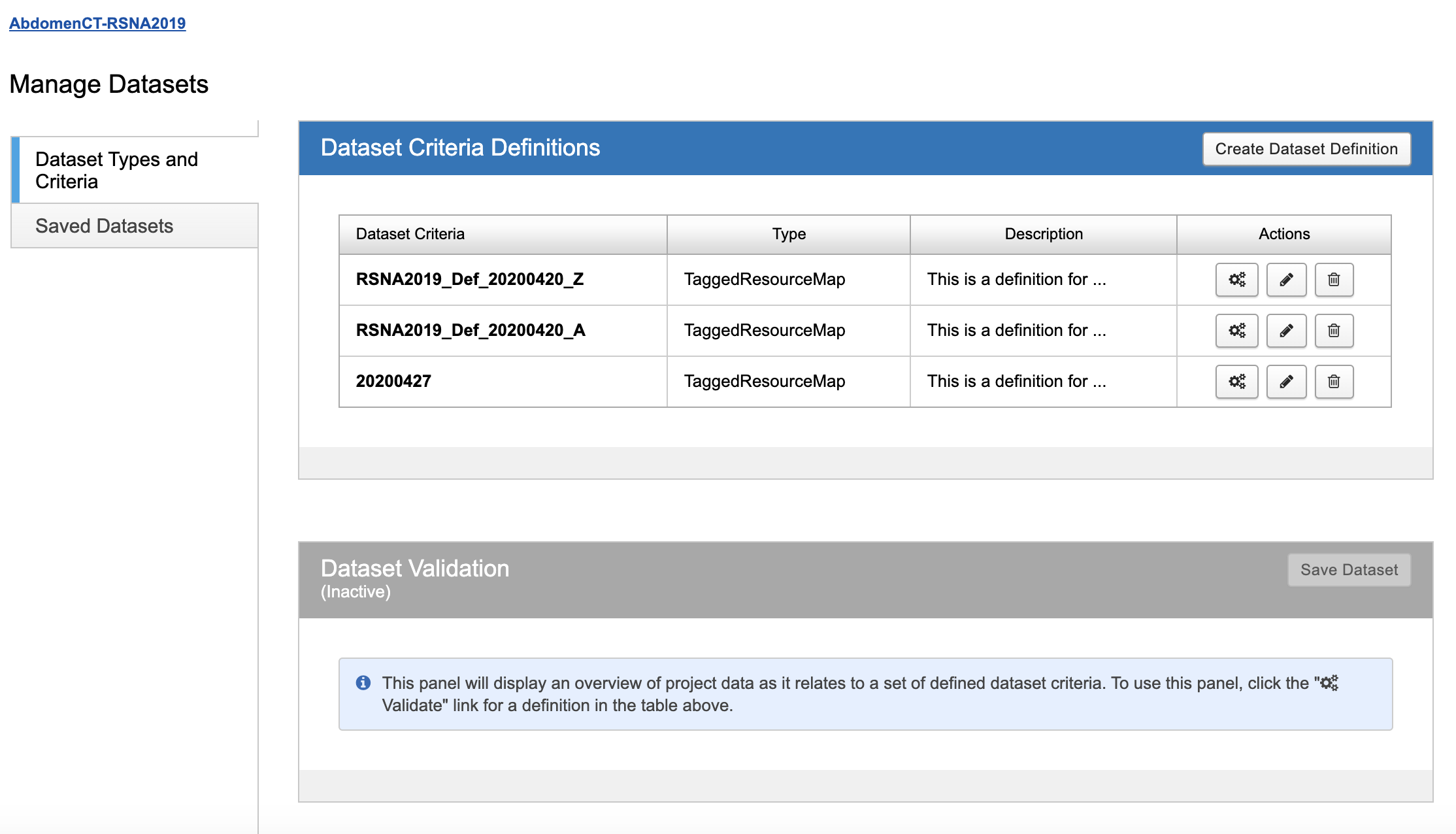
The Manage Datasets dashboard has two tabs on the left, "Dataset Types and Criteria", and "Saved Datasets." You cannot create a dataset for model training until you have defined a set of dataset criteria, so a user's first task will typically be to Create a Dataset Definition here.
Clicking on the "Saved Datasets" tab will show you all saved datasets, and allow you to view, edit, and/or delete each dataset.
Clicking on the project breadcrumb at the top of the page will take you back to the project page.
Using the Machine Learning Dashboard
You can also access this from the project page in the Actions menu, under "Training Dashboard"
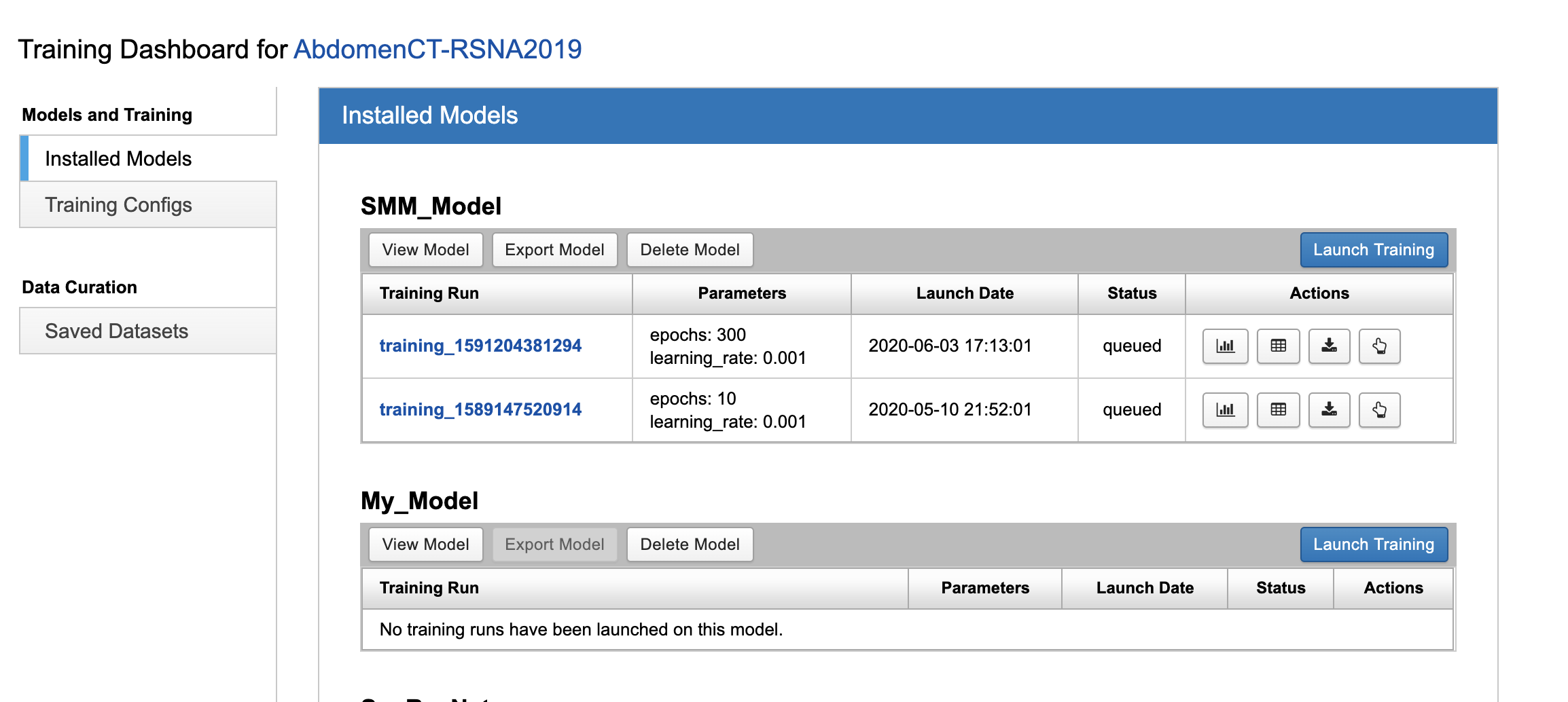
The Machine Learning Dashboard has a set of three tabs: "Installed Models", "Training Configs", and "Saved Datasets." This last tab is a duplicate view of the tab from the Manage Datasets dashboard, included for reference here.
Within the "Installed Models" tab, users with appropriate permissions can do the following:
- Install a new model
- View an installed model's report page, where you can examine stored resource files and create a segmentation mapping resource
- Launch Training
- View current or completed training in TensorBoard
- Promote Training Results to become a new "model"
- Export/download Training Results to distribute
- Delete a model
Within the "Training Configs" tab, users with appropriate permissions can do the following:
- Create or Edit a Training Config
- View Training Config parameters
- Delete a Training Config
Within the "Saved Datasets" tab, users can do the following:
- View existing saved datasets that have been prepared for training
- Go to the Manage Datasets dashboard