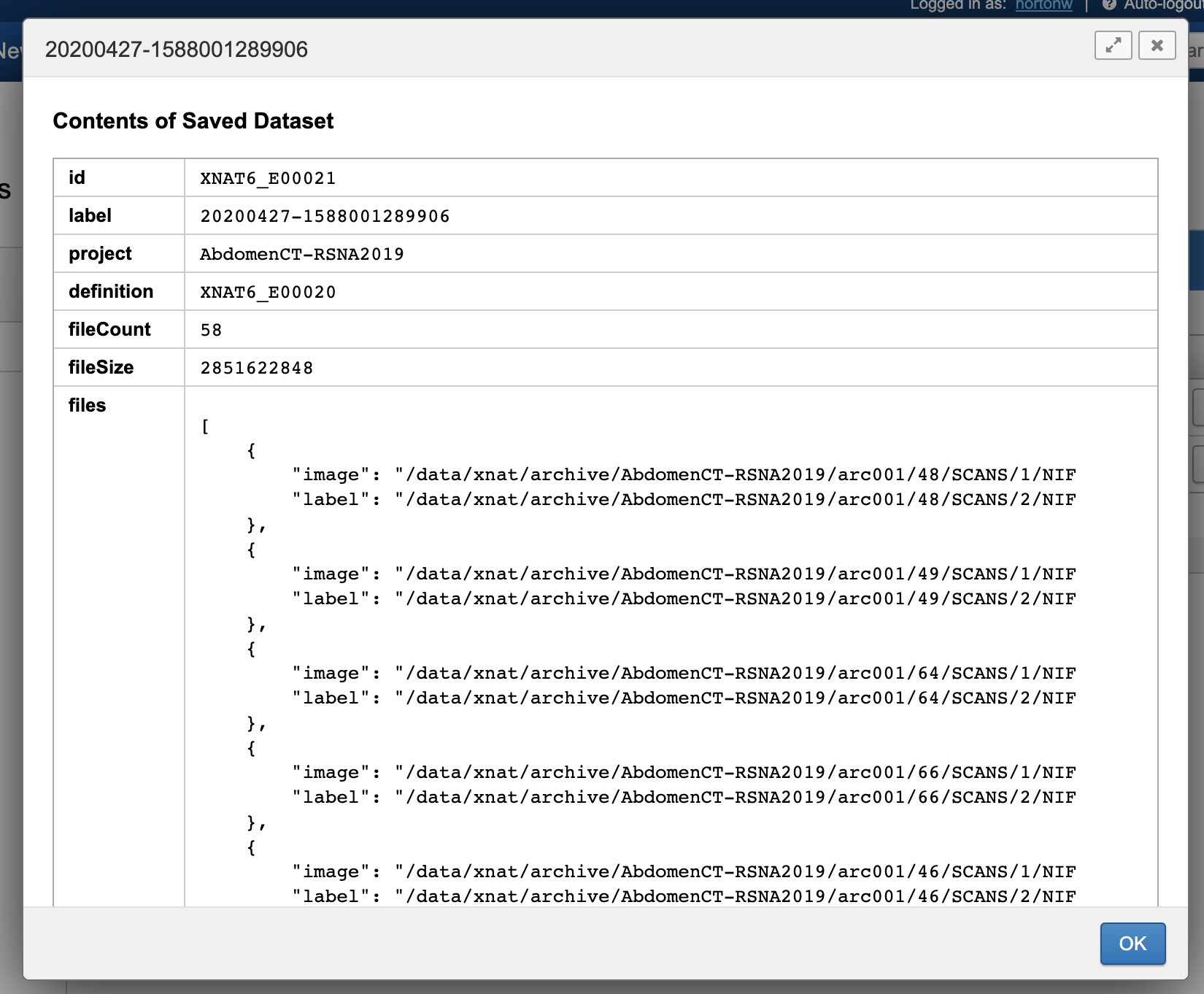Validating and Saving your Dataset from Project Data
In the XNAT ML Dataset Dashboard, we allow users to build complex criteria in order to isolate the precise files that they need to run training on from the image session data in their project. (See Defining Parameters for your Dataset.) However, figuring out whether all your session data actually has the resources that match your criteria can be a painstaking process. To assist with this, we included a Dataset Validation Table in XNAT.
Here's how it works.
Validating Your Project Data Against a Dataset Definition
- Navigate to your project's Dataset Dashboard. (i.e. Go to the "Machine Learning" tab and click "Manage Datasets.")
- Make sure the "Dataset Types and Criteria" tab is active. You will see a listing of all saved dataset definitions in your project.
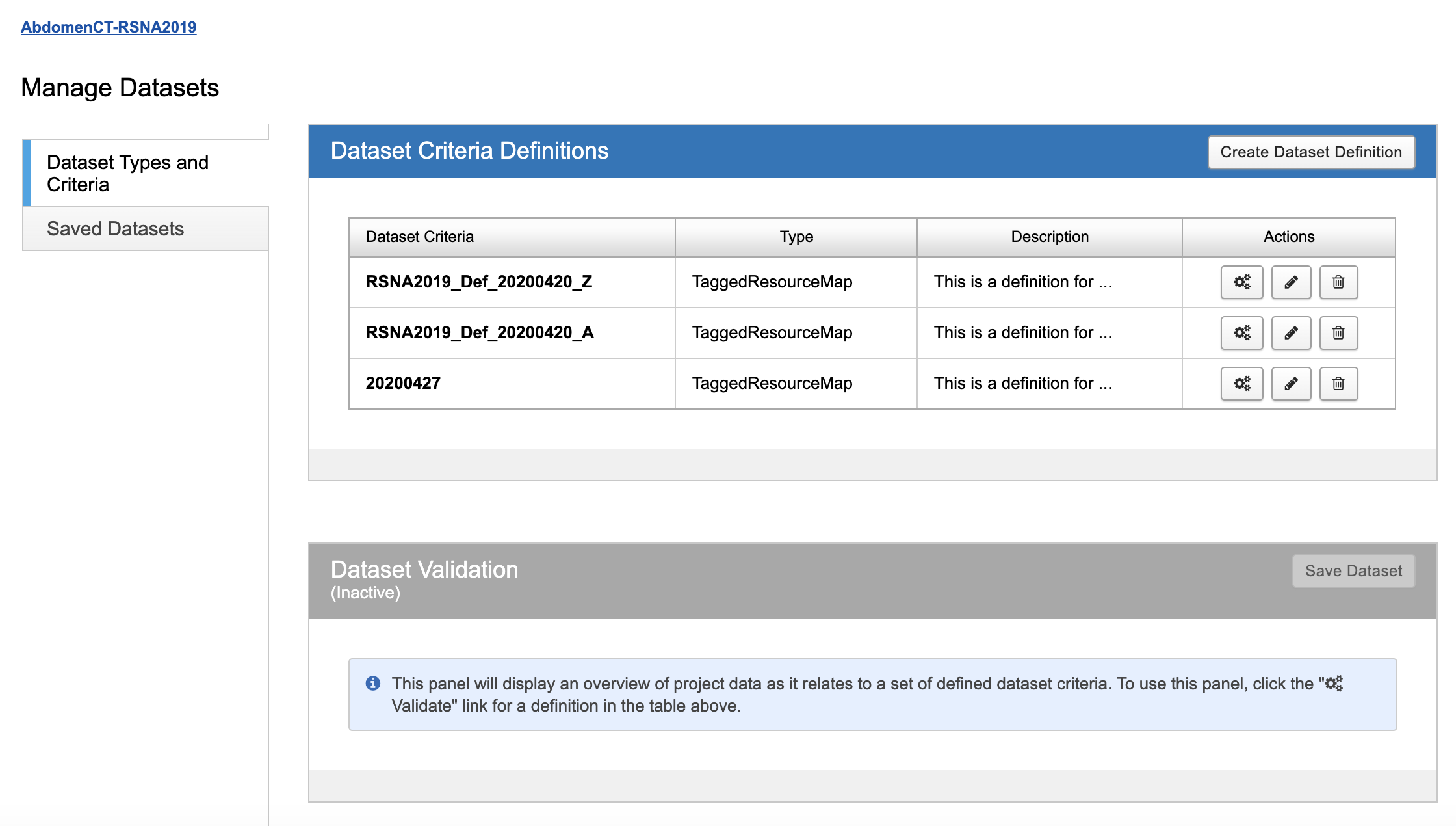
- In order to validate your project data against a given definition, find the definition in the table and click this icon in its Actions box:

- XNAT will run a comparison of data against the queries in the selected definition. In this case, the definition criteria looks like this:
{
"Images": {
"tag": "image",
"SeriesDescription": [
"IMAGES"
],
"ResourceLabel": [
"NIFTI"
]
},
"Labels": {
"tag": "label",
"SeriesDescription": [
"LABELS"
],
"ResourceLabel": [
"NIFTI"
]
}
}- The results of validation will display in the Dataset Validation panel below.
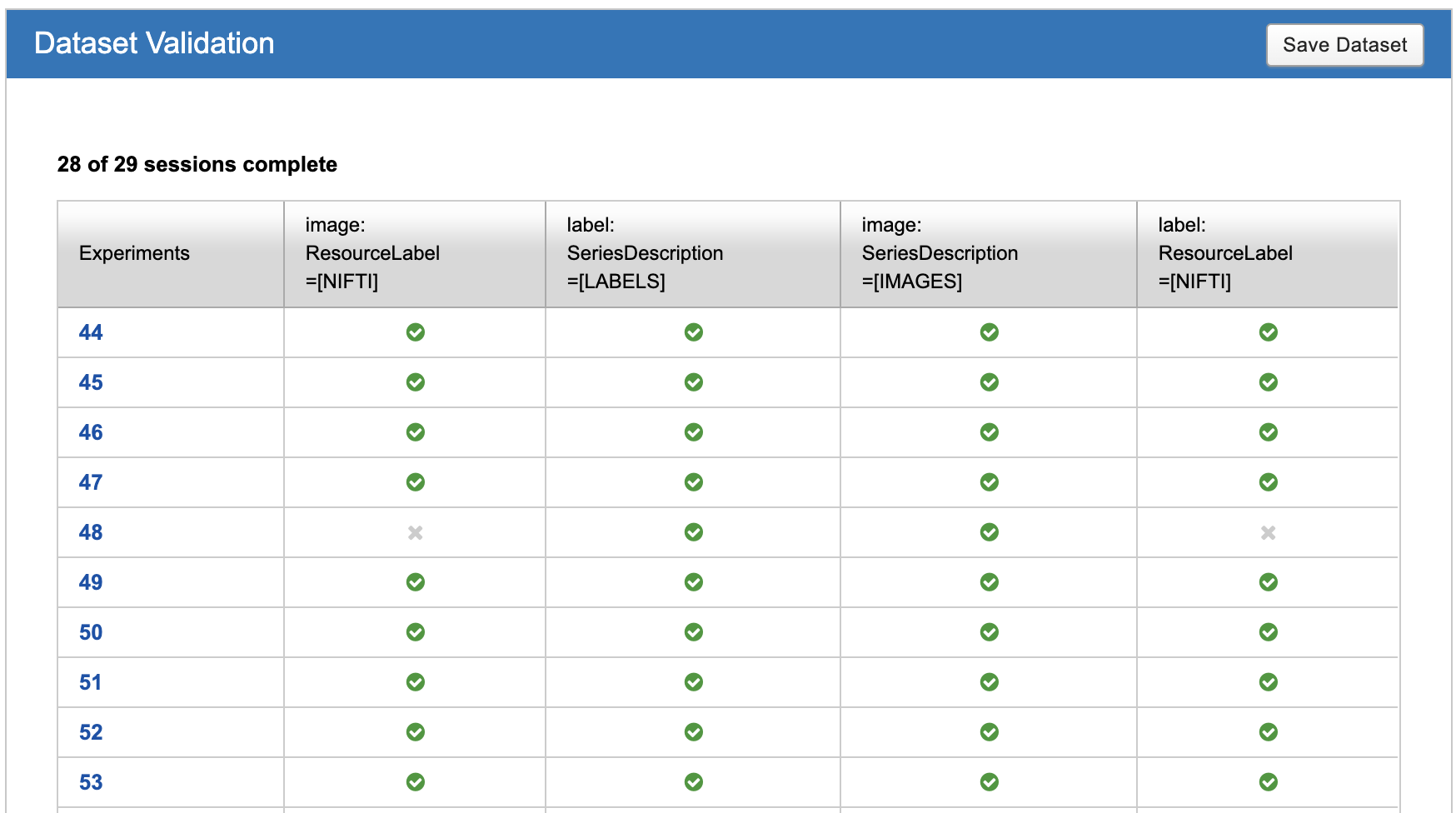
This table shows a comprehensive view, row by row, of all queries in your set of criteria and which sessions have files that match. You can also easily identify sessions, such as the one labeled "48" in this report that are missing resources. Clicking on the experiment label will take you to that session, where you can resolve issues. (In this case, we simply need to run the DICOM To NIFTI container on each scan.)
After resolving the issues with your data, you can rerun validation as needed to ensure that the criteria are now being matched.
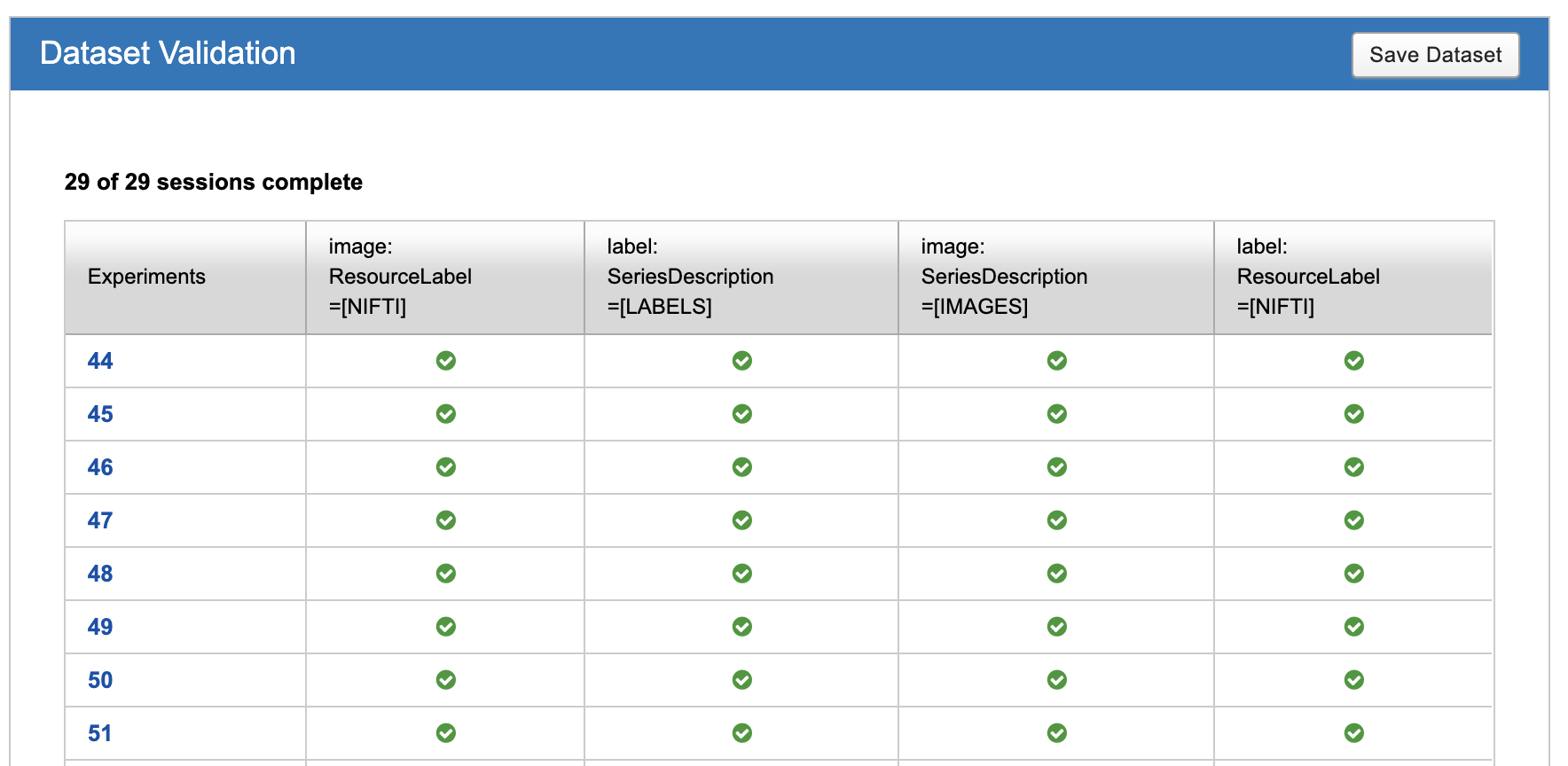
Saving A Dataset
After successfully running validation and determining that you have the data you need, click "Save Dataset" at the top of the Dataset Validation panel. This will tell XNAT to fully resolve your dataset definition and generate a list of files.
You can view this and all other saved datasets by clicking on the "Saved Datasets" tab at the upper left.
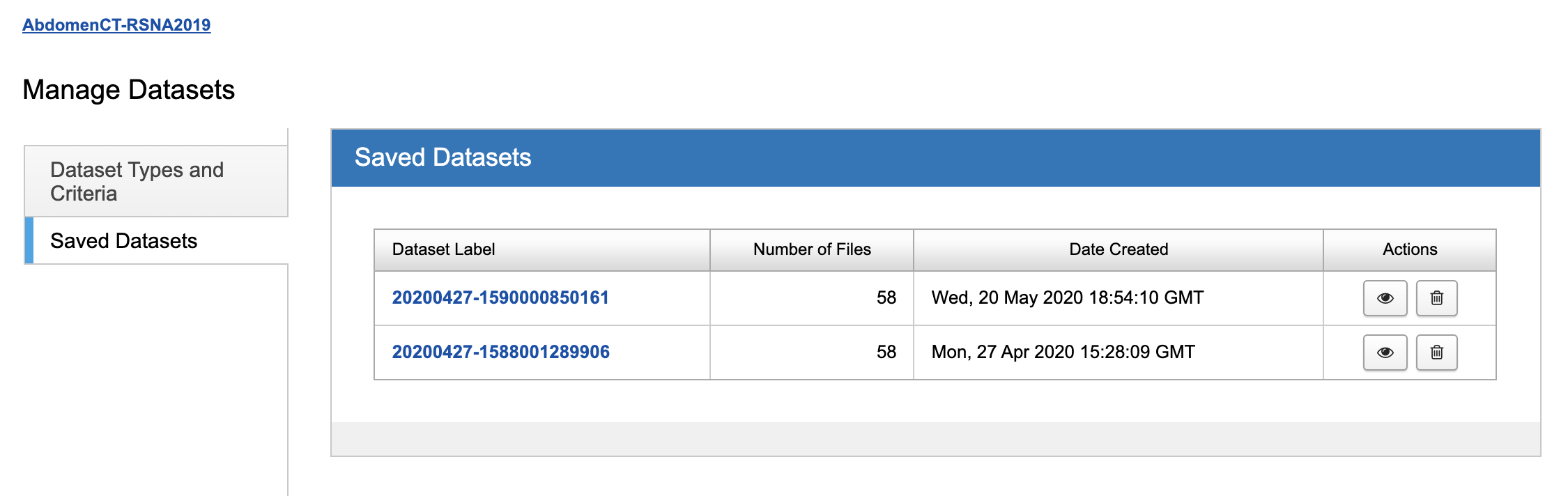
Clicking on the Dataset Label will bring up a dialog that shows you the contents of that dataset, including each file listing.