Enabling Commands and Setting Site-wide Defaults
Note about who can administer Container Service features
As of Container Service version 3.7.0+ and XNAT version 1.9.2+, Site Admin can no longer administer features of Container Service. A user with Container Manager Role and Privileged Role can administer the Container Service. These roles can be additionally granted to the Site Admin to be able to administer Container Service.
New Container Service Accessibility feature
As of Container Service version 3.7.0+, containers can have one of three accessibility modes: Public (default), Private and Protected.
In order to launch containers in a project using Container Service context menus, the corresponding container commands must be made available to that project. This has three steps:
Enable the command at the site-wide level
Set the accessibility of that command to be accessible to that project (if using CS 3.7.0 or later)
Enable the command at the project level
Enabling Commands at the Site-wide Level
To enable commands, log in with Container Manager permissions and navigate to Administer → Plugin Settings.
Click the Command Configurations tab under Container Service settings. Here you will see a list of installed command wrappers. Note that all commands are listed as “Public” by default, unless their accessibility has been set at the image / command definition level. Public commands are available to all projects.
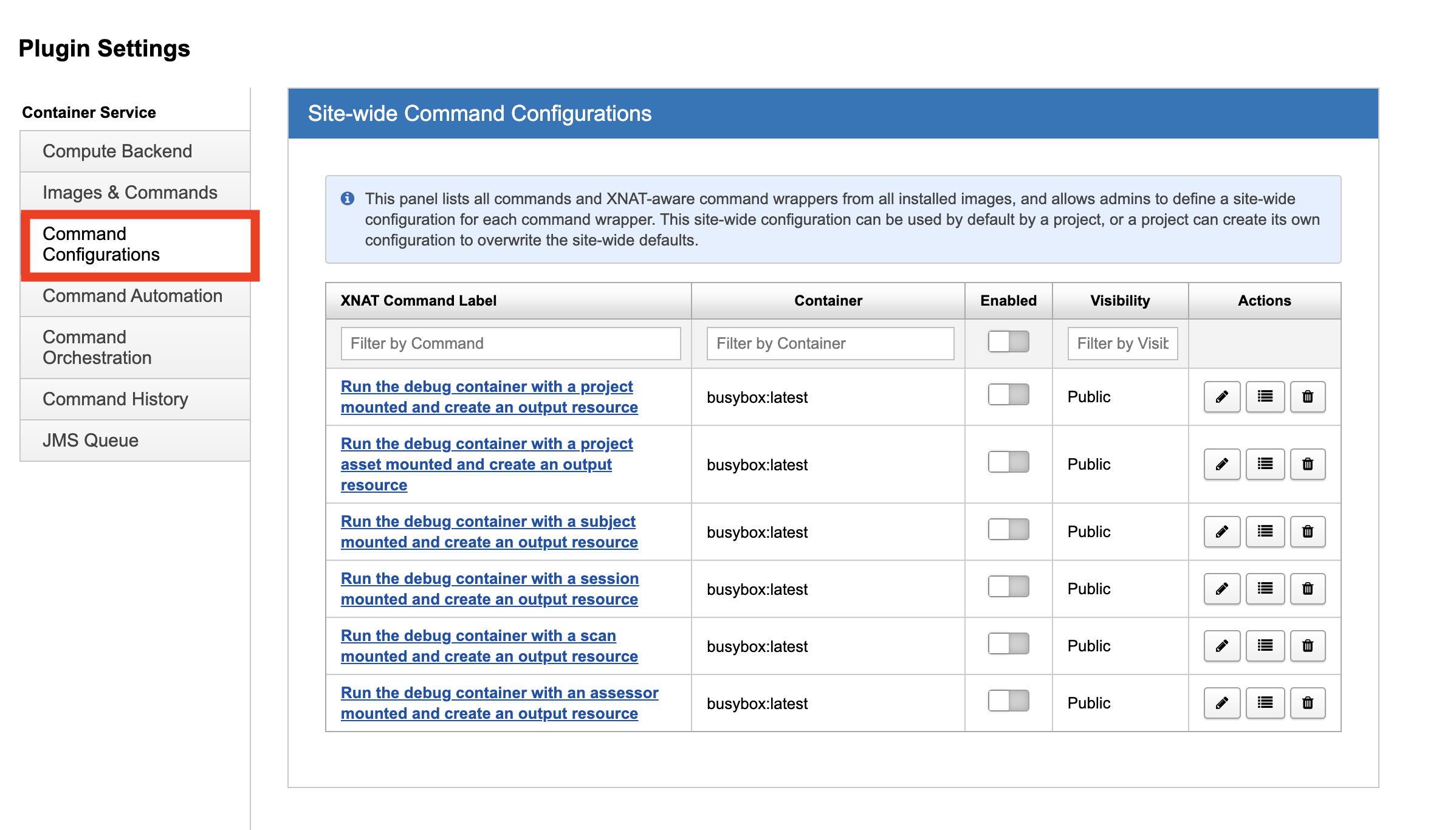
Click the Enable toggle on the command you want to enable. Enabling a command at this level makes the command available to be enabled and configured at the project level. Commands that are enabled at the site-wide level can also be selected as actions for site-wide Event Service subscriptions.
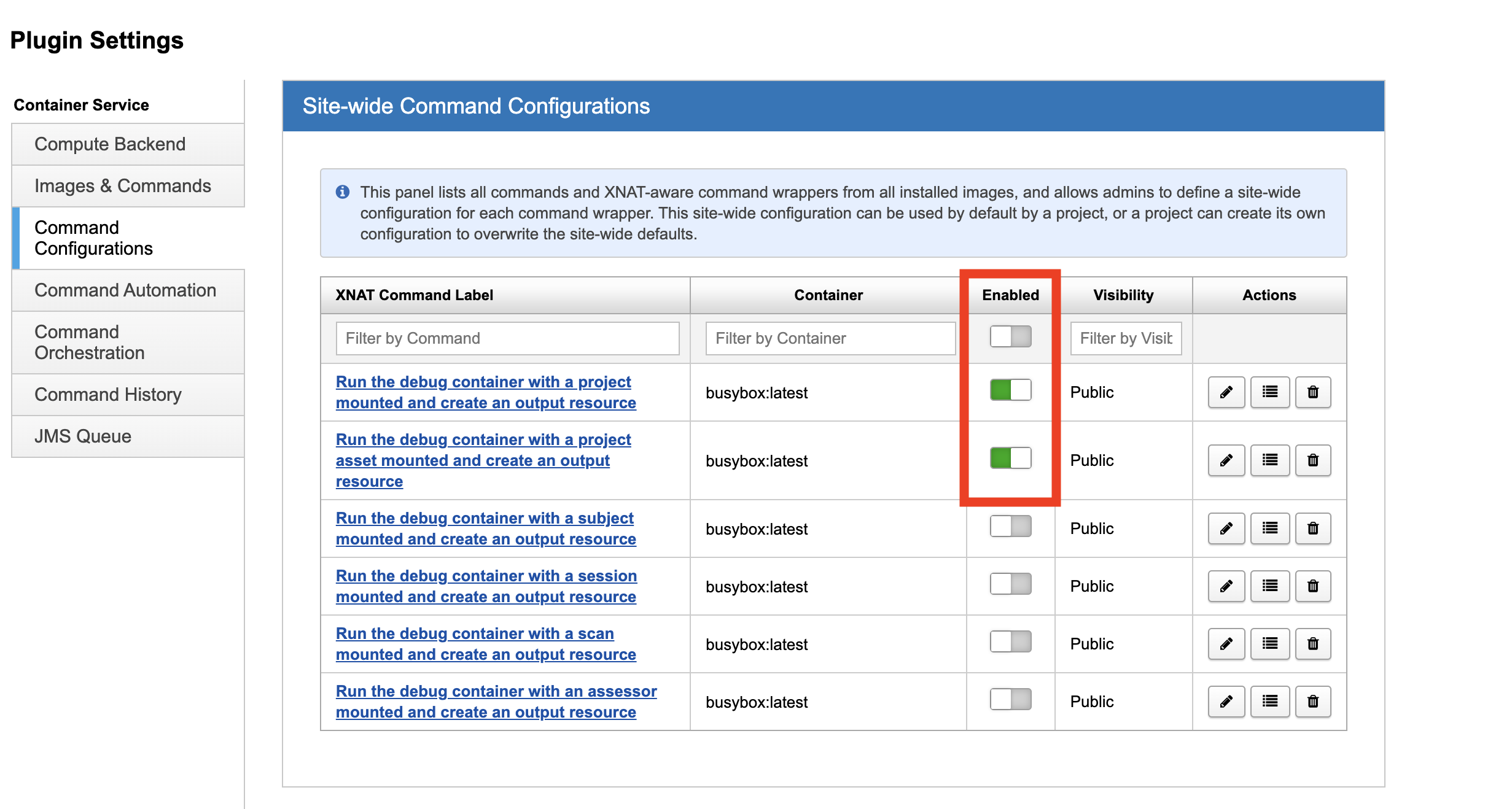
Setting Site-wide Defaults for Command Execution
Optionally, you can click the Set Defaults button to customize the default values and matchers for the command.
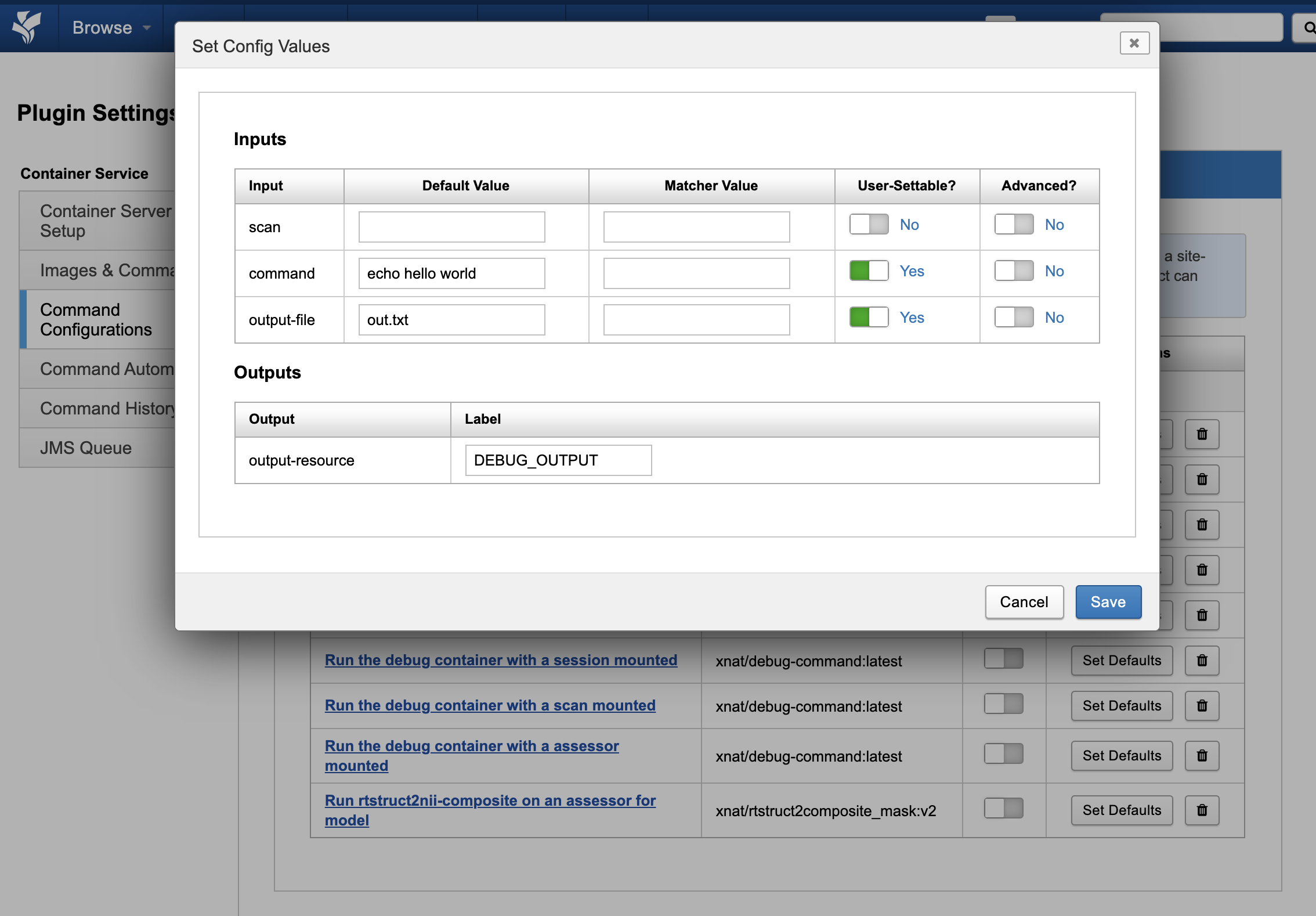
Specifying input config values in this window will override command default values. Use caution in overriding values for inputs configured to User-Settable=No or in changing the value of User-Settable, as doing so may short-circuit auto-discovery of derived container input values.
Setting Accessibility of Commands
New Container Service Accessibility feature
As of Container Service version 3.7.0+, containers can have one of three accessibility modes: Public (default), Private and Protected.
Command Accessibility is settable at the Command Definition level, which is accessed in the Images & Commands tab.
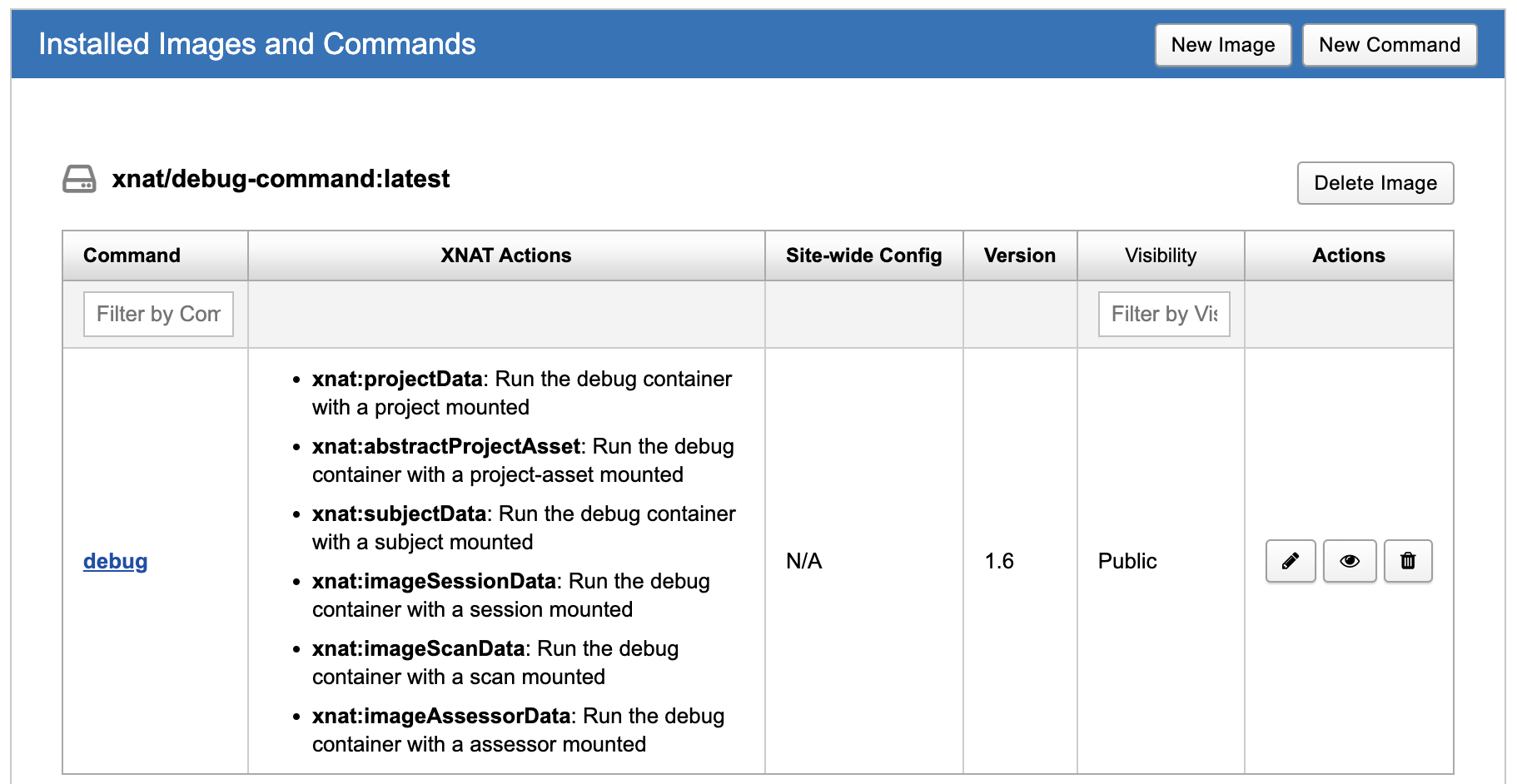
Clicking the “Modify Command Visibility” button (using an “eye” icon) in the Actions column opens a dialog that allows you to set this visibility to one of “Public”, “Protected”, or “Private”.
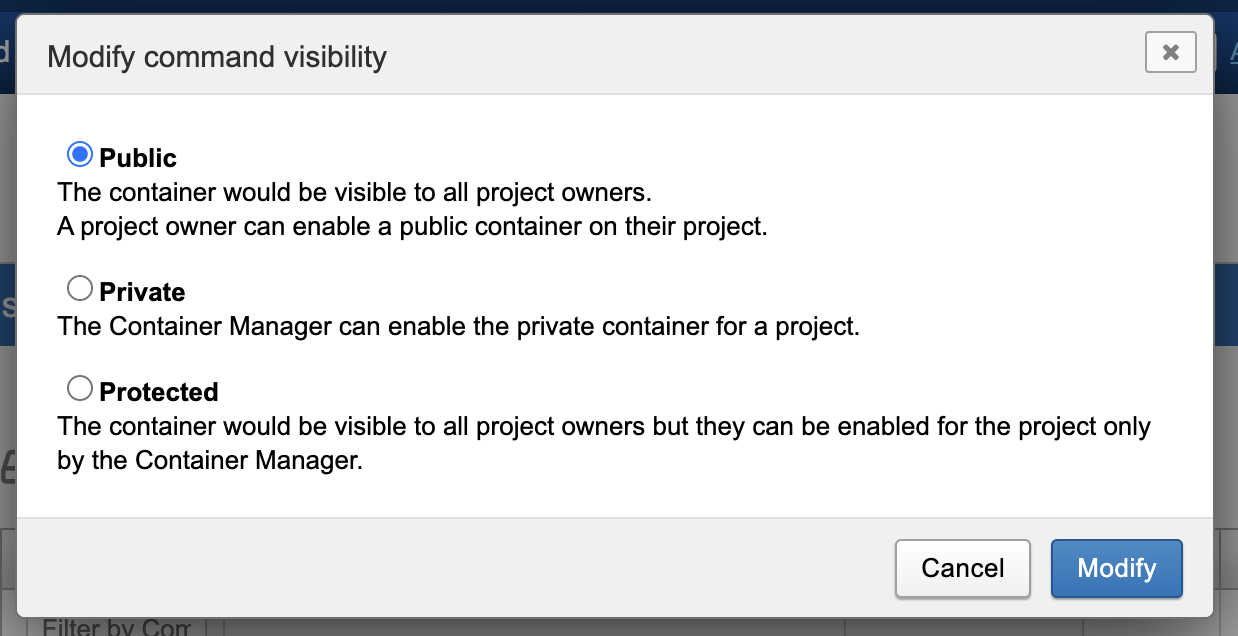
These restrictions work similarly to project accessibility settings.
Public commands are available to all projects
Protected commands can be limited to specific projects, but all project owners will be able to see and request access to these commands
Private commands can be limited to specific projects, and are hidden from view to all other projects
Setting Visibility in the Command Definition JSON
The Command Definition JSON has a “visibility” key/value pair in it. If this is not set explicitly, the default visibility setting is “public”. After changing the visibility setting via the UI, this JSON key/value pair will be set for you.
API Note:
Command visibility can also be set via the XNAT API, with a POST to {site_root}/xapi/command/{id}/visibility/{visibility}. See Container Service API for details.
Restricting Commands to Specific Projects
When a Command Definition JSON has been set to a restricted visibility setting (Protected or Private), Container Managers can restrict availability of individual commands and contexts to specific projects in the Command Configurations panel of the site-wide Plugin Settings menu.
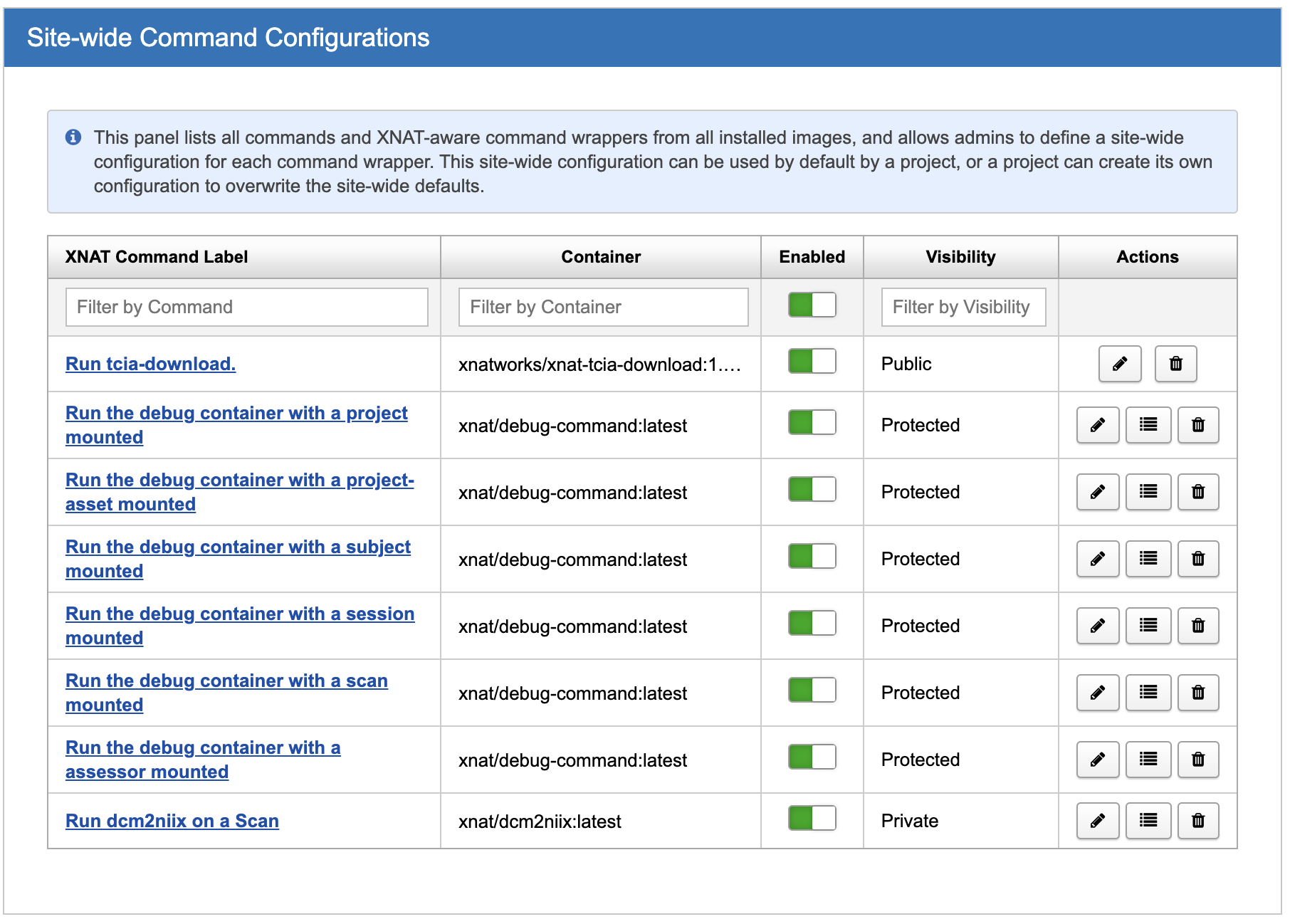
Click on the “Manage Projects” button (with the list icon) in the Actions column to bring up a list of projects.
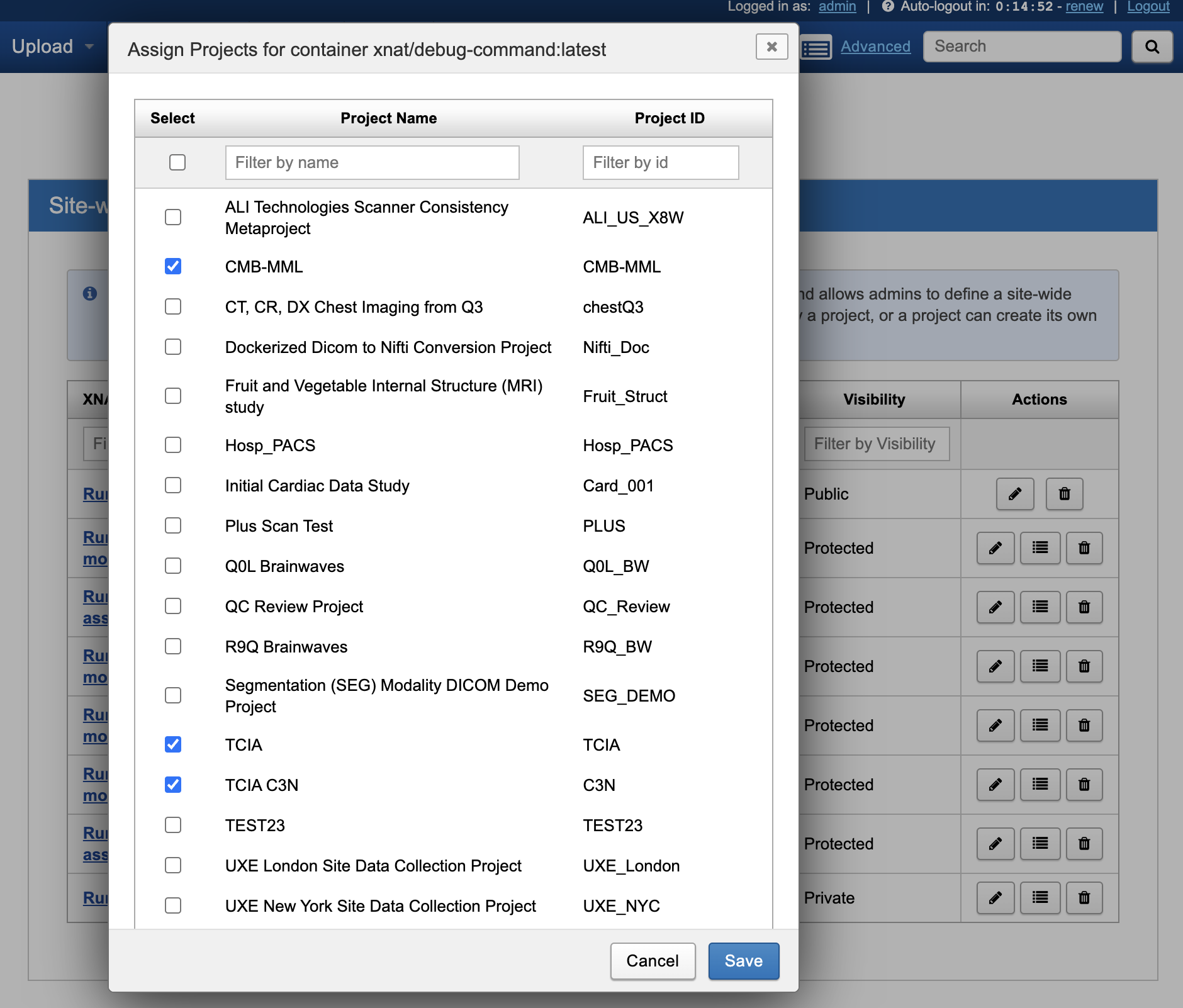
Adding project restrictions to a command context means that this command can only be enabled within the selected projects.
Requesting Access to Protected Commands
Project Owners who are looking to enable commands in their project will see protected commands, even if they are not available. XNAT will show a “Request Access” button next to these commands in the Project Settings.
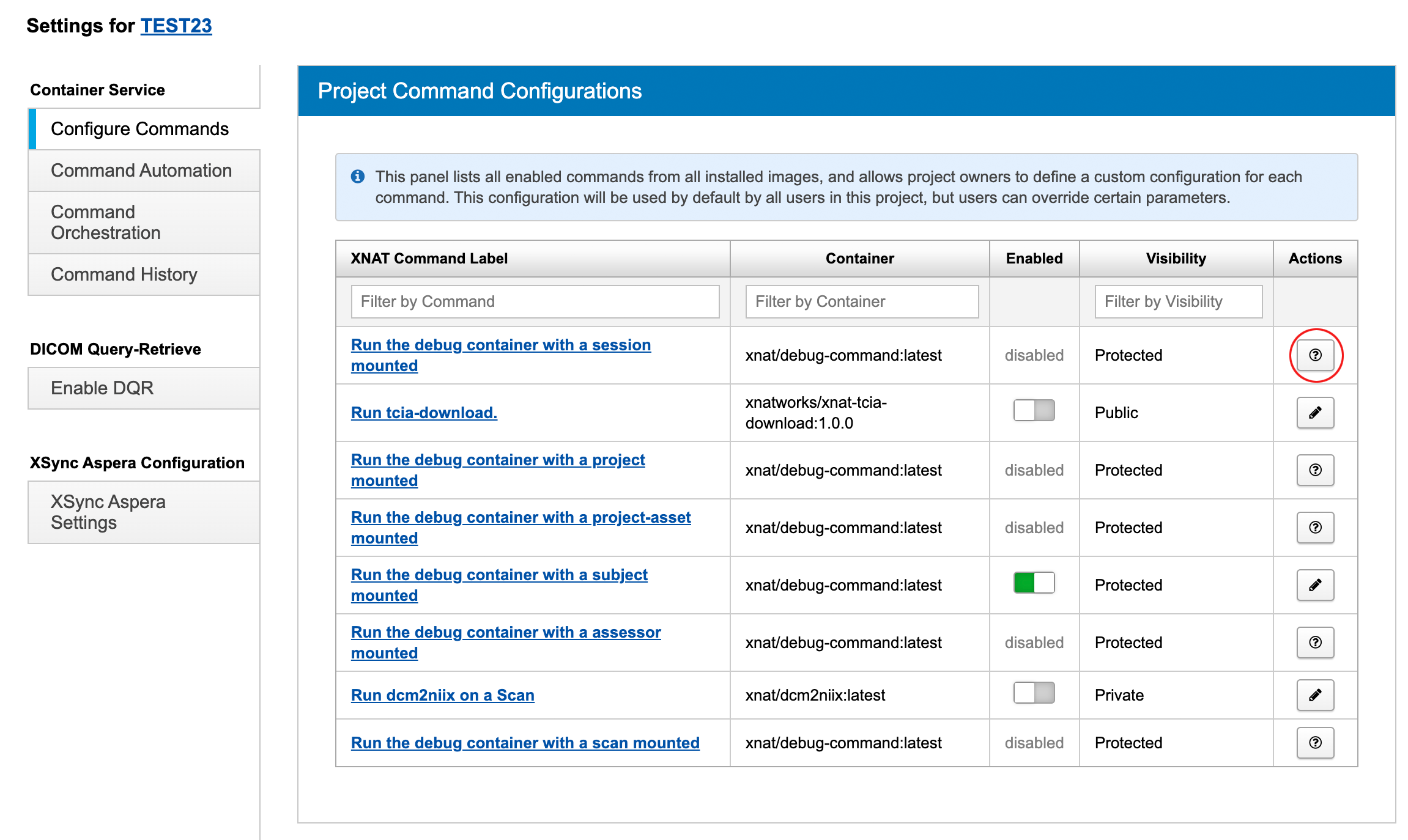
Enabling Commands for a Project
Enabling a command at the site-wide level makes it available to projects, but it does not automatically enable the command for the project. In order to launch containers for a given project, the corresponding container commands need to be enabled at the project level. This can be done by a Project Owner or a Site Admin with All Data Admin privileges.
See Enable a Command in Your Project