Container Service Administration
Note about who can administer Container Service features
As of Container Service version 3.7.0+ and XNAT version 1.9.2+, Site Admin can no longer administer features of Container Service. A user with Container Manager Role and Privileged Role can administer the Container Service. These roles can be additionally granted to the Site Admin to be able to administer Container Service.
Installing the Container Service
The XNAT Container Service is distributed as a plugin, and installation is fairly simple. However, it is important to check version compatibility requirements prior to installing.
Enabling a Container Manager
As of Container Service 3.7.0 and XNAT 1.9.2, the site administrator is not automatically granted permission to administer the Container Service. There is a new Container Manager site-wide user role that must be granted. Attempting to access the Container Service administrative panels in XNAT’s plugin settings will show a “Restricted Access” warning message.
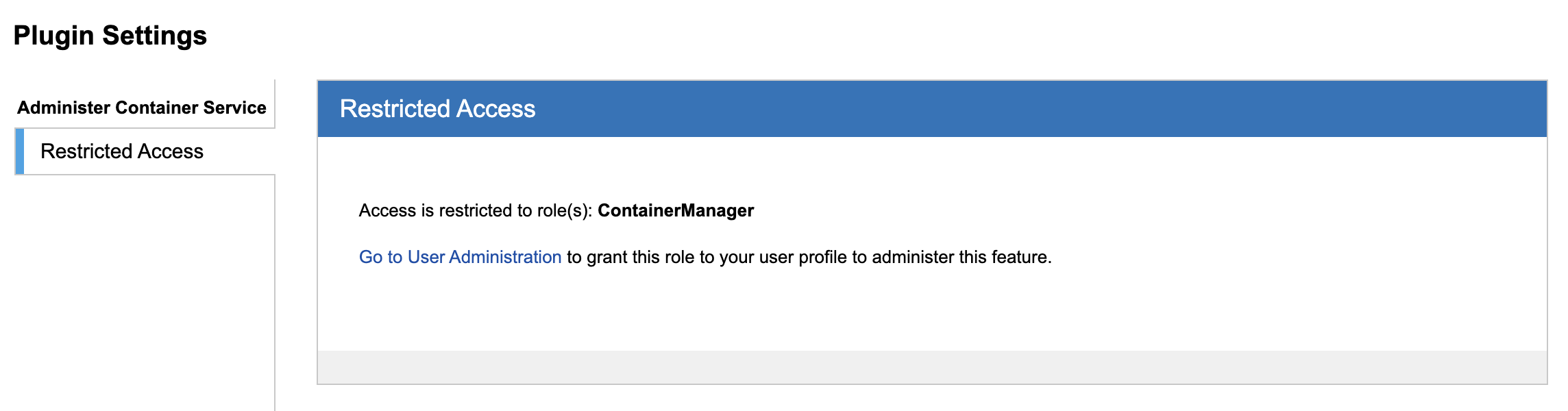
The Container Manager role can be given to any user (including yourself) in Administer > Users > User Account > Advanced Settings.
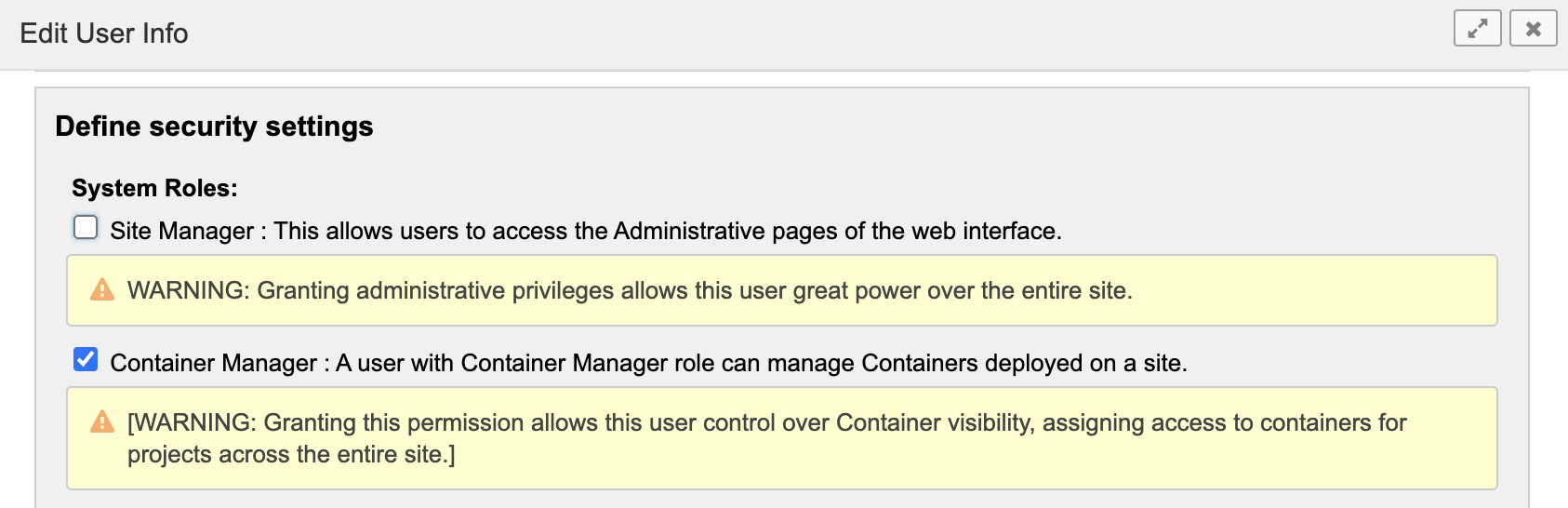
This role does not require site administration privileges, but can be combined with the Site Manager role if desired.
Configuring the Container Service for your Local Processing Environment
If you are running a local development copy of XNAT in a Vagrant VM, configuring the Container Service is fairly simple. However, in a production environment, this configuration may require coordination with your local IT Operations people.
Managing Commands and Images
Container and Command Development Guidelines
Enabling Automated Commands
Automated command executions based on event triggers can be managed in one of two ways, with the introduction of the Event Service in XNAT 1.8. Prior to the Event Service, this was possible via the "Command Automation" panel, which uses legacy XNAT event triggers.
Monitoring and Debugging Command Execution History
You can view a history of running and previously executed commands via the Command History control panel. This also lets you monitor StdOut and StdErr logs in real time for diagnostic purposes.
Orchestrating a Series of Commands
You can set up command orchestration to define a list of commands that will run in series. Orchestrations are set up at the site administration level and then enabled at the project level (by project owners). Currently, only one orchestration can be enabled on a project at a time, and while it is enabled, any run of the initiating command will trigger the orchestration.
An update of this feature will allow multiple orchestrations to be enabled on a single project, passing these orchestration options (including "no orchestration") through to the user interface so that a user may decide at launch whether and which orchestration ought to run.