Using the XNAT Site Admin UI
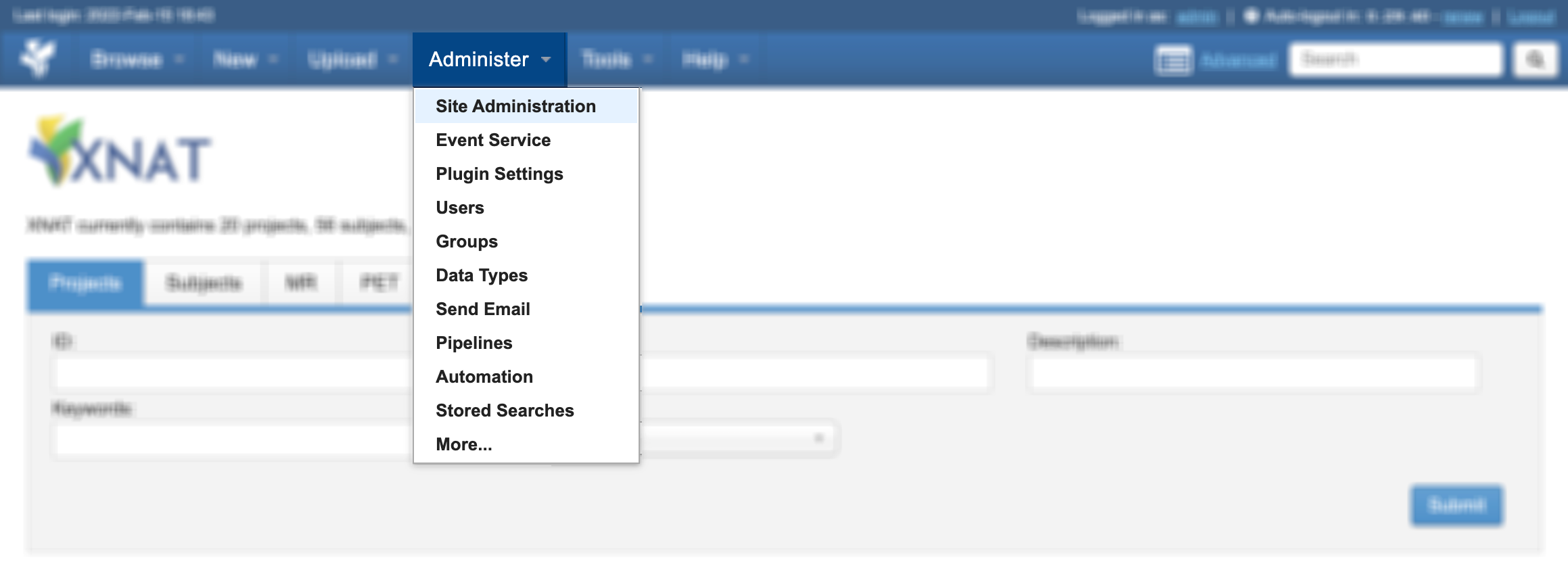
As a site administrator, there are many aspects of your application that you need to be able to control: Who has access to your system? What kind of data does your XNAT support? How will you receive image data from remote PACS systems? Where will your data processing take place? And what security controls do you need to put in place to ensure the sanctity of the research your system supports?
Once you are logged in as a user with "Site Manager" permissions, you have access to the "Administer" menu in the top navigation. This page provides a guide to what you'll find there, and links to pages describing those settings.
Site Administration
This set of pages provides access to a wide array of site configuration options. Each set of options is contained in a series of panels, whose visibility is controlled by tabs that run down the left column of the page. Click on each of these tabs to toggle the visibility of that set of control panels.
Find any config setting instantly! The XNAT Admin UI now has a search function in the upper right corner. Start typing any keyword and get a list of site config settings that match that keyword. Clicking on any of these will take you immediately to that setting in that control panel, even if that panel was not previously visible!
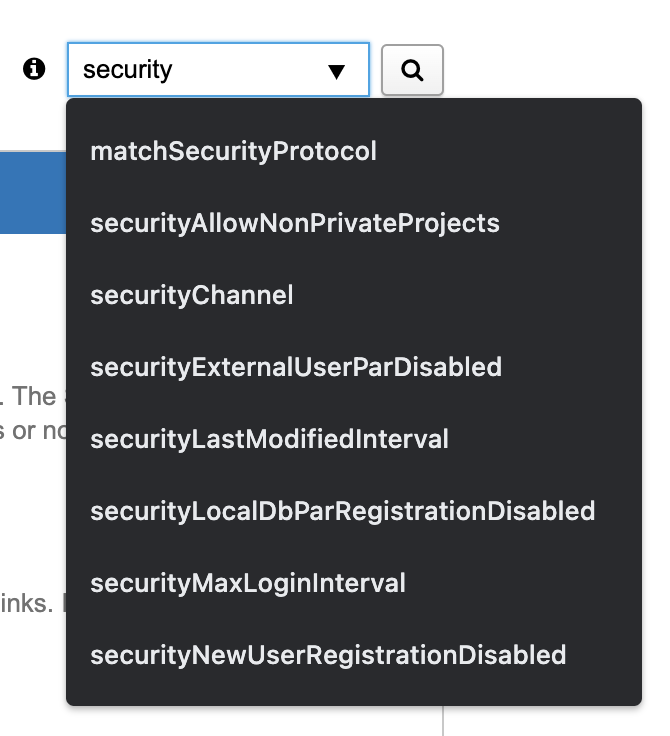
Site Settings
Site Setup: Control your highest-level settings: Naming your site, setting the URL, defining the primary admin contact email, and more.
Security: Control a wide range of security settings to make your XNAT more or less accessible to the outside world.
Appearance: Customize aspects of your site's visual appearance and presentation of information.
Installed Plugins: See a list of installed plugins in your XNAT. Note that plugins cannot be activated or deactivated from this panel.
Manage Access
Registration Options: Fine-tunes the behavior and requirements of the user registration functionality. Note that these settings may be affected by settings in the "Security" control panel.
Manage Notifications
Email Server: Connect your XNAT to a mail server to enable outgoing emails and admin notifications.
Notification Options: Set administrative contacts for various types of notifications, as well as other configurations
Notification Emails: Provides a code editing interface that allows you to customize automated event-driven email notifications.
Site-Wide Alerts: Provides a console for activating a single alert notification that can be embedded within the XNAT site for all users.
Manage Data Importing
Session Upload, Import, & Anonymization: Customize how XNAT receives and transforms DICOM image data.
Custom DICOM Routing: Overwrite XNAT's default behavior for identifying projects, subjects, and session labels.
DICOM SCP Receivers: Define one or more DICOM AE and network port to make available for external PACS systems to send data to your XNAT
Advanced XNAT Settings
Pipeline Settings: Set behaviors for the deprecated XNAT Pipeline Engine.
File System: View or set system file paths where resource files are stored.
File System Behaviors: Configure certain aspects of how XNAT stores and handles various resource file types.
Async Operations: Fine-tune the behavior of XNAT's asynchronous operations.
Other Settings
Manage Investigators: View all defined research investigators who may be associated with projects regardless of whether they have corresponding user accounts.
Miscellaneous: System monitoring, Swagger API sandbox, and other admin functions